Print transcripts as needed in batches or individually. The steps below will walk you through the process for printing transcripts.
In order to print a transcript for a student, you must be in the context of the year, school and calendar in which the student graduated or was last enrolled.
To ensure transcripts are accurate the Graduation Program Assignment and CTE Program Assignment steps must be completed.
Batch Print Transcripts
Navigation: Menu > Grading & Standards > Reports > Transcript Batch Report
- Ensure the Year, School and Calendar in which the students graduated or were last enrolled is selected in your Context.
- Select the North Carolina Official Transcript from the menu dropdown.
- Select All students or which grade to include. An Ad Hoc filter can also be selected.
- Select an Enrollment Effective Date.
- Choose the sort options
- The report format defaults to PDF, but DOCX can also be selected.
- Select Generate Report or Submit to Batch.
Individually Print Transcripts
Navigation: Menu > Student Information > Transcripts
Select a Student: If a student is not selected, click Open Student Search tool to search by the student's name. Search for student's using advanced searches or Ad Hoc Filters as needed. Select the student's name to open Transcripts tool. If a student was already selected, the Transcripts tool will open automatically.
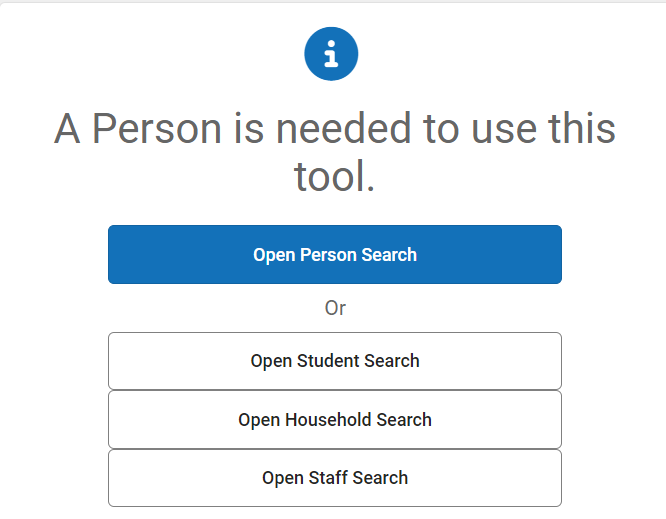
- Ensure the Year, School and Calendar in which the student graduated or was last enrolled is selected in your Context.
- Click Reports at the bottom of the transcripts screen.
- Select the North Carolina Official Transcript.
- Print/Save as needed.


