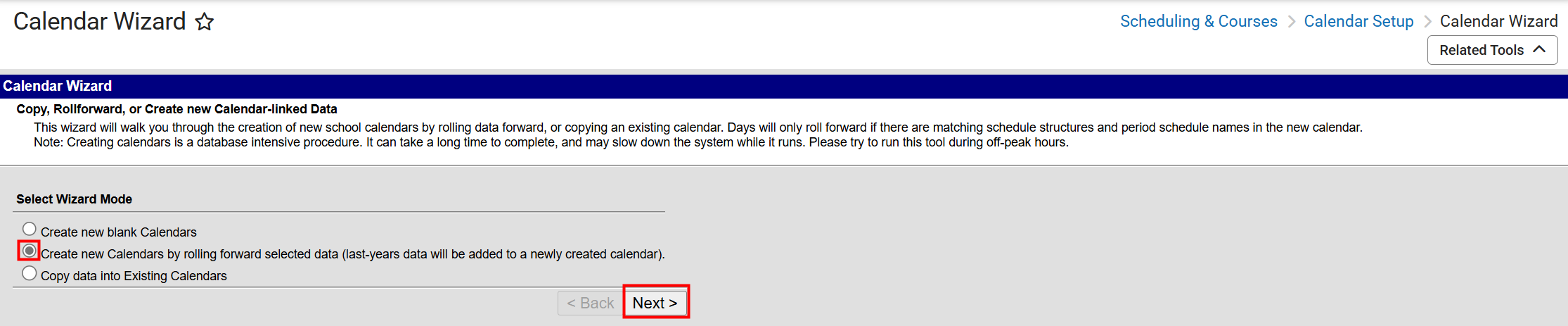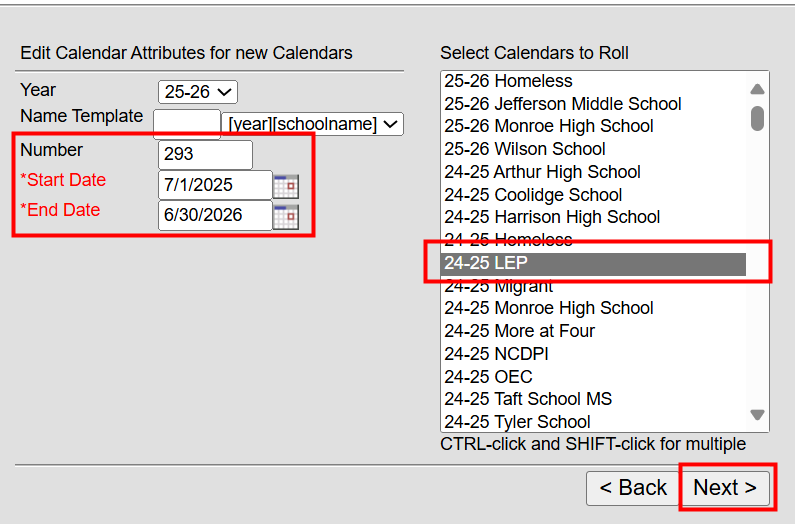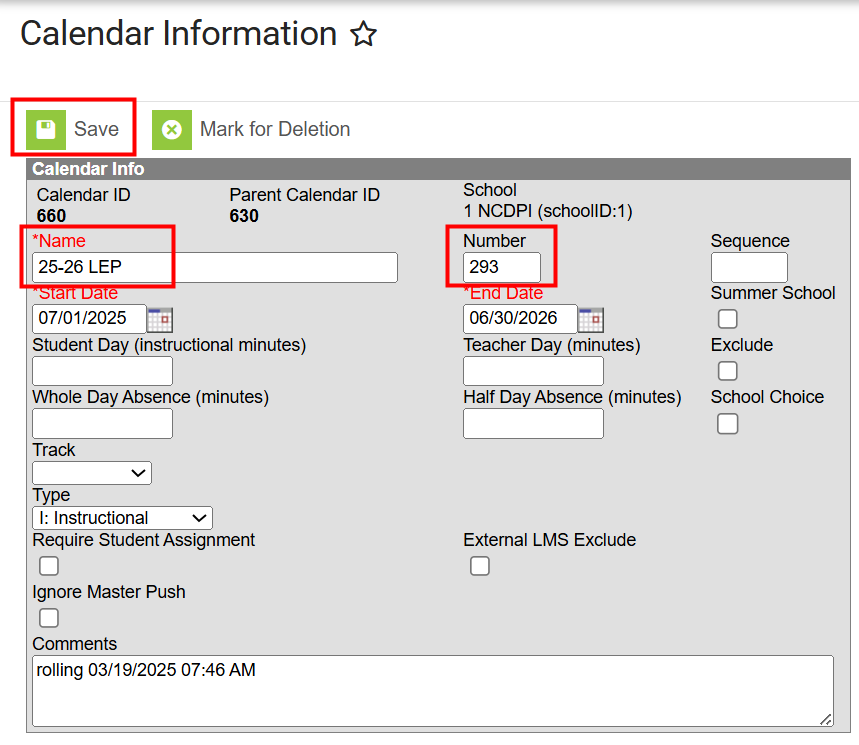The items included in this section can be completed prior to the last day of the current year.
If you are preparing for scheduling, some of the items included may have already been completed by following the steps in Part 1 of the Scheduling Workflow article. If those items have been completed, use the instructions here to confirm items have been completed for the future year.
Items included in the process below are subject to change as NCDPI determines the best practices for End of Year.
The school year is required to create calendars for current year and future calendars.
If Part 1 of Scheduling Workflow was completed, use the following as a double check!
Scheduling & Courses > Calendar Setup > School Year Setup
- Use the Infinite Campus article School Year Setup | Infinite Campus for more information on the process.
- The Label should be YY-YY (Ex: 25-26)
- Start Date should be 07/01/20yy.
- End Date should be 06/30/20yy.
Do not set the future year as active until all EOY tasks are complete.

The future school year must be created prior to rolling forward calendars.
If Part 1 of Scheduling Workflow was completed, use the following as a double check!
School Calendars
The Calendar Wizard is used to create new calendars and be done at any time especially when preparing to begin the scheduling process.
Scheduling & Courses > Calendar Setup > Calendar Wizard
- Start Date should be 07/01/20yy.
- End Date should be 06/30/20yy.
- Create a future calendar for each school (or calendars if using more than one in a school).
More information on calendar roll forward can be found in Part 1 of the Scheduling Workflow.
Program Calendars
When rolling forward calendars, the naming template for calendars defaults to the school's name. This means that the program calendar names may need to be updated. The following article will walk users through rolling forward program calendars and updating the names.
Navigation: Menu > Scheduling & Courses > Calendar Setup > Calendar Wizard
- Select Create new Calendars by rolling forward selected data, then click Next.
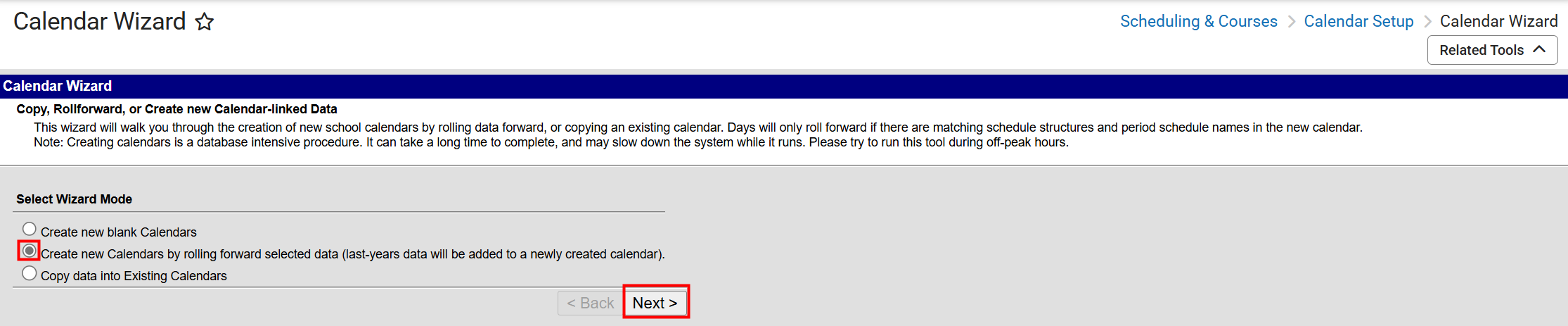
- Select the year to create, ex: 25-26. The name template should remain [year] [schoolname]
- Enter the number for the school as follows:
- 292 - OEC
- 293 - LEP
- 294 - OEM
- 296 - NCDPI
- 297 - OHP
- Enter the Start date of 07/01/YYYY.
- Enter the End Date of 06/30/YYYY.
- Select the calendar to roll forward and click Next.
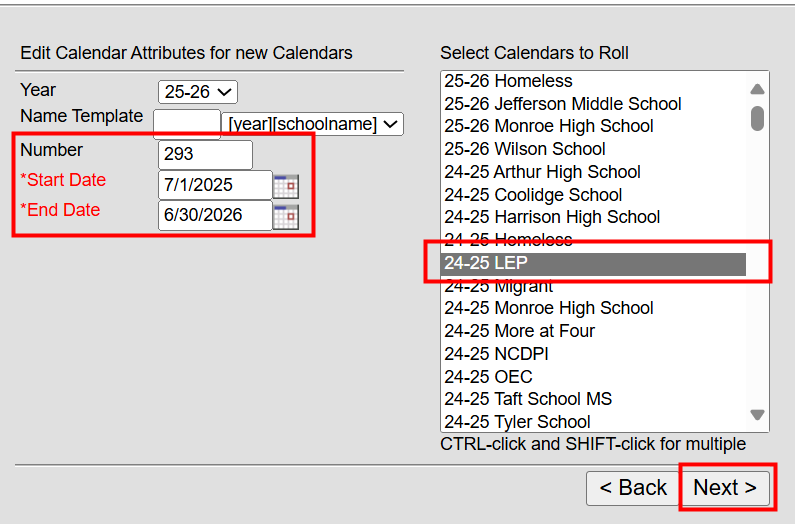
- Select the data to copy. Include the following:
- Calendar attributes
- Schedule structures
- Term schedules
- Period Schedules
- Grade Levels
- Click Run Wizard to create the calendar.
- The calendar will display with the new year YY-YY and NCDPI. Navigate to the future year and select the NCDPI school.
- Select the calendar and navigate to Scheduling & Courses > Calendar Setup > Calendar Information.
- Locate the number to ensure it matches with the list above. Change the "NCDPI" name to the corresponding calendar name. Ex: 25-26 NCDPI would be updated to 25-26 LEP for school number 293.
- Click Save to update the name.
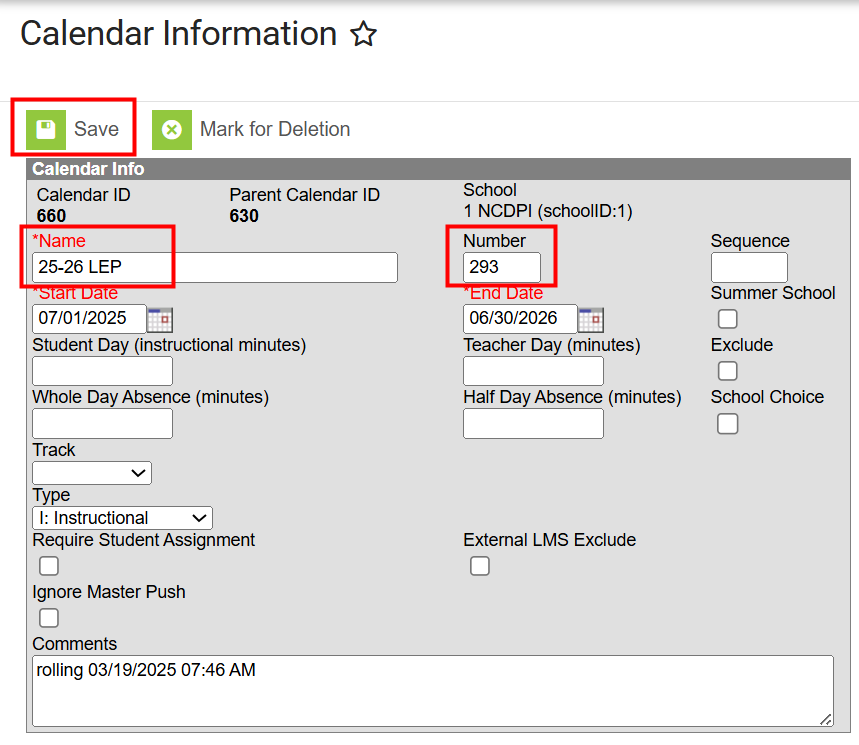
- Repeat Steps 1-12 for each program calendar.
Central Office Calendar
The Central Office Calendar will also need to be rolled forward, however the calendar name will not have to be updated. Follow steps 1-8 to roll forward the Central Office Calendar.
Term Setup for Program Calendars
Once the program calendars are rolled forward, update the term setup dates. Typically, there is one term for program calendars. The dates for the term should be 07/01/YYYY to 6/30/YYYY.
Navigation: Menu > Scheduling & Courses > Calendar Setup > Term Setup
- Click on the Year term.
- Enter the start date of 07/01/YYYY.
- Enter the end date of 06/30/YYYY.
- Click Save Term Schedule/Terms.

Once calendars are rolled forward the following items should be reviewed and/or updated.
Make sure the calendar context is the future year!
Grade Levels
Scheduling & Courses > Calendar Setup > Grade Level Setup
- Review Grade Levels assigned to the calendars.
- Grade levels roll forward from one calendar to the next, when selected.

Term Setup
Scheduling & Courses > Calendar Setup > Term Setup
- Update the start and end dates for the terms.
- If term dates are not yet available, use the previous calendar's term dates as a reference to enter for the future year.
- Adjustments can be made when the official term dates are available.

Period Setup
Scheduling & Courses > Calendar Setup > Period Setup
- Verify Period Setup is correct.
- Make updates as needed.

Please note that a period setup will be needed to complete the Day Setup for all calendars including program school calendars.
Day Setup
Scheduling & Courses > Calendar Setup > Day Setup
- Complete the Day Reset and Day Rotation (if applicable) process to ensure instructional calendar days are populated.
- Be sure to only run day reset from the first instructional day to the last instructional day.
- Adjustments can be made to the calendar and enrollments if there are any changes to the instructional calendar using the Enrollment Cleanup Wizard.


- Day setup can be completed at one calendar and copied into other calendars using the Calendar Wizard copy data into existing calendars and the copy/append other data elements option.
- The source calendar should be the calendar with the day setup you want to copy from.
- The destination calendar(s) should be the calendar(s) you want to copy to.
- When copying day setup, the destination calendar must have one period schedule defined.
- If copying rotation days, the period schedule names need to match.
Day Setup Program Schools
Scheduling & Courses > Calendar Setup > Day Setup
The following program calendars must have day setup complete from 07/01/YYYY to 06/30/YYYY.
- 292 - OEC
- 293 - LEP
- 294 - Migrant
- 296 - NCDPI
- 297 - Homeless
- Complete the Day Reset process to for all program schools from dates 07/01/YYYY to 06/30/YYYY.

- Day setup can be completed at one calendar and copied into other calendars using the Calendar Wizard copy data into existing calendars and the overwrite terms/days option.
- The source calendar should be the calendar with the day setup you want to copy from.
- The destination calendar(s) should be the program calendar(s) you want to copy to.
- When copying day setup, the destination calendar must have one period schedule defined and the same term schedule.
- Copy only the Days for the program calendars.
School Months
Scheduling & Courses > Calendar Setup > School Month
- Enter School Months for PMR reporting.
- School Months (North Carolina) | Infinite Campus
- School months can be completed at one calendar and copied to other calendars using the Calendar Wizard copy data into existing calendars and the copy School Month data option.

Student Enrollments must be rolled forward for the next school year. Enrollments must be rolled forward prior to ending the current year enrollments.
School Calendar Enrollments
Enrollment Roll Forward Wizard | Infinite Campus
Student Information > General Student Administration > Enrollment Roll Forward Wizard
- Roll current student's enrollments to the future year.
- The Start Date should be the First Instructional Day of the future calendar.
- The Local Start Status should be E1: Init enroll - this year.
- The enrollment roll forward process can be done multiple times without risk of creating multiple enrollments for students.
- As new students enroll in the current year, use this tool to roll forward their enrollment.
- A future enrollment is not required for students that will not be attending your PSU next year. Follow all PSU procedures for confirming future enrollments.
Do not roll forward Graduate enrollments. They do not require a future enrollment.
Charter schools
- Do not roll forward students who will not attend the school next year. They do not require a future enrollment.
- For example, if the school only has K-8 grade levels, the grade 8 students do not need to have a future enrollment.

Program Calendars Enrollments
Enrollment Roll Forward Wizard | Infinite Campus
Student Information > General Student Administration > Enrollment Roll Forward Wizard
- Roll program student's enrollments to the future year. (OEC, LEP, Migrant)
- The Start Date can be 07/01/20yy.
- The Local Start Status should be N1: Initial Enroll into a Program School.
- This can be done multiple times without risk of creating multiple enrollments for a student if necessary.
Homeless Calendar
- Students are reassessed each year for the program, so a future enrollment is not required.
- Students can be enrolled in the calendar at a later date if needed.

Enrollment Cleanup Wizard
Student Information > General Student Administration > Enrollment Cleanup Wizard
Make sure the calendar context is the future year.
- Use this tool to clean up future enrollments for students that have withdrawn prior to the end of the current school year.
- Choose Delete Enrollments to remove future enrollments for students that have and end date prior to the end of the school year.
- Choose Update enrollments to adjust future enrollment dates and/or attributes that were not set to copy forward.
- Run the Delete wizard weekly to ensure future enrollments are cleaned up in the future year.

Pre-Register Students
Make sure the calendar context is the future year.
- Students must not have a current year enrollment in a North Carolina public or charter school.
- Start Date should be the first instructional day of the future school year.
- Entry Status should be E1: Init enroll - this year.
This Data Import option is an OPTIONAL tool for importing Future Enrollment information into the current year’s enrollment line, enabling next year’s placement data to be added. If the Enrollment Roll Forward process has already been completed, there is no need to use this import.
This process deletes future enrollment records and updates the future enrollment fields in a student's current enrollment record. Future year schedules are deleted when future enrollment records are deleted.
A template has been created and is available here.
The above link will require a forced copy of a Google Sheet. The Google Sheet can be downloaded into Excel.
Based on the data in the import template, Future Enrollment information will be set on the Current Year line of enrollment in Infinite Campus. From there, the Enrollment Wizard can be used to create next year enrollments.
Navigation: System Settings > Data Utilities > Data Import Wizard
- Choose PSU_Future_Enrollment_Import from the Import Type drop list.
- Choose Local, then Browse and select your file.
- Click Run Import.

Following the import, a result screen will appear:

The results will show you the following things:
- Students who do not exist (no match on student #)
- NextCalendar in import does not exist in Campus
- NextScheduleStructure in import does not exist in Campus
- NextGrade in import does not exist in Campus for the next calendar
- **Student has enrollment in future year for different school – enrollment will be removed.
- Set future enrollment information
**NOTE: If student already has that next year line of enrollment and ANY information exists with it (enrollment/rosters/requests), it will be REMOVED with this process and the Future Enrollment Information will be updated to what is in the file.
Below is an example of how the future enrollment import will update a student's enrollment.

Once the future enrollment has been updated, use the Enrollment Roll Forward Wizard to roll forward student enrollments with the updated future school.
EDDIE Updates (if applicable)
- Make sure any changes to grade levels and/or new schools are processed in EDDIE.
- EDDIE | NC DPI
OLR (if applicable)
- Copy and update OLR templates for future year.
- Online Registration - New Configuration Prep Checklist | Infinite Campus

Portal Access must be available for parents to complete annual update OLR applications.