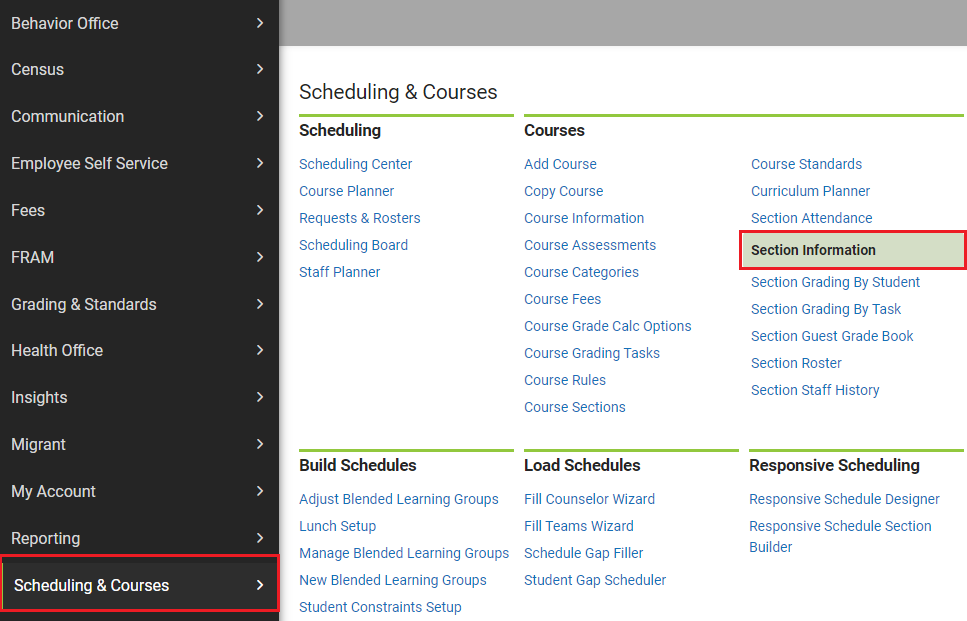The Term Type Override field in Infinite Campus is used in Course Information and Section Information to help extracts identify when sections occur. This field must be completed for each course, with any deviations from the default entered at the section level.
Course Information
The term type can be set in the course information tool and will show in all sections. The steps below will provide guidance on updating the term types at the course.
Navigation: Menu > Scheduling & Courses > Courses > Course Information

Select a Course: If a course is not selected, click Open Course Search tool to search by the course name or course number. Search for courses using advanced searches or Ad Hoc Filters as needed. Click the course name to open the course information tool. If a course was already selected, the course information tool will open automatically for that course when you follow the navigation above.

- Select the appropriate Term Type Override from the dropdown that aligns with the term length used for the majority of sections (e.g., Semester 1, Semester 2, Yearlong). Ex: If most sections are Semester 1, choose this option and then update any remaining sections to the correct term length.
- Click Save to update the course information and populate the term type fields on the section information screen.

Section Information
Navigation: Menu > Scheduling & Courses > Courses > Section Information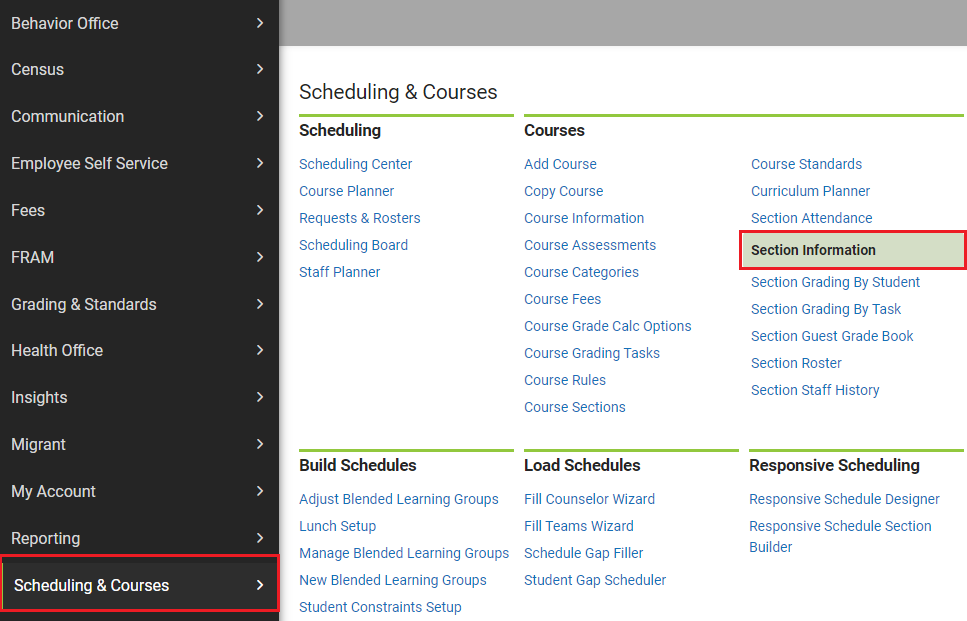
Select a Section: If a section is not selected, click Open Section Search tool to search by the course name or number. Search for sections using advanced searches or Ad Hoc Filters as needed. Click the + to expand the section list. Click on the section to open the section information tool. If a section was already selected, the section information tool will open automatically for that section when you follow the navigation above.

- Select the appropriate Term Type Override from the dropdown that aligns with the term length used for the majority of sections (e.g., Semester 1, Semester 2, Yearlong). Ex: If that section is Semester 1, choose this option and then update any remaining sections to the correct term length.
- Click Save to update the section information.