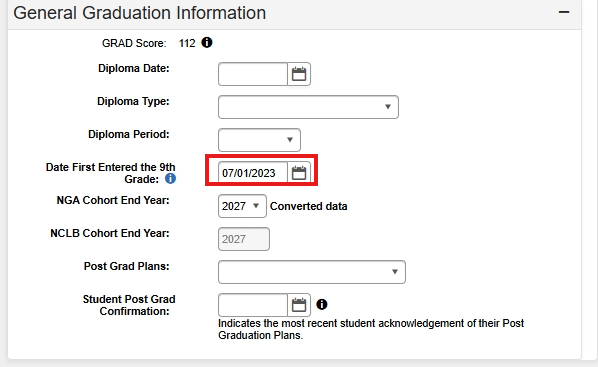This article will assist users in properly enrolling a new student who has not attended a North Carolina Public School.
Navigation: Menu > Student Information > Student Locator Wizard
Enter search criteria for the student- always use the student's legal name. Enter the Last Name, First Name, Date of Birth & Sex or the State ID number.
The Student Locator Wizard searches all person records in your PSU and all person records in the state edition.
Only use the Student Locator Wizard to enroll students. Once you click on a name, you have created a person record in your PSU.

If there is not a student match, choose the Create New Student option. 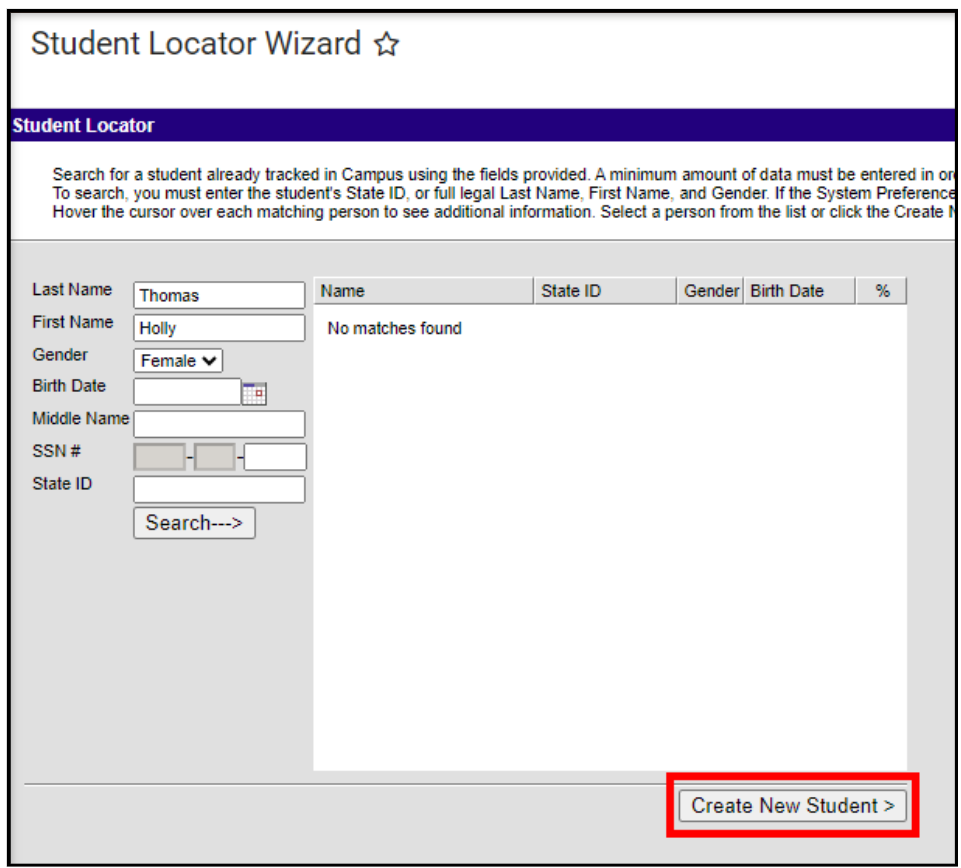
Enter the Birth Date, Race/Ethnicity fields, Birth Country, Birth Verification, and Language fields. You may have to complete the Tribal Enrollment, Date Entered US fields also if applicable.
Note: Please do not update the Name or Date of Birth on this screen.

Under Enrollment Detail, complete the required fields in Red and Start Comments. End Dates and Local End Status fields should not be populated until the student withdraws.

Next, you will view the Student Summary tool. Click on Show More and then click on Census>People>Demographics.
Scroll down to Person Identifiers. Click on Assign NC DPI State ID then Search for student you are enrolling- use the student's legal name. If no result is found, click on Register with NC DPI. Read the message that appears and click OK if the student has never been enrolled in a NC public school. Read message that states the student has been registered with NC DPI.

Complete additional student contact information according to your PSUs processes. Voice/Text options will not show if your PSU is not using Messenger with Voice. Click on Save.
Definitions/Explanations for all fields

Next navigate to Student>General>Enrollments: Complete Admission Status, Resident District, Resident School and Serving District and School if different from the Resident District.

If a student is in grade 9 or above, verify that the Graduation Tool (Student>General>Graduation) has the correct date entered in the Date First Entered the 9th Grade. Please verify that the date correctly reflects the first year they attended 9th grade according to their official transcript.