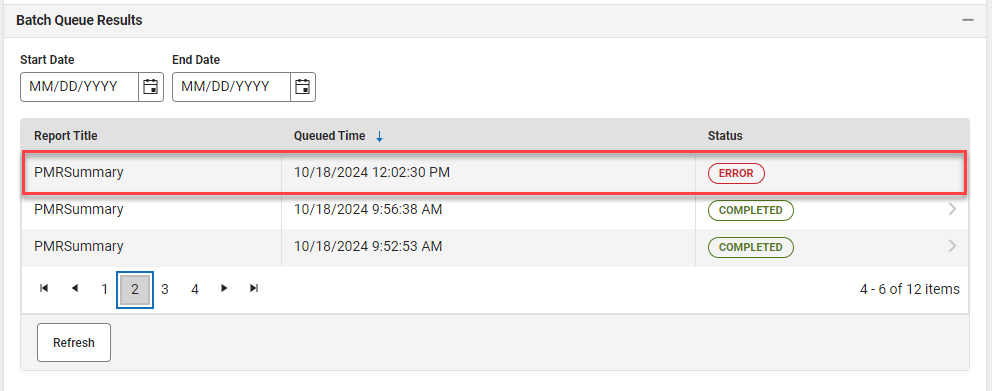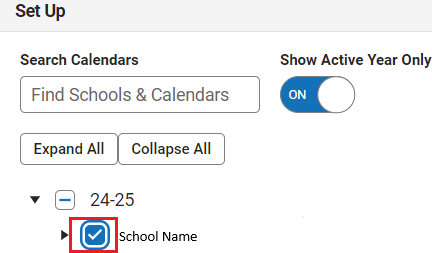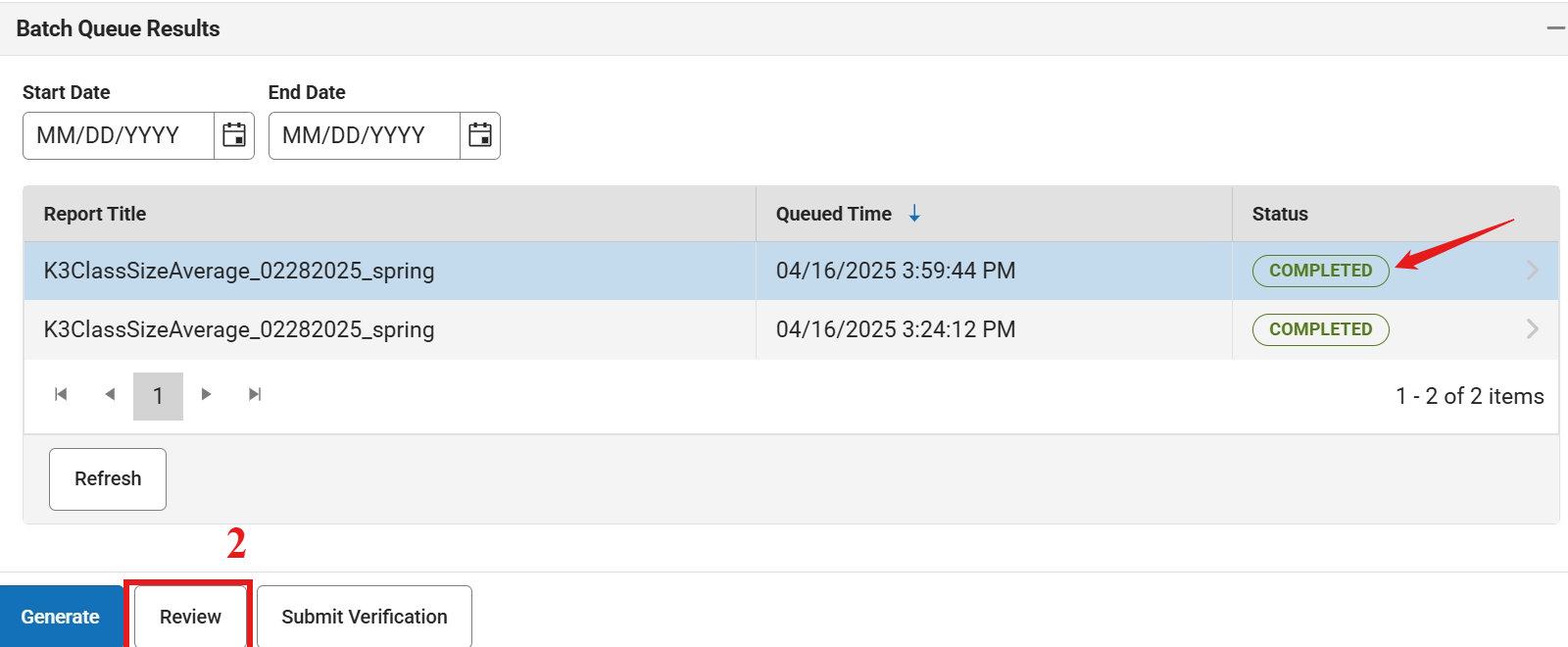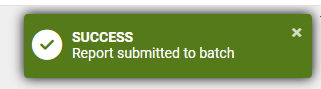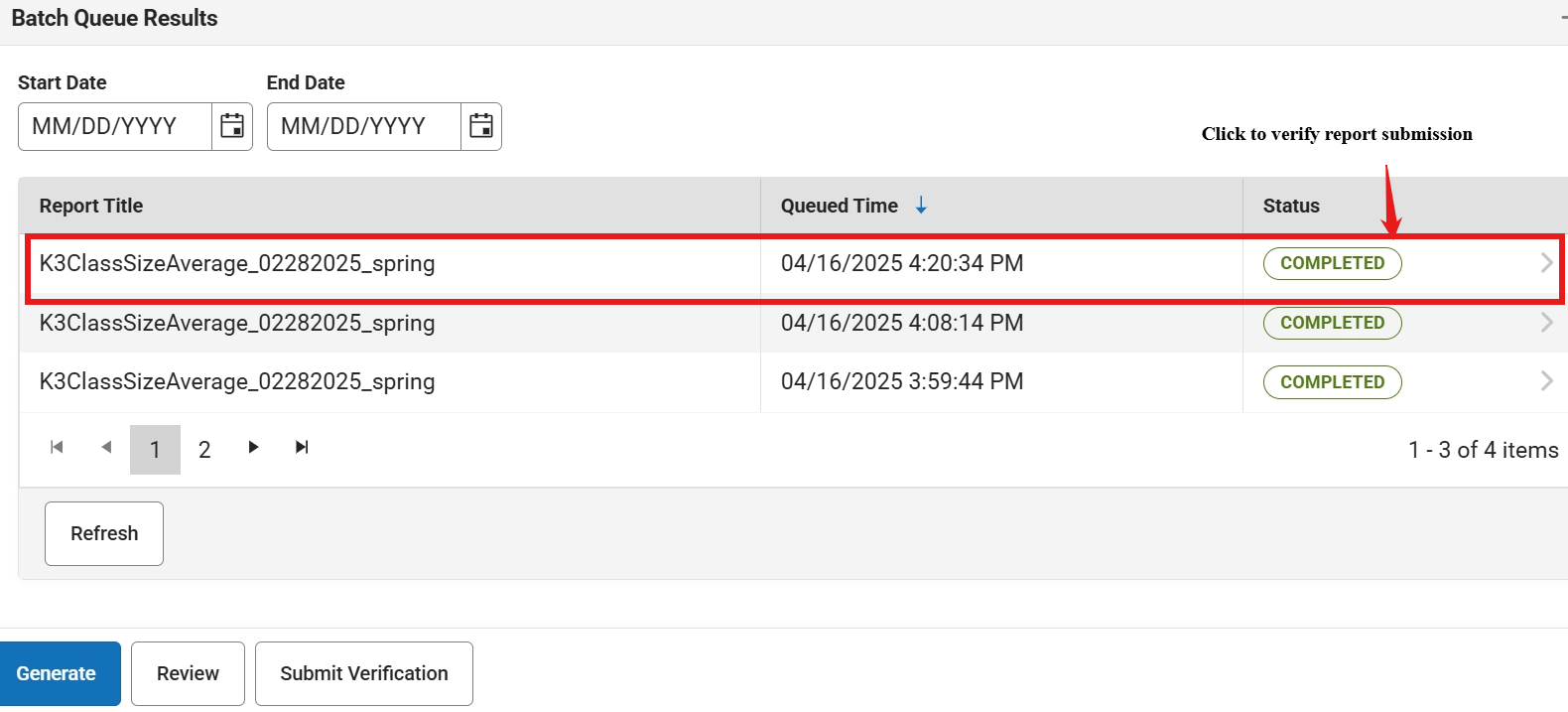Charter Schools are not required to submit the LCS report.
Setup Needed for LCS
- Pull Out Scheduling (ONLY if using)
- Combined Grade Level classes
- NC Legislative Class Size Collection | Infinite Campus (Combined and Pull-Out Classes Section)
- Dual Language Immersion sections (Scheduling & Courses > Courses > Section Information)
- Add the Instructional Provider code 20: Dual Language Immersion to each section, including any that are also combination or pull-out sections.
- Only the Primary Teacher, Teacher of Record (TOR) and the Secondary Lead Teacher (SLT) roles will be used in the lead teacher calculations of the Legislative Class Size (LCS) Report.
- If a role is not assigned to teachers in a section, the Primary Teacher without a role automatically defaults as the Primary or Lead Teacher on the section.
- A role is not required for Section Staff History unless an additional teacher also needs to be considered a lead teacher for LCS purposes.
- If no primary teacher exists, then staff added as a Teacher or as Section Staff will be considered as the lead teacher only if they have a role of Teacher of Record (TOR) or Secondary Lead Teacher (SLT).
- Multiple lead teachers can be represented in the LCS by having a primary teacher and staff attached to the teacher or section staff area. The staff attached to the teacher or section staff area must have the role of Teacher of Record (TOR) or Secondary Lead Teacher (SLT) in order to be considered as a lead teacher.

Reports to Verify
Review the reports below to ensure information is correct before submitting the information.
Reporting > NC State Reporting > NC LCS Collection
Report Type: Class Size
- Snapshot Period: Choose the corresponding snapshot period from the dropdown list.
- Grade Level Grouping: K-13 will be the only option when choosing Fall and Spring snapshot periods
- Exclude Cross-Site Data: Checked
- Effective Date: The date will default to the date that corresponds with the selected Fall or Spring snapshot period. (Fall should display the last day of October and Spring should display the last day of February.)
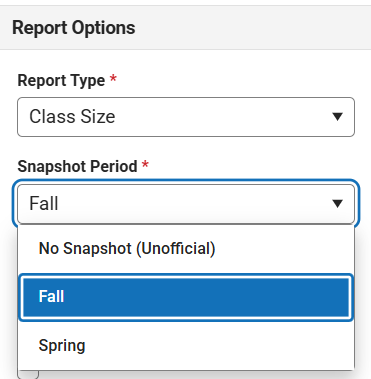

Report Type: Class Size Violations
- Snapshot Period: The dropdown will display No Snapshot (Unofficial)
- Grade Level Grouping: K-3
- Violation Type: Over the Individual Class Size Maximum
- Exclude Cross-Site Data: Checked
- Snapshot Date: Enter the last day of October for Fall LCS and the last day of February for Spring LCS
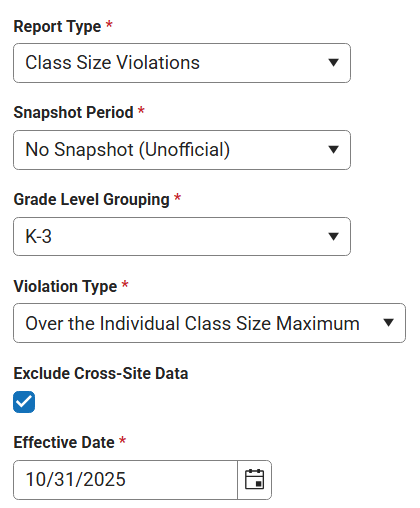
Report Type: Class Size Violations
- Snapshot Period: The dropdown will display No Snapshot (Unofficial)
- Grade Level Grouping: K-3
- Violation Type: Over the PSU-wide Maximum Average
- Exclude Cross-Site Data: Checked
- Snapshot Date: Enter the last day of October for Fall LCS and the last day of February for Spring LCS
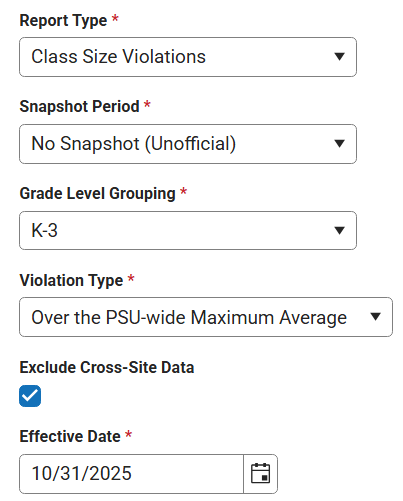
Report Type: Class Size Average
- Snapshot Period: Choose the corresponding snapshot period from the dropdown list.
- Grade Level Grouping: K-3
- Exclude Cross-Site Data: Checked
- Snapshot Date: The date will default to the date that corresponds with the selected Fall or Spring snapshot period. (Fall should display the last day of October and Spring should display the last day of February.

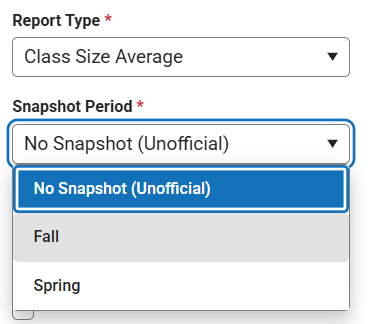
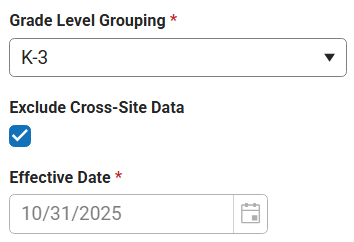

Report Type: Program Enhancement Teachers
- Snapshot Period: Choose the corresponding snapshot period from the dropdown list.
- Grade Level Grouping: K-13
- Only return classes with 0 students: Check this to see those sections with 0 students or leave unchecked to see all sections.
- Exclude Cross-Site Data: Checked
- Snapshot Date: The date will default to the date that corresponds with the selected Fall or Spring snapshot period. (Fall should display the last day of October and Spring should display the last day of February.
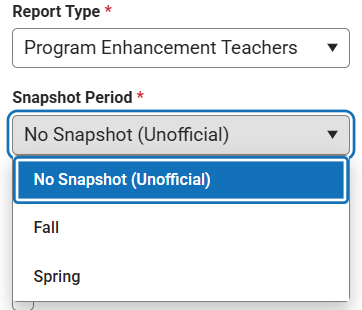
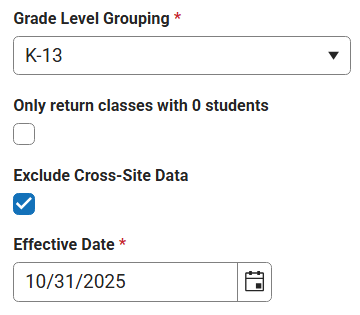
Reports to Submit
The following reports must be submitted by Generating, Reviewing and Submitting Verification.
Report Type: Class Size (Any school that contains K-13)
- Snapshot Period: Choose the corresponding snapshot period from the dropdown list.
- Grade Level Grouping: K-13
- Exclude Cross-Site Data: Checked
- Snapshot Date: The date will default to the date that corresponds with the selected Fall or Spring snapshot period. (Fall should display the last day of October and Spring should display the last day of February.)


Report Type: Class Size Average (Any school that contains K-3)
- Snapshot Period: Choose the corresponding snapshot period from the dropdown list.
- Grade Level Grouping: K-3
- Exclude Cross-Site Data: Checked
- Snapshot Date: The date will default to the date that corresponds with the selected Fall or Spring snapshot period. (Fall should display the last day of October and Spring should display the last day of February.)

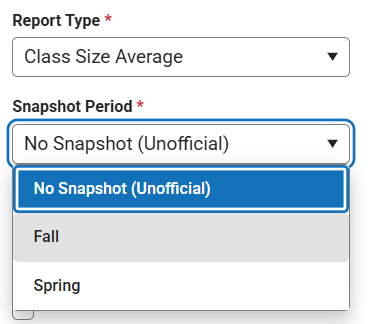
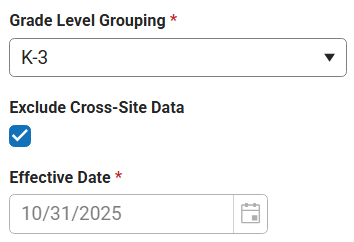

Report Type: Program Enhancement Teachers (All Schools)
- Snapshot Period: Choose the corresponding snapshot period from the dropdown list.
- Grade Level Grouping: K-13
- Only return classes with 0 students: Check this to see those sections with 0 students or leave unchecked to see all sections.
- Exclude Cross-Site Data: Checked
- Snapshot Date: The date will default to the date that corresponds with the selected Fall or Spring snapshot period. (Fall should display the last day of October and Spring should display the last day of February.
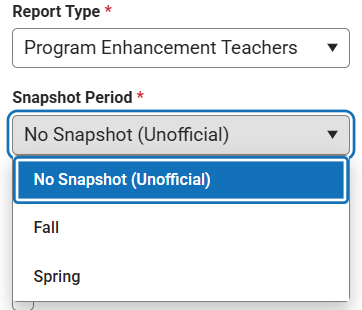
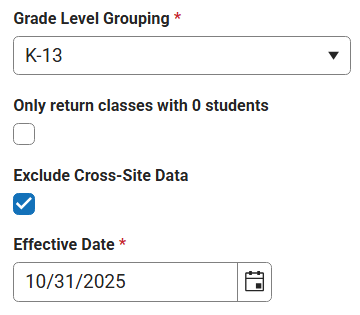
If a school does not have the grade levels needed for submission, do not generate or submit.
NC LCS Collection Submission Verification Process
Once the above reports have been reviewed the Class Size, Class Size Average and Program Enhancement Teacher reports should be generated, reviewed and submitted to the state.
Reporting > NC State Reporting > NC LCS Collection
Complete the following steps in the exact order below to submit the NC LCS Collection. All steps must be completed by the same person using the same login.
Generate the Report
- Setup: Select School & Calendar
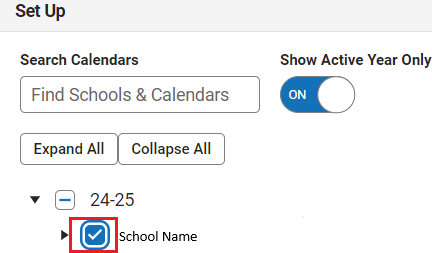
- Report Options: Select the corresponding report to generate, Class Size,Class Size Average, Program Enhancement Teacher.
- Snapshot Period: Choose the corresponding snapshot period from the dropdown list.
- Grade Level Grouping: Choose the corresponding grade level grouping based on the report option selected above; K-3 or K-13.
- Exclude Cross-Site Data: Checked
- Snapshot Date: The date will default to the date that corresponds with the selected Fall or Spring snapshot period. (Fall should display the last day of October and Spring should display the last day of February.
- Select Generate Now or Submit to Batch Queue and choose the HTML or CSV format type.
- Click Generate.
If Submit to Batch was selected, select Completed to see the report, otherwise the report should follow your browser settings when opening.

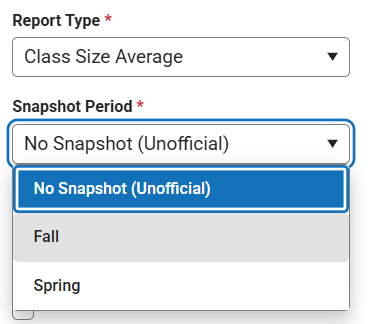
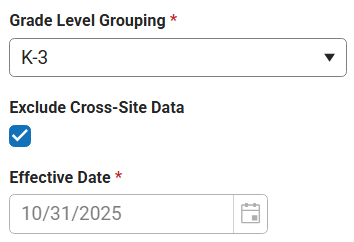


Review the Report
- Click the Review button to run the report.
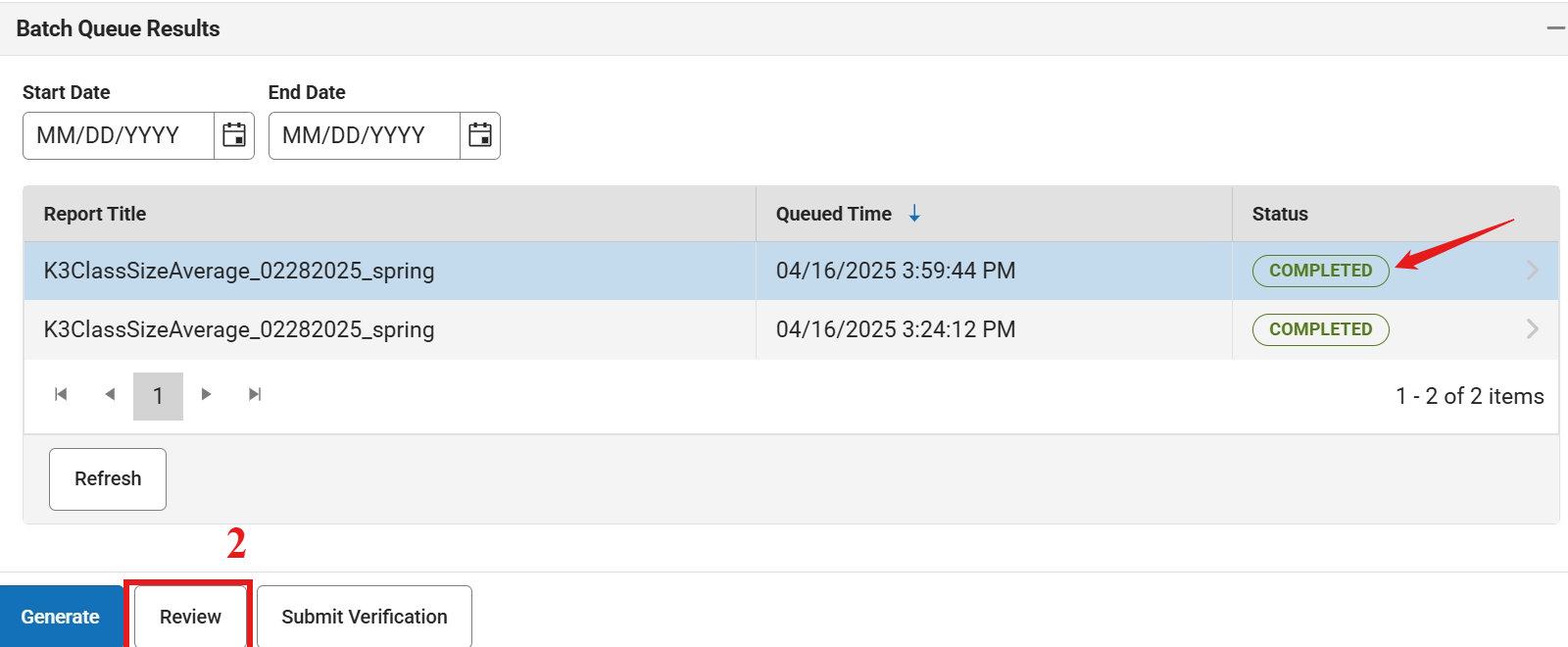
- A new report will be populated in the Batch Queue.
- Select Completed to see the report. The information should match the previous report that was completed in the above steps.
Submit Verification
- Click Submit Verification of the reviewed report.
- Click Submit to confirm the submission on the following screen.

- A green pop-up message in the upper right corner will state “Success”. This message indicates the batch process was successfully completed only. This does not indicate a successful submission of the report.
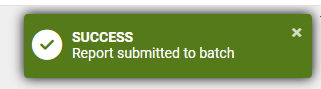
Once Submit Verification is clicked another batch file will be created. There should be 3 total reports generated for the complete process.
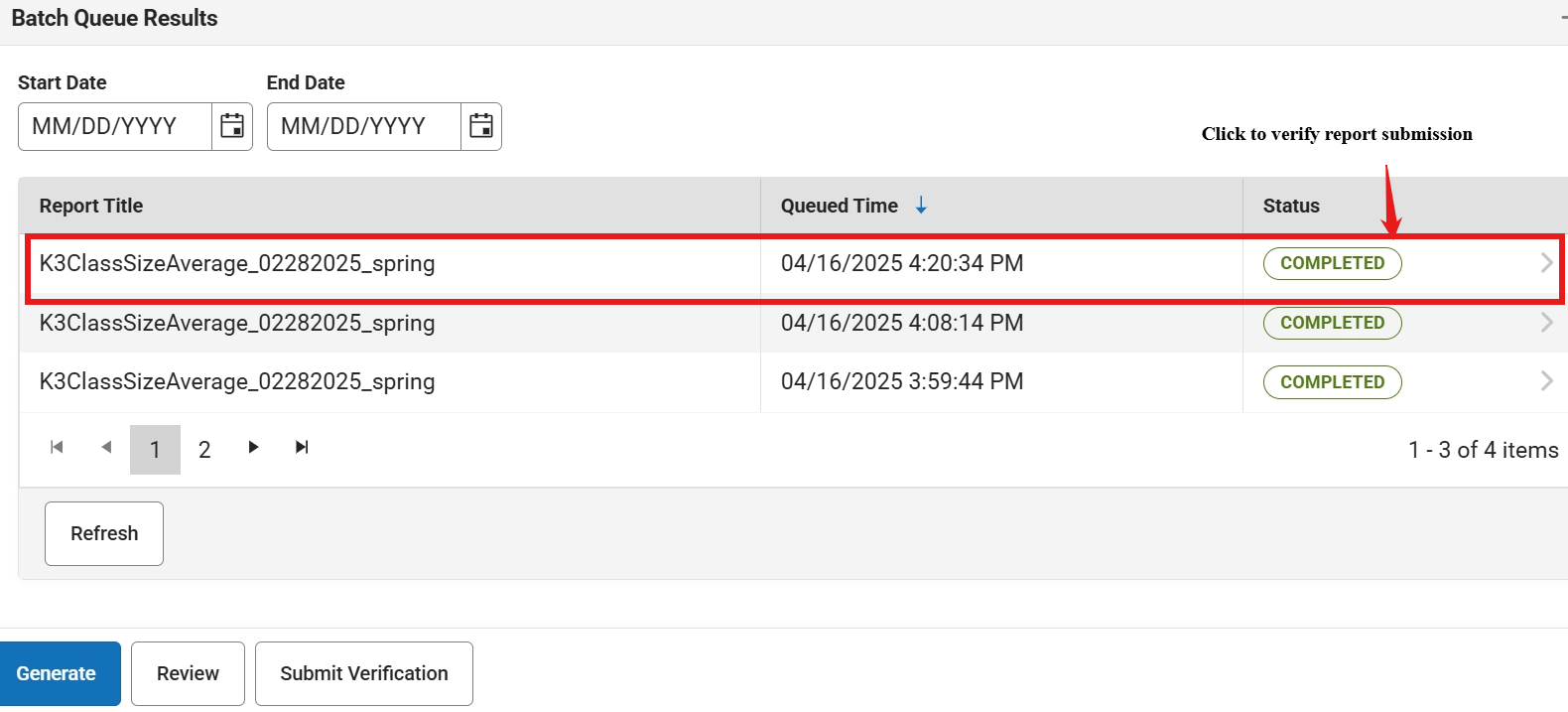
- Select Completed on the final report to check for errors or completion.
- If the report is submitted successfully, you will see the below message.
- If the Review Step is skipped, you will see the below message (please perform the Review Step):




Note: If the report batch shows Status = Error, submitting to the batch queue failed. Perform the action again.