The Advanced Person Search allows users to search for person records using multiple criteria. The search feature allows the criteria to be saved and used as a template as well as saved and used in ad hoc reporting.

Tool Rights
Navigation: User Management > User Groups > Tool Rights > Student Search
Please note that settings control the filter options for all users with access to the Advanced Person Search. Access to the Settings portion of this tool should be limited. The Student Search portion of the tool is not limited by the users tool right access.

Read and Write access allows users to filter and save filter templates in the tool or as ad hoc searches. Users will also be able to delete their saved filters.
Add access allows users to save filter templates as global templates for all users.
Delete access allows users to delete global filters.
Settings
Navigation: Student Search > Settings
Settings allow PSUs to determine which filter options are available for use in the Advanced Person Search. The On/Off options set the filter availability for all schools.

Below is a list of the filters with a brief description of the filter.
| Filter | Description | |
|---|---|---|
| Student Number Text | Copy a list of student numbers from any source and paste into the student number box to create a list of student records. Student numbers can be in a list or comma separated format. |  |
| Person ID Text | Copy a list of person id numbers from any source and paste into the person id box to create a list of person records. |  |
| State ID Text | Copy a list of state id numbers from any source and paste into the state id box to create a list of students using the state id. Please note that for NC student number and state id are the same for all students. |  |
| Active Student | Filters for active or inactive students by selecting Yes for active, No for inactive.
As a reminder a student must have an enrollment in the calendar to be a student for that calendar year. |
 |
| Enr. Start Date | Enter an enrollment start date to list any student with an enrollment start date on or after this date. |  |
| Enr. End Date | Enter an enrollment end date to list any student with an enrollment end date on or before this date. |  |
| Start Status | Select a start status to list all students with an enrollment containing that start status in the calendar context selected. |  |
| End Status | Select an end status to list all students with an enrollment containing that end status. in the calendar context selected. |  |
| End Action | Select an end action to select any student with an enrollment containing that end action in the calendar context selected. |  |
| Grade | Select a grade level to list all students in the grade level selected. |  |
| Sex | Select a sex to list all students with the selected sex. |  |
| Race/Ethnicity | Select one or more race/ethnicity to list all students with the selected race/ethnicity. |  |
| Cohort | Selections are based on the graduation cohort value based on the graduation tool. Select one or more year to filter for all students with the selected cohort(s). |  |
| Flag | Selections are based on available flags in the system. Select one or more flag to list the students that have at least one of he flags selected as of the date selected. |  |
| SPED Setting | Selections are based on the available data listed from the Exceptional Children (EC) Data Screen environmental setting field.
Data is based on sync data from ECATS and is not the authoritative source for EC information. |
 |
| SPED Disability | Selections are based on the data listed from the Exceptional Children (EC) Data Screen primary disability field.
Data is based on sync data from ECATS and is not the authoritative source for EC information. |
 |
| 504 | Select Yes or No to filter for students that have an active 504 program as of the date filtering. Selecting No will provide all students without an active 504 program as of the date filtering. |  |
| LEP | Selections are based on the data listed from the English Learners (EL) program status. Selecting one or more of the available statuses' filters for all students with the selected program status as of the date filtering. |  |
| Gifted | Selections are based on the data listed from the Gifted program area of identification. Selecting one or more of the available options filters for all students with the selected area of identification as of the date filtering. | This is currently being updated and will be available soon! |
| RTI | Select Yes or No to filter for students that have an active locked RTI plan as of the date filtering. Selecting No will list all students without an active locked RTI plan. |  |
| FRAM | Due to the privacy of this information it is not recommended to turn this filter item on. | |
| Homeless | Due to the privacy of this information it is not recommended to turn this filter item on. |
Please note that the filter options are not limited by user's tool rights. Any user group with the tool rights for the Advanced Person Search will have the option to use any of the filters that are turned on. Students with matching criteria will return in and be available for selection. For example, if a user does not have access to see the 504-program information, but the 504 filter is turned on, users will be able to use the filter to select students with an active 504 program as of the date filtered. Please consider this when turning filter options on and off.
Person Search (Student Search)
Navigation: Student Search > Student Search
A Calendar must be selected in the context to use this tool.
- Select one or more of the search filters from the dropdown list.
- Adding more than one filter option will serve as an "AND" search resulting in students that meet all criteria selected.
- When the filter contains more than one value, the selection within the same filter item serves as an "OR" resulting in all students that meet any of the selected option within the individual filter.

- Once the filter and criteria are selected, click the Filter button to search for students matching the criteria selected.
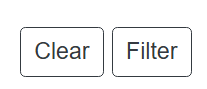 Use the Filter button to search. Use the Clear button to clear the search results
Use the Filter button to search. Use the Clear button to clear the search results
- The table below the filter criteria will list students matching the criteria selected.

- The filter icon next to each column provides further filtering options.
- The Student and Grade columns provides a "Contains" option to enter text and filter for matching results.

- The filter icon next to Student number allows to filter further based on mathematical functions.

- Clicking on the column title will sort the results in ascending or descending order for the column selected.
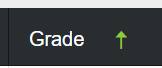
- Check the box next to All to select all the students in the results. Check the box next to the students to select if you do not want to select all.
- Once the boxes are checked for the students that should be included, click Student Search to make the selected students as the search results. The Search menu will automatically open with the selected students results.
- Navigate through the student list as needed.

Please note that selecting Copy Selected Students copies the Person ID number, not the student number.

-
Use the Save
 icon to save the filter as a template. Saving will save for the individual user.
icon to save the filter as a template. Saving will save for the individual user.
- Enter the Template Name and click Save. Users also have the option to create the filter as an Ad Hoc. Selecting this option will allow the filter to be available in areas where Ad Hocs can be used, for the individual user.
- Users with the "Add" tool right for the student search will also have the option to create the filter as a Global Template. Global templates are available for any users that have access to the Advanced Person Tool.

- When a filter has been saved for the user or globally, select the filter from the dropdown and select the folder icon to load the template.
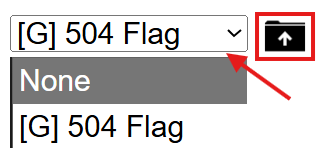
Click the Deleteicon
 to delete the template. Global templates can only be deleted by those with the corresponding tool rights.
to delete the template. Global templates can only be deleted by those with the corresponding tool rights.
Click the Reset icon
 to reset the current template.
to reset the current template.
Use the Clear button to clear the existing results. 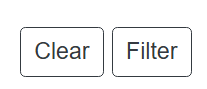
Selecting the Excel icon  will export the filtered list to an Excel file.
will export the filtered list to an Excel file.

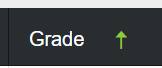
 icon to save the filter as a template. Saving will save for the individual user.
icon to save the filter as a template. Saving will save for the individual user.
