For more information regarding the AIG Program please visit the Academically or Intellectually Gifted | NC DPI page.
Navigation: Menu > Student Information > Program Participation > Gifted
AIG Program Entry
When a student is eligible for the AIG program, enter the student into the program using the following steps.
Select a Student: If a student is not selected, click Open Student Search tool to search by the student's name. Search for student's using advanced searches or Ad Hoc Filters as needed. Select the student's name to open the Gifted Program tool. If a student was already selected, the Gifted Program tool will open automatically.
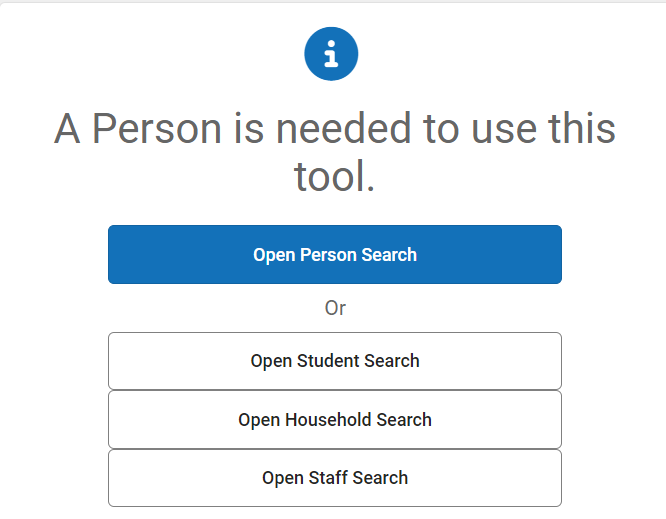
- Click New to add a new program.

- Enter the Start Date in MM/DD/YYYY format or click the calendar icon to select the date.
- Select the Program Status from the dropdown list.
- AIG: Academically or Intellectually Gifted Program
- EEK: Early Entry to Kindergarten
- Select the Area of Identification option from the list.
- AI: Academically and Intellectually Gifted
- AG: Academically Gifted
- AM: Academically Gifted Math Only
- AR: Academically Gifted Reading Only
- IG: Intellectually Gifted
- Enter the Initial Identified Date in MM/DD/YYYY format or click the calendar icon to select the date.
- Select the Services from the list by clicking in the box with "Select Values" displayed. Choose the correct value from the dropdown list. You may repeat these steps several times to choose more than one option.
- CRE: Consultation in regular education
- ACC: Accelerated Content/Coursework
- CGET: Cluster grouping with an AIG experienced teacher
- RSS: Resource support with AIG Specialist
- SCA: Subject/Course acceleration
- WGA: Whole Grade acceleration
- SSAP: Separate School with Advanced Programming
- OPS: Other Program Services (if OPS is chosen, type the description in the Other Services description box below)
- Enter Comments as necessary.
- Select the Quantitative Evidence from the list by clicking in the box with "Select Values" displayed. Choose the correct value from the dropdown list. You may repeat these steps several times to choose more than one option.
- NNA: Nationally Normed Assessments
- SBA: State Based Assessments
- LA: Local Assessments
- CP: Class Performance
- OA: Other Assessments
- Select the Qualitative Evidence from the list by clicking in the box with "Select Values" displayed. Choose the correct value from the dropdown list. You may repeat these steps several times to choose more than one option.
- SWE: Student Work Evidence/Portfolio
- TOI: Teacher Observation Input
- FI: Family Input
- SI: Student Input
- OI: Other information
- Click Save to add the program.

After saving the program, the program will appear in the student's Gifted tool.

AIG Flag Entry/Exit
NCSIS has alerts in the form of flags that display under the student's name and information when navigating each tool. When the AIG program is added to a student, the flag will automatically be created. When a student exits the AIG program, the flag will be ended.
Navigation: Menu > Student Information > General > Flag
AIG Program Exit
When a student is no longer eligible for services, changes identification, or withdraws from a school, exit the student from the program using the following steps.
Navigation: Menu > Student Information > Program Participation > Gifted
Select a Student: If a student is not selected, click Open Student Search tool to search by the student's name. Search for student's using advanced searches or Ad Hoc Filters as needed. Select the student's name to open the Gifted Program tool. If a student was already selected, the Gifted Program tool will open automatically.
- Click the existing gifted program record to open the program information.
- Update the End Date in MM/DD/YYYY format or click the calendar icon to select the date.
- Select the Exit Reason from the dropdown list.
- PR: Parent Request
- DNM: Does not meet current LEA criteria
- UPD: Updated AIG Identification Status
- CSV: Continuation of Services (new location/grade)
- Click Save to end the program.
The updated program information will be listed in the Gifted Editor tool. Click the program to see details regarding the program.




