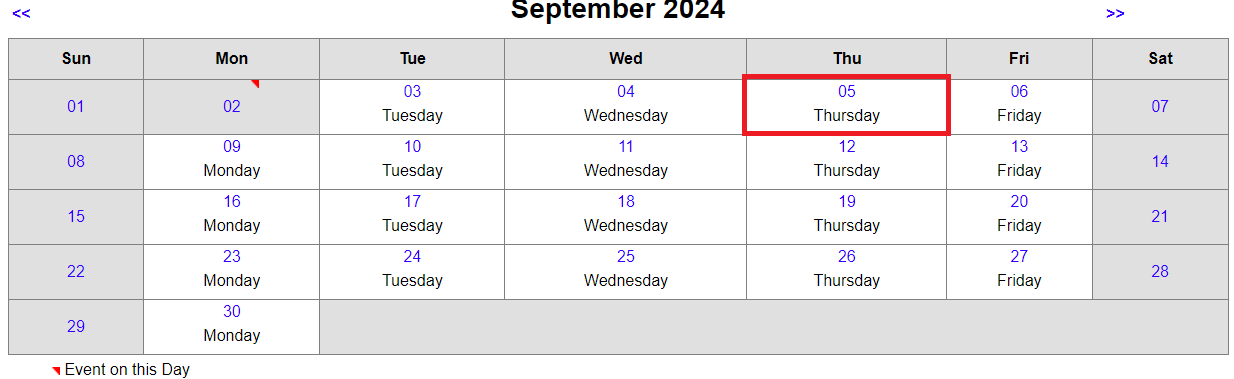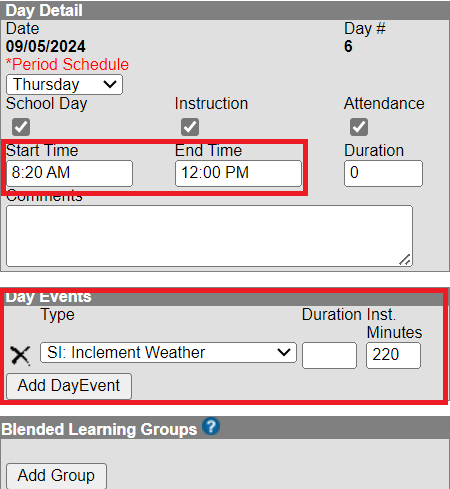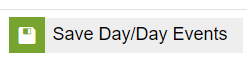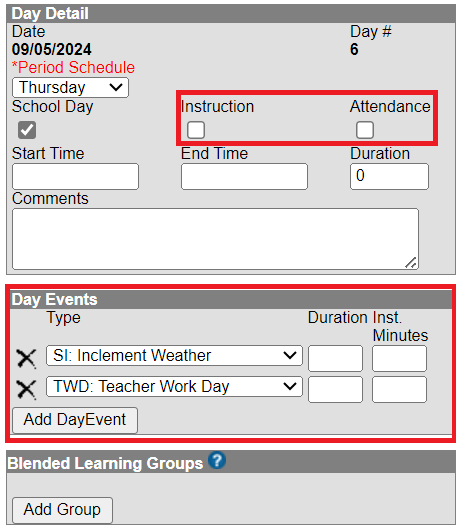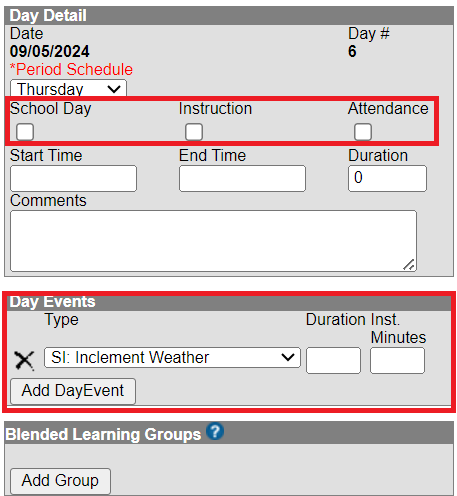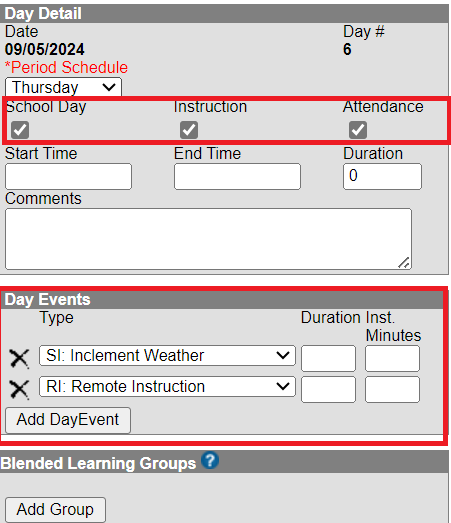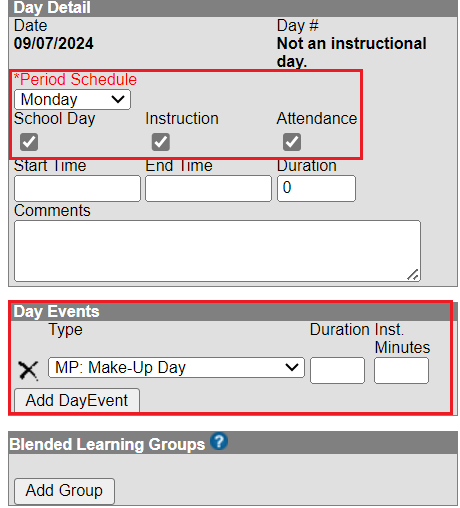Below is a list of the Day Events for North Carolina use.
Navigation: System Settings > Custom Data and Links > Core Attribute/Dictionary
- Locate Day in the list.
- Expand Day to view Type
- Expand Type to view Dictionary

- Click Add Row to add the Day Events from the table below.
- Seq and Value can be left as 0 and blank for each day event.
- Click Save once all Day Events are added.
| Code | Name | Seq | Value | Standard Code | Active |
|---|---|---|---|---|---|
| AD | Abbreviated Day | AD | |||
| AL | Annual Leave | AL | |||
| EC | Emergency Closure | EC | |||
| HD | Holiday | HD | |||
| RR | Remote Instruction | RR | |||
| RRB | Blended Instruction Day | RRB | |||
| RRE | Remote Instruction Day/State of Emergency | RRE | |||
| RRP | Remote Instruction Day/Teacher Work Day | RRP | |||
| TW | Teacher Work Day | TW | |||
| WC | Weather Closure | WC |
PSUs have the option to have additional day events, however the Standard Code for any day event added must be one of the standard codes above.
Day Events are only required to be added to days that are not Instruction or Attendance.
Refer to the Calendar Setup | Infinite Campus article for more information on setting up the calendar.
Inclement Weather/Emergency Closure
See the Day Setup article for more information on day events and how to create additional day events if needed.
Follow the steps below to adjust an existing instructional day in day setup due to inclement weather or emergency closure:
Navigation: Scheduling & Courses > Calendar Setup > Day Setup
- Select the instructional day.
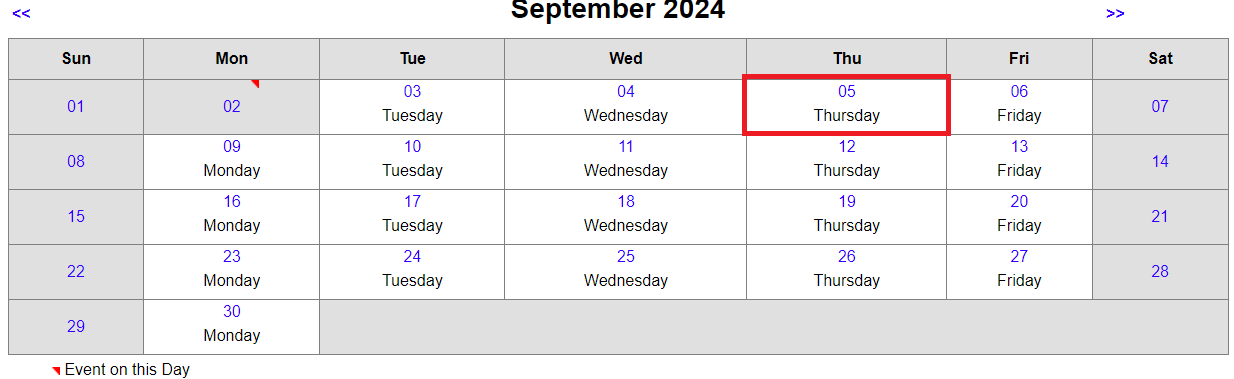
- Adjust the day detail based on the scenarios below:
- Students attended for partial day:
- If a different period schedule should be used due to the inclement weather or emergency closure, choose the appropriate period schedule from the dropdown (Example: Early Release, 2 Hour Delay, etc.)
- Add a Start Time and End Time for the instruction provided. (Optional)
- Add a day event type indicating inclement weather or emergency closure.
- Enter the number of instructional minutes provided for the day. (Optional) Please review the SASA Manual for details on calculating instructional minutes.
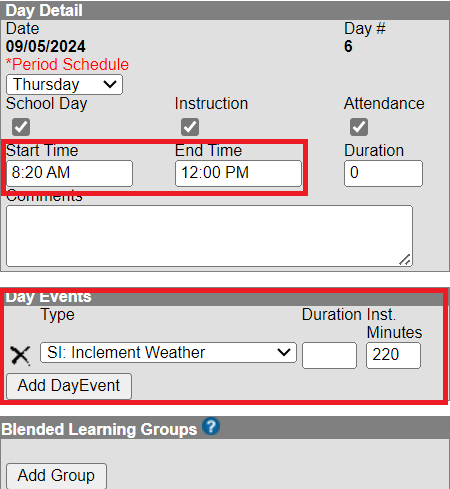
- Click Save Day/Day Events in the upper left of the screen to save the updates.
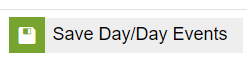
- Students did not attend but staff worked:
- Uncheck Instruction and Attendance checkboxes. (Leave School Day checked.)
- Add a day event type indicating inclement weather or emergency closure.
- Add a day event type indicating teacher workday.
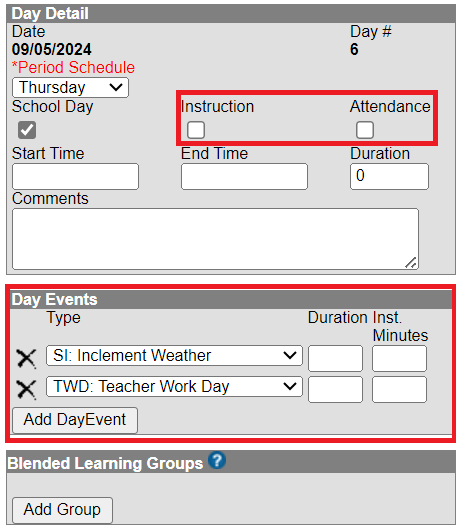
- Click Save Day/Day Events in the upper left of the screen to save the updates.
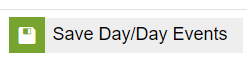
- Students attended for partial day:
NOTE: When removing the checkboxes for Instruction and Attendance, any attendance associated with that day will be deleted.
- Students did not attend, and staff did not work:
- Uncheck School Day, Instruction, and Attendance checkboxes.
- Add a day event type indicating inclement weather or emergency closure.
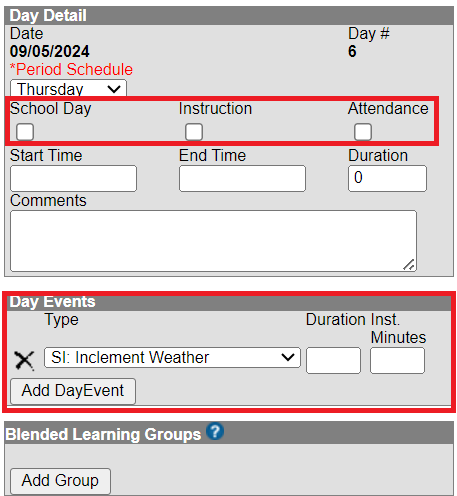
- Click Save Day/Day Events in the upper left of the screen to save the updates.
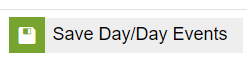
NOTE: When removing the checkboxes for Instruction and Attendance, any attendance associated with that day will be deleted.
- Students had a remote instruction day:
- Leave School Day, Instruction, and Attendance checkboxes checked.
- Add a day event indicating inclement weather or emergency closure.
- Add another day event indicating remote instruction.
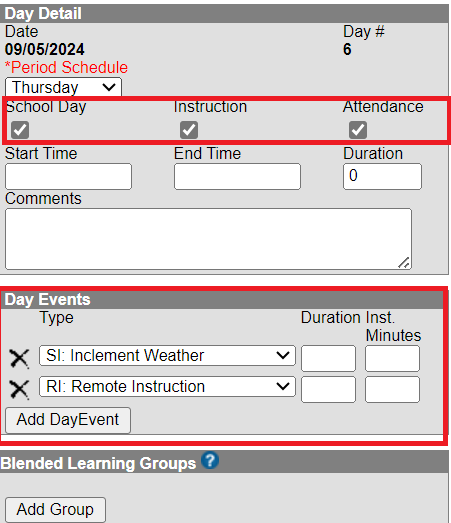
- Click Save Day/Day Events in the upper left of the screen to save the updates.
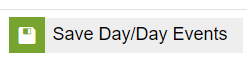
If non-instructional days will be used as a make-up day for the missed instruction, select the make-up day and complete the following:
- Select the day that will be used for instruction.
- Select the appropriate period schedule from the dropdown.
- Check the School Day, Instruction, and Attendance checkboxes.
- Optional: Add a day event indicating a make-up day.
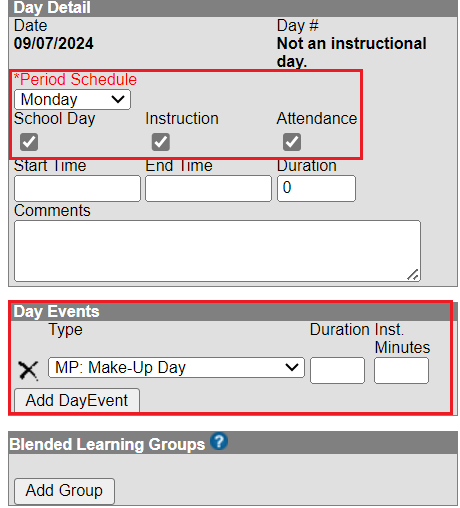
- Click Save Day/Day Events in the upper left of the screen to save the updates.
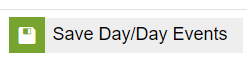
Print the Calendar Days Report to review the changes made.


Please refer to the SASA Manual for guidance on coding attendance taken on remote instructional days.