Use the information below as a workflow for scheduling in the upcoming year.
Part 1
| Task | Completed |
|---|---|
NC Course Codes
|
|
Assign/Update District Assignments
|
|
Create School Year (Scheduling & Courses > Calendar Setup > School Year Setup)
|
|
Create New Calendars (Scheduling & Courses > Calendar Setup > Calendar Wizard)
|
|
| Delete special period schedules (Scheduling & Courses > Calendar Setup > Period Setup)
*Make sure the calendar context is the future year. |
|
Delete any courses in the future year calendar that will not be used (Scheduling & Courses > Courses > Course Information)
|
|
| Add Term Dates (Scheduling & Courses > Calendar Setup > Term Setup) *Make sure the calendar context is the future year. | |
Day Setup (Scheduling & Courses > Calendar Setup > Day Setup)
|
|
School Months (Scheduling & Courses > Calendar Setup > School Months)
|
|
Roll Forward the rest of the Calendar to Copy (Scheduling & Courses > Calendar Setup > Calendar Wizard)
|
|
Roll Forward Student Enrollment (Student Information > General Student Administration > Enrollment Roll Forward Wizard)
|
|
Assign/Update Tool/Calendar Rights (User Management > User Groups > Calendar/Tool Rights)
|
Part 2
| Task | Completed |
|---|---|
Update Course Information (in the future year calendar only) (Scheduling & Courses > Courses > Add Course)
*Make sure the calendar context is future year. |
|
Establish Course Rules (Scheduling & Courses > Courses > Course Rules)
|
|
Establish Student Constraints (Scheduling & Courses >Build Schedules > Student Constraints Setup)
|
Part 3
| Task | Completed |
|---|---|
| Add Course Requests
Choose which option to use to add course requests. More than one of the options below can be used to enter course requests. However, if using course plan, the planned courses must be created into course requests before using the other course request tools. *Make sure the calendar context is future year. |
|
| Course Plan (Student Information > Academic Planning > Course Plan)
The following should be completed in order when using planned courses for course requests
|
|
Requests & Rosters (Scheduling & Courses > Scheduling > Requests & Rosters)
|
|
Walk-in Scheduler (Student Information > General > Schedule)
|
|
Course Registration (Student Portal > More > Course Registration)
|
|
| Run Reports
Check course requests by using the reports below. Other reports may be used as well.
|
Part 4
| Task | Completed |
|---|---|
Scheduling Board (Scheduling & Courses > Scheduling > Scheduling Board)
|
|
| Staff Planner (Scheduling & Courses > Scheduling > Staff Planner)
Use this tool to update individual teachers or in mass. Updating these settings will allow the system to automatically assign teachers to sections with the correct constraints.
|
|
| Course Planner (Scheduling & Courses > Scheduling > Course Planner)
Use this tool to update individual courses or in mass.
|
|
| Build the Schedule (Scheduling & Courses > Scheduling > Scheduling Board)
Use this tool to create trials and build or adjust a schedule. To maximize efficiency, it's recommended to complete all setup preparations, including course planner updates, staff planner updates, and course requests if you're building.
|
|
| Load Students (Scheduling & Courses > Scheduling > Scheduling Board)
Course requests must be added to student's records before using the load tool.
|
|
| Run Reports (Scheduling & Courses > Reports) Use the reports below to see the load results for students' requests.
|
|
Other Helpful Reports (Scheduling & Courses > Reports)
*Make sure the calendar context is future year. |
|
Lock Scheduling Board (Scheduling & Courses > Scheduling > Scheduling Board)
|
|
| Fill Student Gaps Run Reports to identify gaps and/or issues
|
The following information includes a workflow to assist users on making minor changes to an existing schedule.
NCDPI is still updating options in this article, and it is not recommended to print the article at this time.
Part 1
| Task | Completed |
|---|---|
NC Course Codes
|
|
Assign/Update District Assignments
|
|
Create School Year (Scheduling & Courses > Calendar Setup > School Year Setup)
|
|
Create New Calendars (Scheduling & Courses > Calendar Setup > Calendar Wizard)
|
|
Delete any courses in the future year calendar that will not be used (Scheduling & Courses > Courses > Course Information)
|
|
| Add Term Dates (Scheduling & Courses > Calendar Setup > Term Setup) *Make sure the calendar context is the future year. | |
Day Setup (Scheduling & Courses > Calendar Setup > Day Setup)
|
|
School Months (Scheduling & Courses > Calendar Setup > School Months)
|
|
Roll Forward the rest of the Calendar to Copy (Scheduling & Courses > Calendar Setup > Calendar Wizard)
|
|
Roll Forward Student Enrollment (Student Information > General Student Administration > Enrollment Roll Forward Wizard)
|
|
Assign/Update Tool/Calendar Rights (User Management > User Groups > Calendar/Tool Rights)
|
Part 2
| Task | Completed |
|---|---|
Update Course Information (in the future year calendar only) (Scheduling & Courses > Courses > Add Course)
*Make sure the calendar context is future year. |
|
Establish Course Rules (Scheduling & Courses > Courses > Course Rules)
|
|
Establish Student Constraints (Scheduling & Courses >Build Schedules > Student Constraints Setup)
|
Part 3
| Task | Completed |
|---|---|
| Add Course Requests This is optional and can be used if using Teams in the scheduling process. Choose which option to use to add course requests. More than one of the options below can be used to enter course requests. However, if using course plan, the planned courses must be created into course requests before using the other course request tools. *Make sure the calendar context is future year. |
|
Requests & Rosters (Scheduling & Courses > Scheduling > Requests & Rosters)
|
|
Walk-in Scheduler (Student Information > General > Schedule)
|
|
| Run Reports Check course requests by using the reports below. Other reports may be used as well.
|
Part 4
| Task | Completed |
|---|---|
| Scheduling Board (Scheduling & Courses > Scheduling > Scheduling Board) The scheduling board can be used to easily move sections as needed. Sections can also be updated manually in course/sections.
|
|
| Staff Planner (Scheduling & Courses > Scheduling > Staff Planner)
If you are only adjusting the current existing schedule, this step may be skipped. Use this tool to update individual teachers or in mass. Updating these settings will allow the system to automatically assign teachers to sections with the correct constraints.
|
|
| Course Planner (Scheduling & Courses > Scheduling > Course Planner)
Use this tool to update individual courses or in mass. If sections are only be adjusted in an existing schedule, this step can be skipped.
|
|
| Adjust the Schedule (Scheduling & Courses > Scheduling > Scheduling Board)
Use this tool to create trials and build or adjust a schedule. To maximize efficiency, it's recommended to complete all setup preparations, including course planner updates, staff planner updates, and course requests.
|
|
| Load Students (Scheduling & Courses > Scheduling > Scheduling Board)
Course requests must be added to student's records before using the load tool. If course requests were not used, this step can be skipped. Students can be added using Requests & Rosters.
|
|
| Run Reports (Scheduling & Courses > Reports) Use the reports below to see the load results for students' requests. If requests were not used, this step can be skipped.
|
|
Other Helpful Reports (Scheduling & Courses > Reports)
*Make sure the calendar context is future year. |
|
Lock Scheduling Board (Scheduling & Courses > Scheduling > Scheduling Board)
|
|
| Fill Student Gaps Run Reports to identify gaps and/or issues
|
NCDPI has collaborated with Infinite Campus to incorporate Historical Disabled Course Codes into NCSIS. When a course is disabled, it will have an end date added in the course code setup tool and be added to the NC State Disabled Course Catalog. The information below provides information on where to find the disabled course information. Filters have been provided by NCDPI to help PSUs determine if any disabled courses exist or have sections in the year the course will no longer be available.
Course Code Setup
An end year has been added to each code that is no longer available for use. The end year for the course codes can be found in the course code setup.
Grading & Standards > Grading & Standards Administration > Course Code Setup
- The End Year displays the year the course was disabled.
- Use the Search options at the top of the list to search for specific courses.

Course Masters
Any course master connected to a disabled state course code was moved from the NC Course Catalog to the NC State Disabled Course Catalog. Course Masters for historical disabled course codes were also created and added to the NC State Disabled Course Catalog. This catalog is for NCDPI use only - PSUs should not modify the state disabled course catalog.
Grading & Standards > Grading & Standards Administration > Course Catalogs.

This update allows staff with Transcript tool rights to add grades with disabled course codes as needed for transfer students. This also allows the ability to update/correct active students’ transcript records listed with disabled course codes.
Adding Disabled Transcript Grades
Student Information > General > Transcripts
When adding a new grade with a disabled course number, do not uncheck the Auto-fill box. Leaving the box checked ensures the correct data is placed in the appropriate fields for the state code, state code name, and GPA Weight. The Course Number dropdown will indicate that the course is in the NC State Disabled Course Catalog. Other fields must be completed manually. Course names have been shortened to 30 characters to meet IC's character limit.

Disabled Course Code Filters
NCDPI has provided filters to identify courses that have been disabled but exist in the year the course has been ended. If course section placements were copied to the future year in the calendar roll forward process, the sections will need to be deleted prior to deleting the course code in the future year.
Course codes that have been disabled must be deleted from the course/section list in the first year the course code is no longer available. Use the filters below to identify the disabled course codes.
Disabled Courses: Sections Exist in Calendar
This filter will return disabled course codes in the context selected that have existing sections.
Reporting > Ad Hoc Reporting > Filter Designer
- Select the future year in the context. This filter can be used for All Schools or by individual calendars.
- Expand the State Published folder.
- Select the curriculum Disabled Courses: Sections Exist filter.
- Select Test or Export to see the courses that are active in the future year.

The report will show disabled courses with sections, and which calendar the section is associated with. Use the Export to Excel or Export to PDF to export the data into a file.
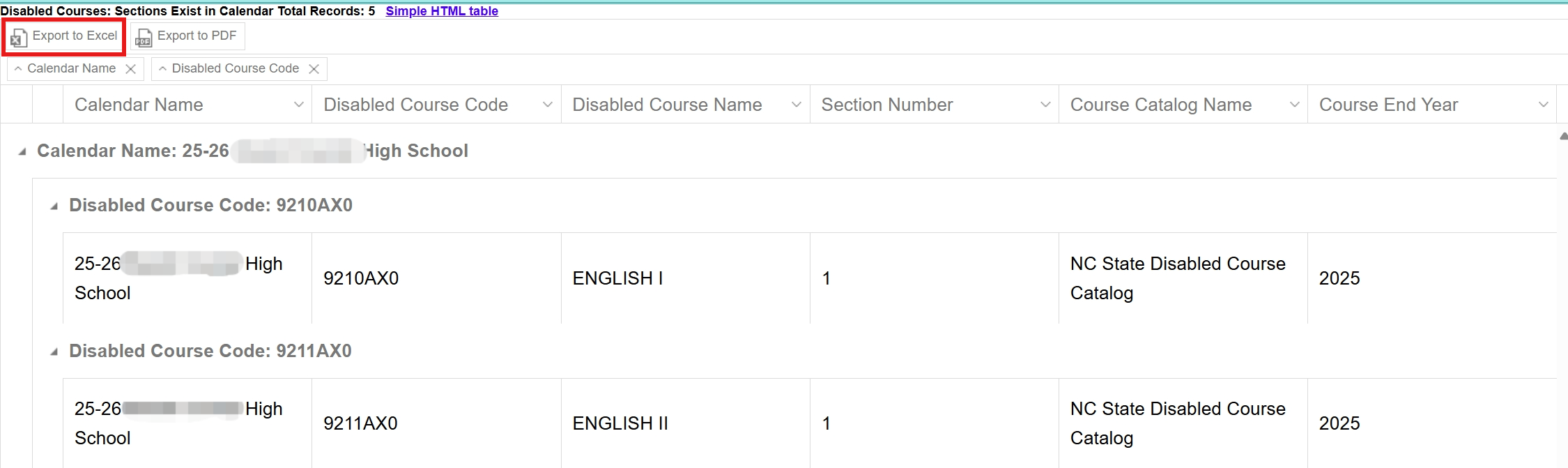 Disabled Sections Exist HTML View
Disabled Sections Exist HTML View
 Disabled Sections Exist Excel View
Disabled Sections Exist Excel ViewMake sure the context is the future year.
- Select the corresponding calendar in the context.
- Search Course/Section search and search the course that contains sections.
- Expand the sections by clicking the + the course to open section Information.
- Click Delete to delete the sections.
Scheduling & Courses > Courses > Section Information

Once sections are deleted, click on the course to open the course information tool. Click Delete to delete the course. Disabled courses that are deleted will not display on the Disabled Courses: Courses Exist filter.
Disabled Courses: Courses Exist in Calendar
This filter will return disabled course codes in the context selected. Run this filter after the Disabled Courses: Sections Exist filter to ensure all disabled courses are deleted.
Reporting > Ad Hoc Reporting > Filter Designer
- Select the future year in the context. This filter can be used for All Schools or by individual calendars.
- Expand the State Published folder.
- Select the curriculum Disabled Courses: Courses Exist.
- Select Test or Export to see the courses that are active in the future year.

The report will show disabled courses, and which calendar the course is associated with. Use the Export to Excel or Export to PDF to export the data into a file.
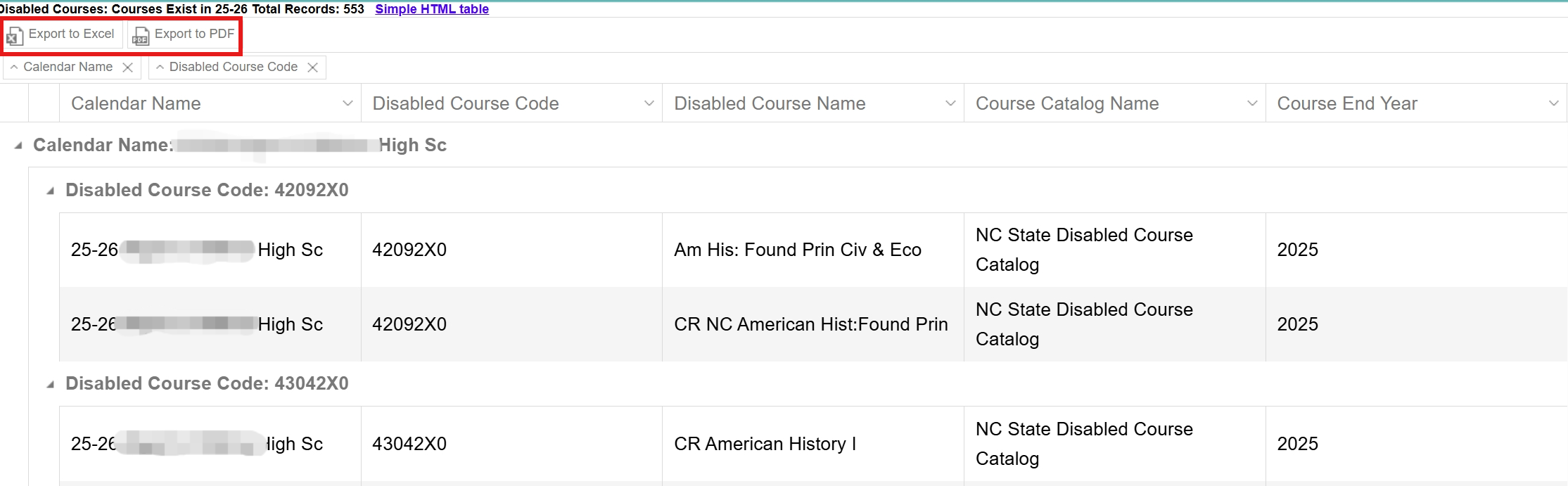 Disabled Courses Exist HTML View
Disabled Courses Exist HTML View
 Disabled Courses Exist Export to Excel View
Disabled Courses Exist Export to Excel ViewMake sure the context is the future year.
- Select the corresponding calendar in the context.
- Search Course/Section search and search the course(s) that have been disabled.
- Select the course to open Course Information.
- Click Delete to delete the course.
Scheduling & Courses > Courses > Course Information

Once all courses have been deleted, generate the filter again to ensure no disabled courses are in the calendar context.

