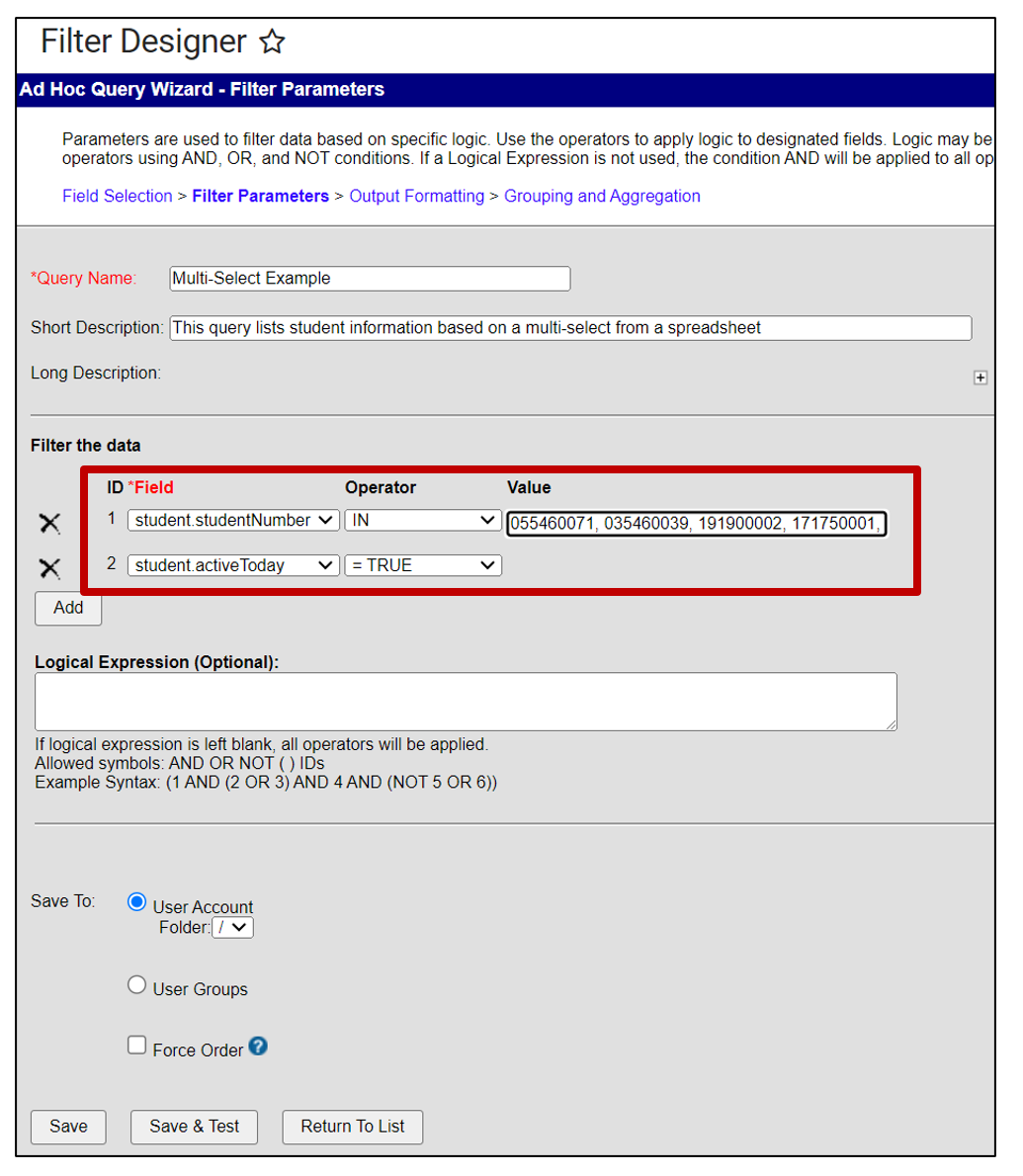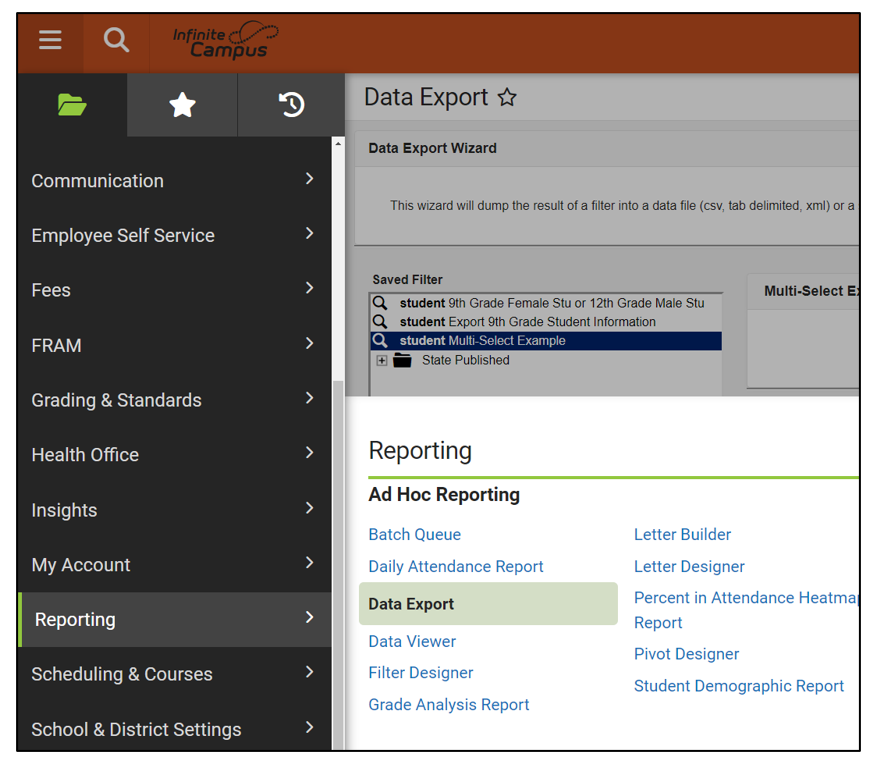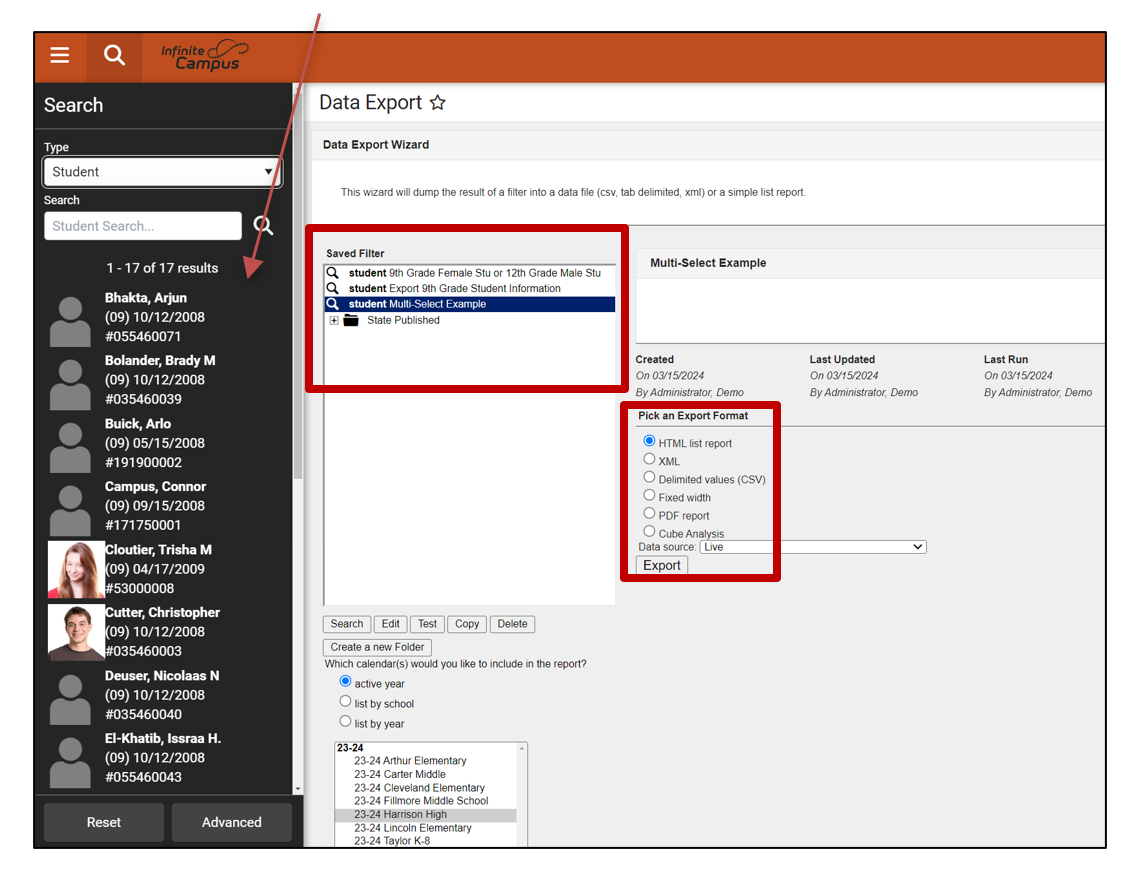This article will assist users with creating an Ad Hoc Report using the Filter Designer to multi-select a group of students using the Student State ID.
See the Advanced Person Search article for a new multi criteria search option.
Prepare Data in Excel
- Open your data in Excel or Google Sheets.
- Enter the following formula in a new column.
=CONCAT(A2,”,”)
- Copy the formula to the other cells referencing the row number in Column A.
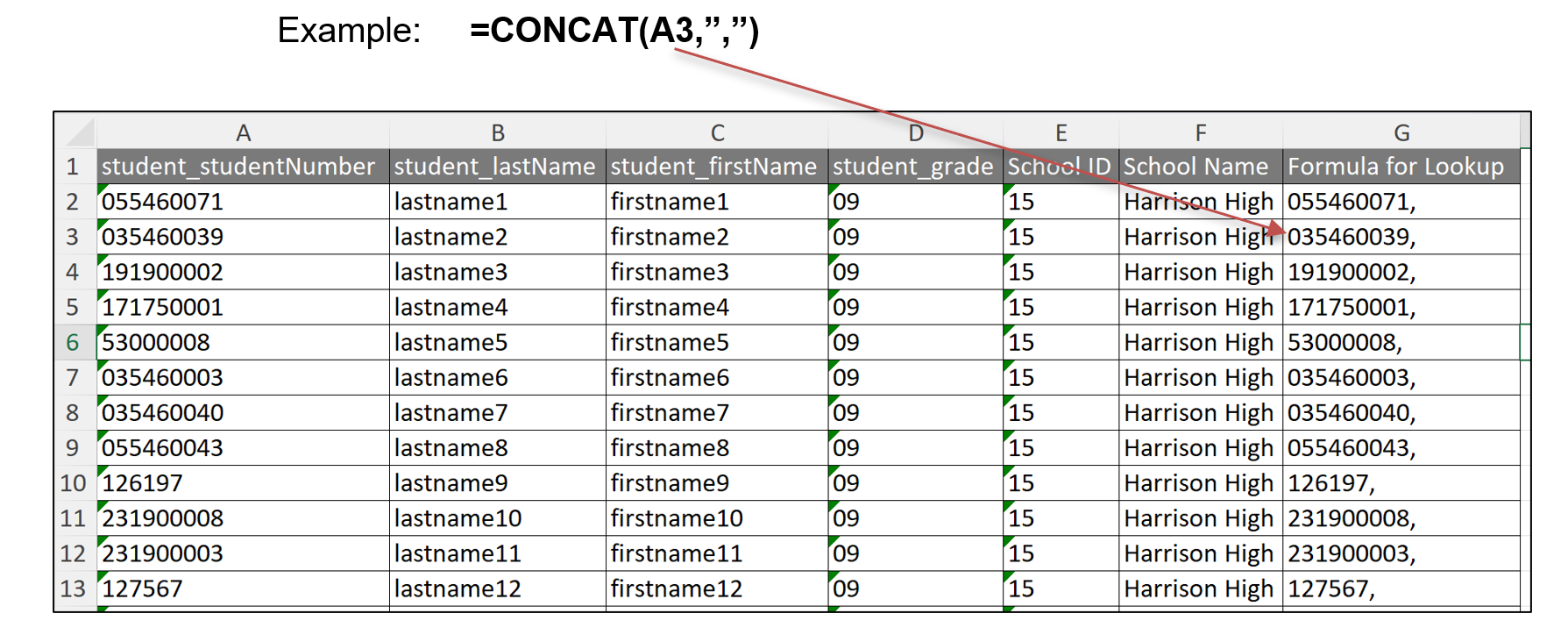
- Copy the cells that have the formula. (i.e. copy cells G2 through G13)
Google Sheets Directions: Tango directions for adding the formula in Google Sheets
Excel Video Directions: Video directions for adding the formula in Excel
Create an Ad Hoc Filter Using the Copied Student Numbers
Navigation: Menu > Reporting > Ad Hoc Report > Filter Designer
- Open the Filter Designer in Infinite Campus.
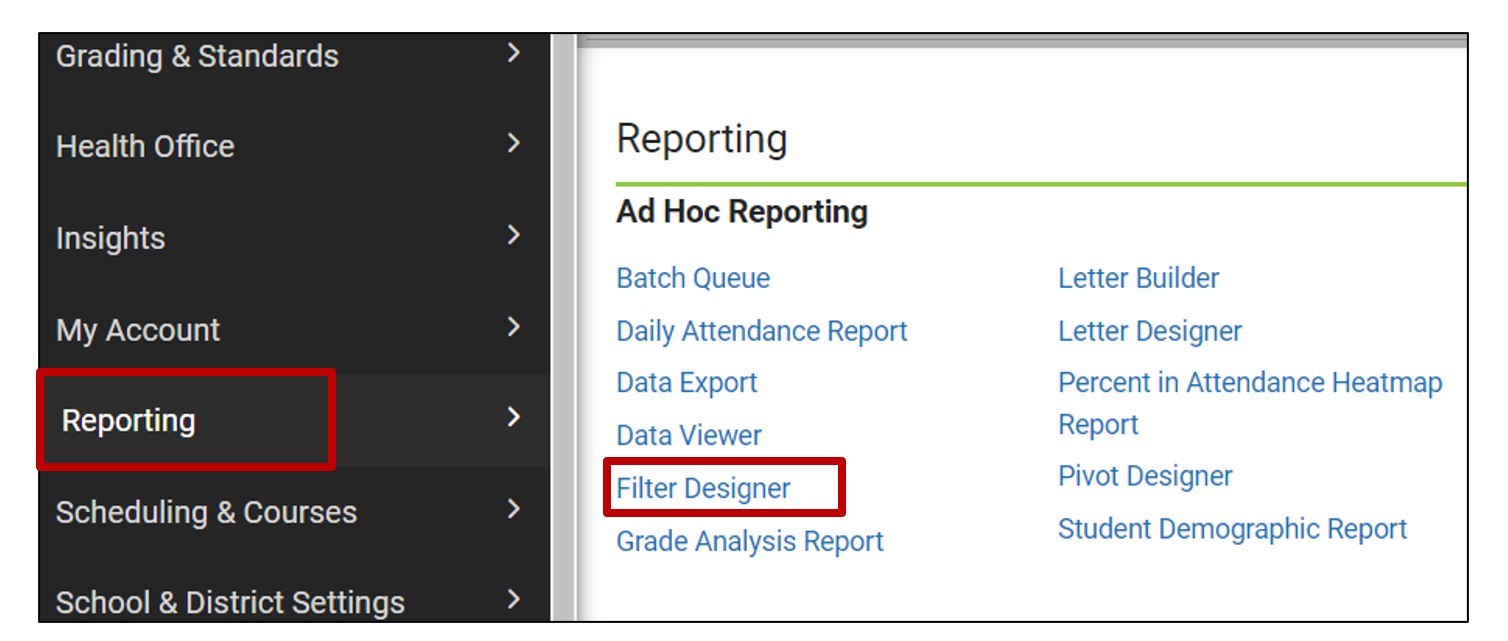
- Under the Create New section, choose Query Wizard for the Filter Type and Student for the Data Type
- Click Create
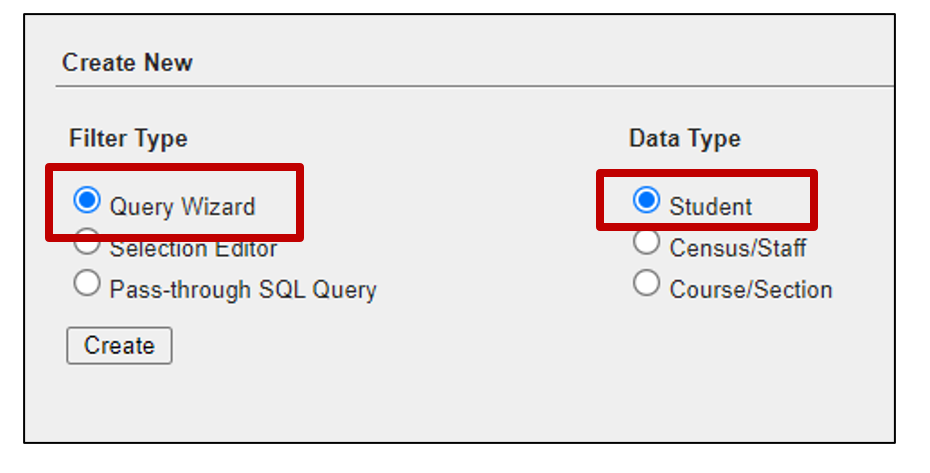
- Name the query and provide a description of the query (if desired)
- Choose the fields you want in your final query.
- For active students only, you must add the field activeToday
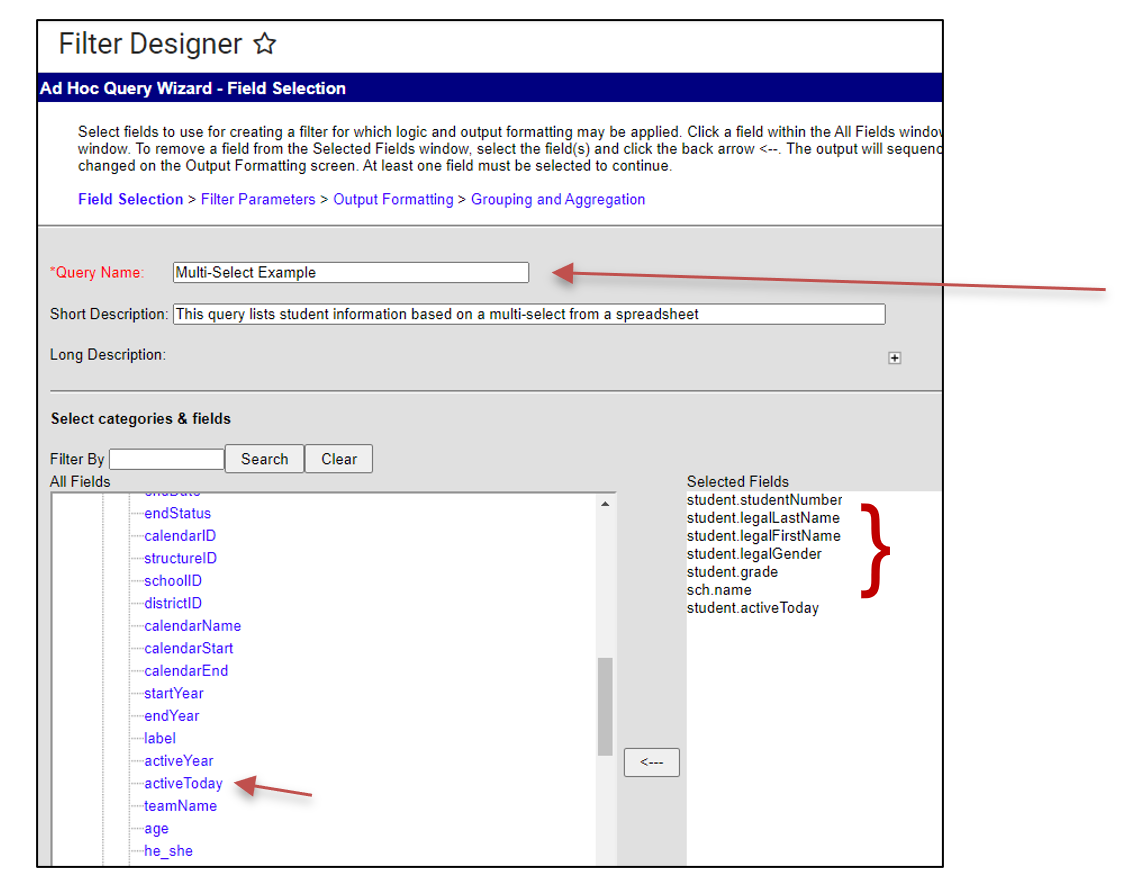
- Click Filter Parameters
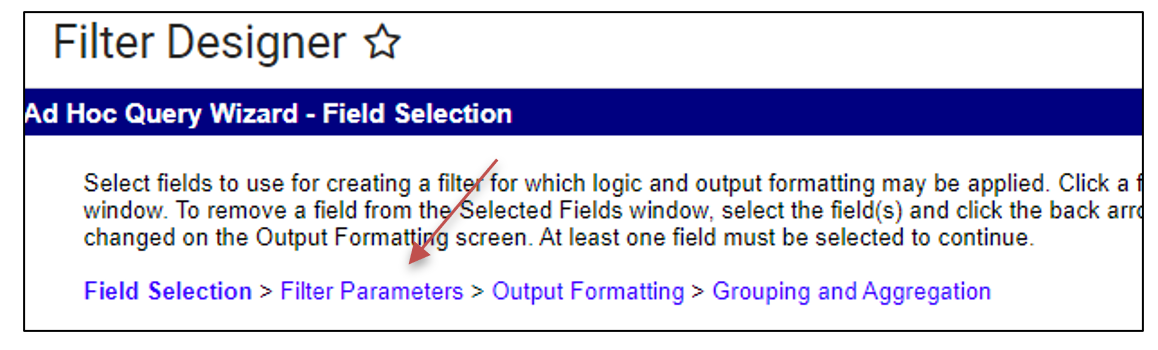
- Click the
 to remove all fields except studentNumber and activeToday
to remove all fields except studentNumber and activeToday - Set the operator for studentNumber to “IN”
- Set the operator for activeToday to “=TRUE”
- For the value, paste the ID numbers with the comma from your spreadsheet.
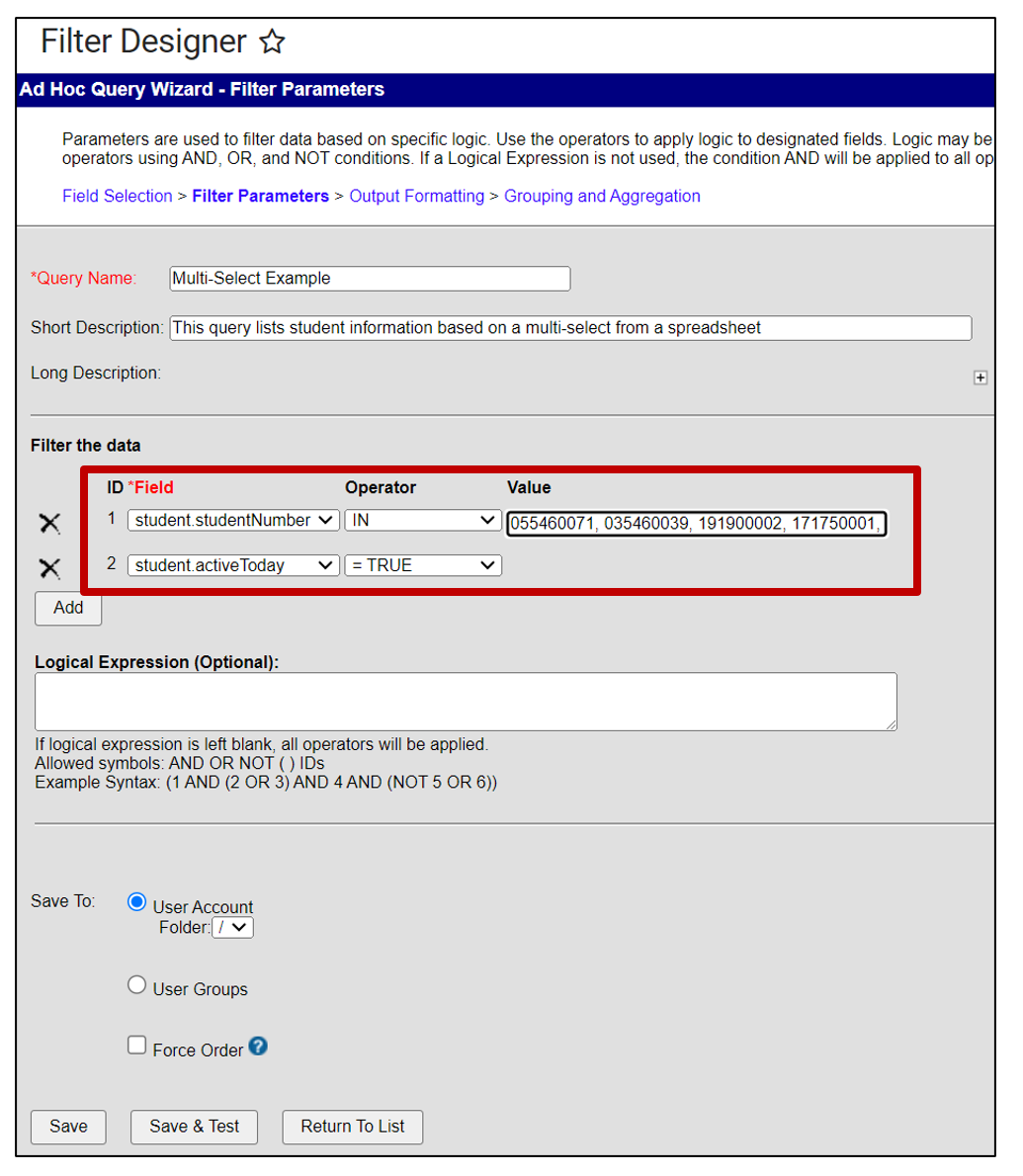
- Click Save or Save and Test
- Save and Test will give a view of your output.
Using the Ad Hoc Filter
Using the created filter, a student list can be exported to many different formats or used to show the multi-selected students in the student selection menu for quick access. Created Ad Hoc Filters can be used in the Advanced Student search and many reports within Infinite Campus.
Navigation: Menu > Reporting > Ad Hoc Report > Data Export
Tango Directions to use the Filter
- From the main menu, choose the Data Export from the Ad Hoc Menu
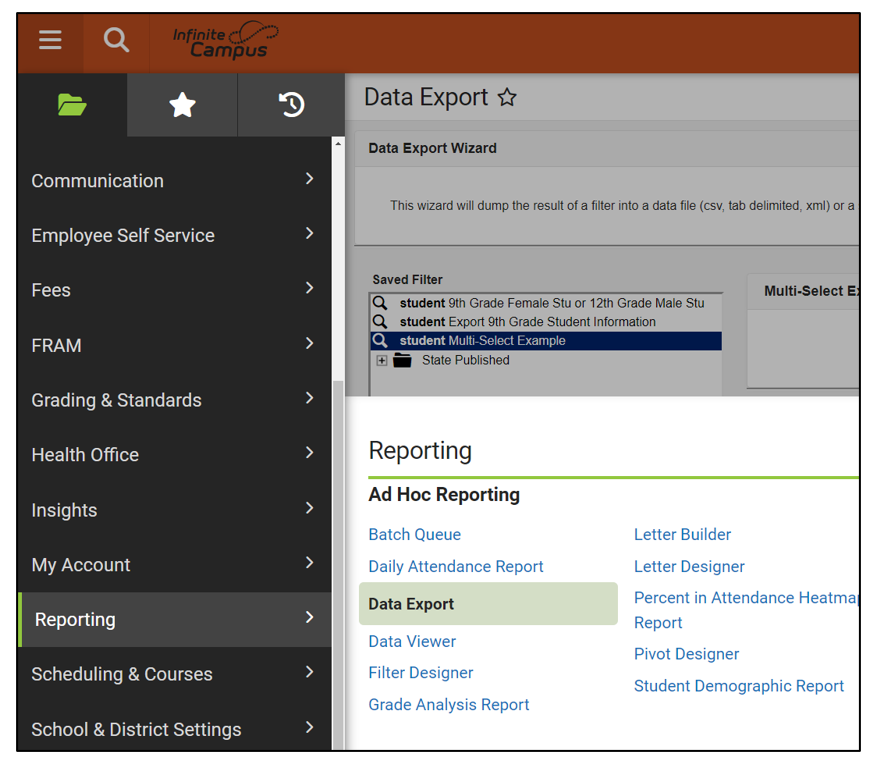
- A list of all your available filters will display.
- Click on the desired filter and choose the export format.
- Double clicking on a filter will display a list of the multi-selected students in the search menu
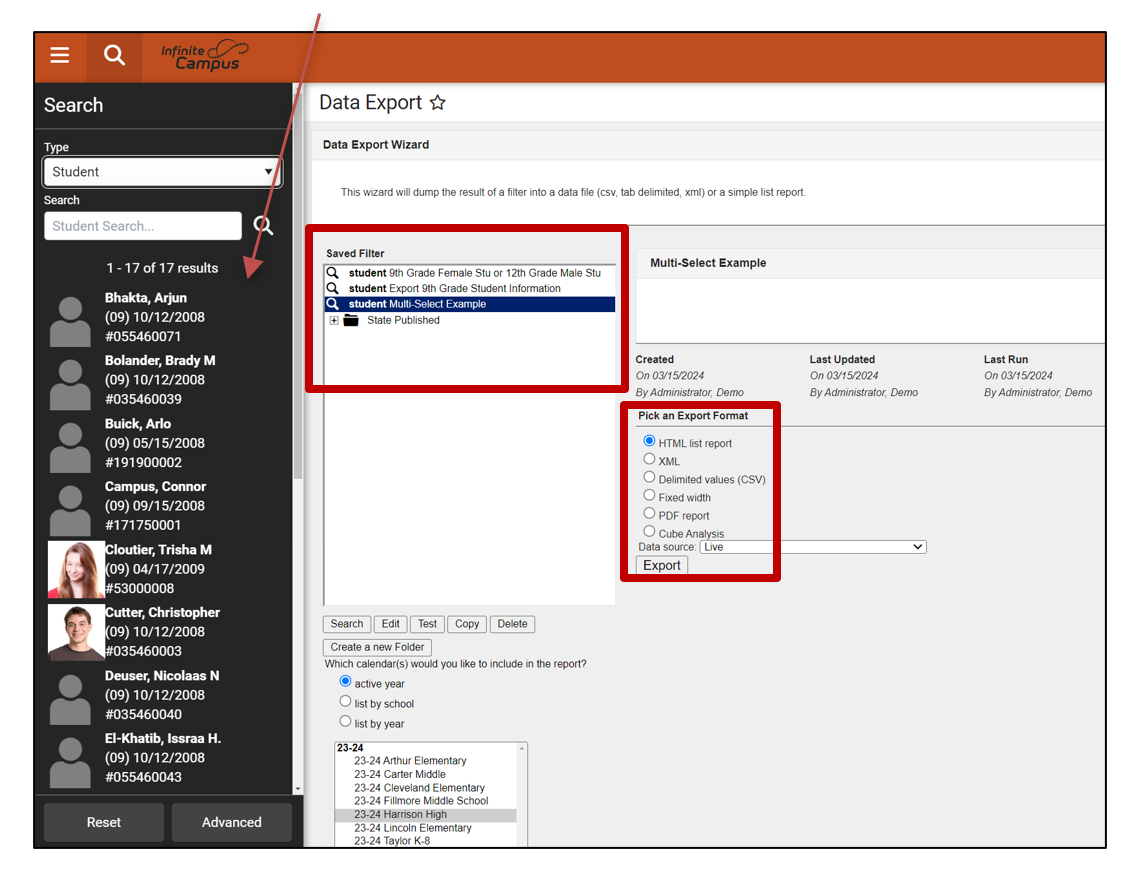
- Double clicking on a filter will display a list of the multi-selected students in the search menu


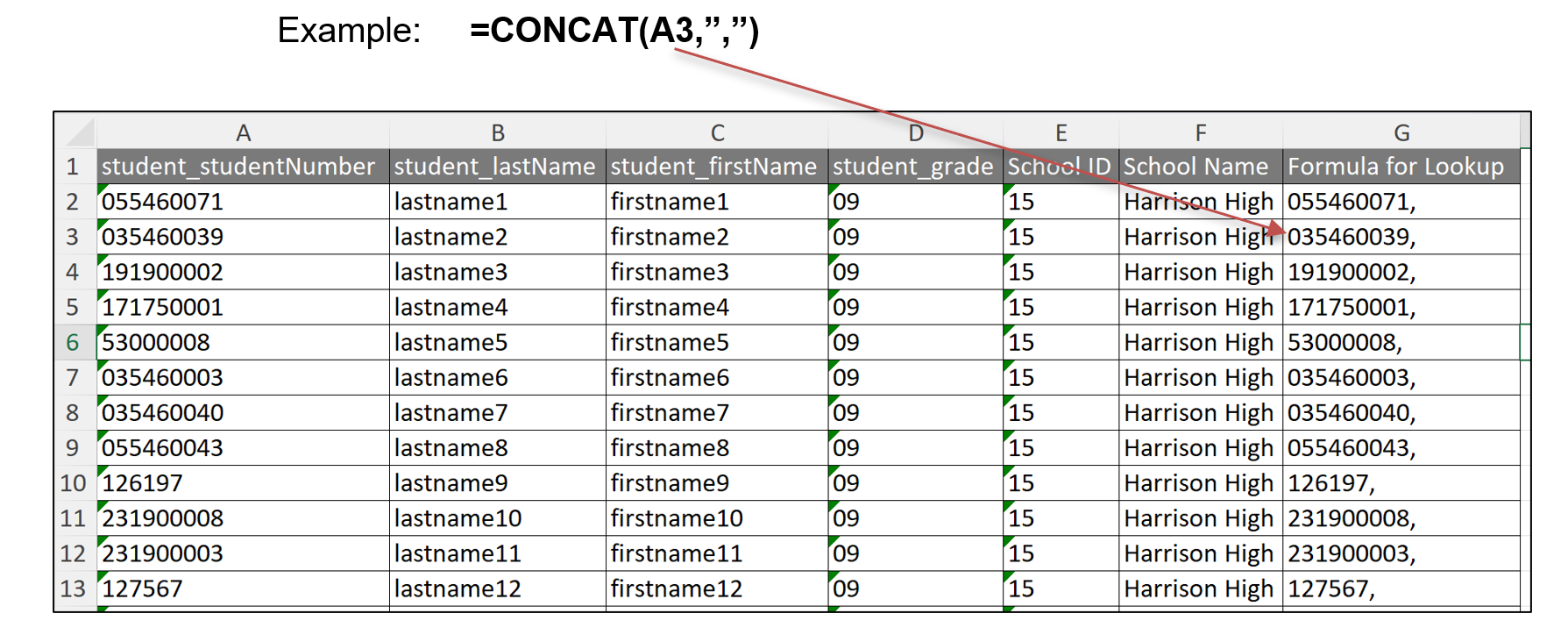
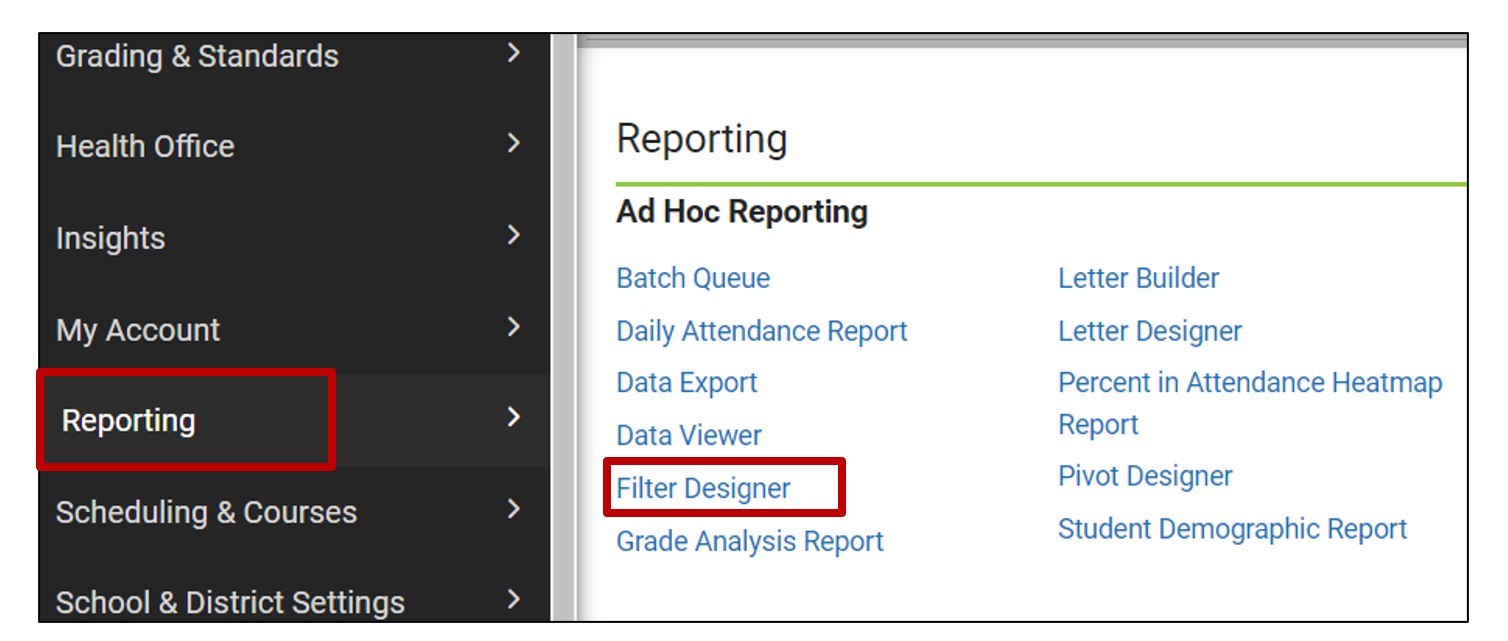
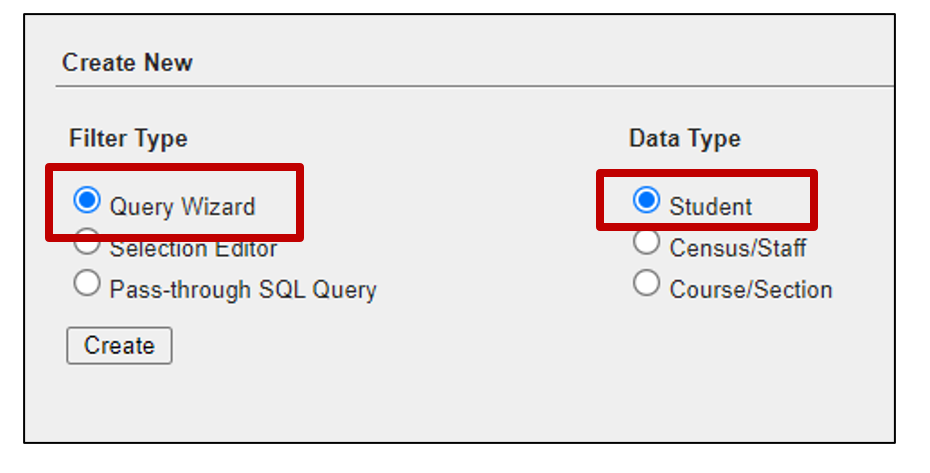
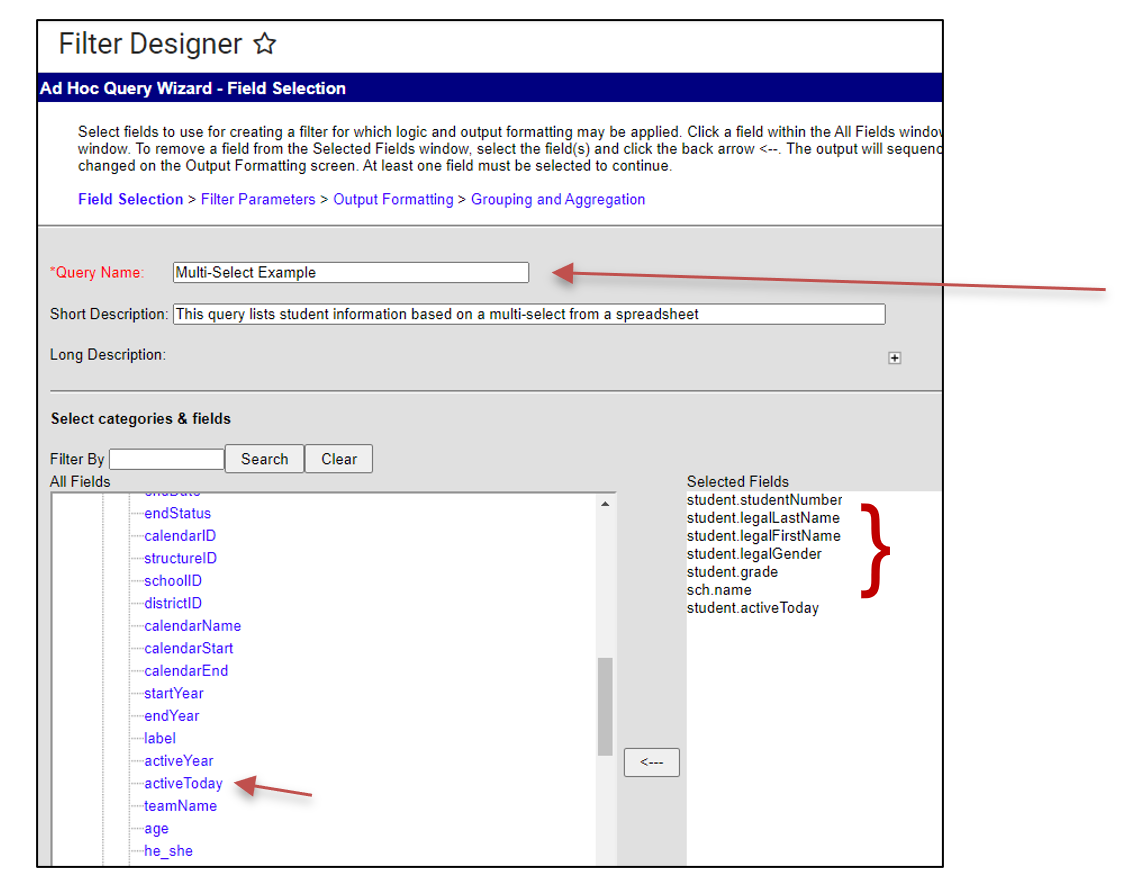
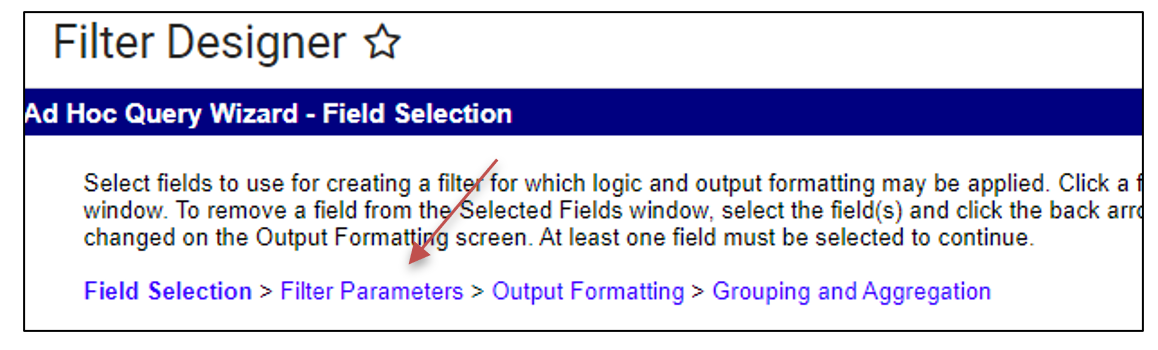
 to remove all fields except studentNumber and activeToday
to remove all fields except studentNumber and activeToday