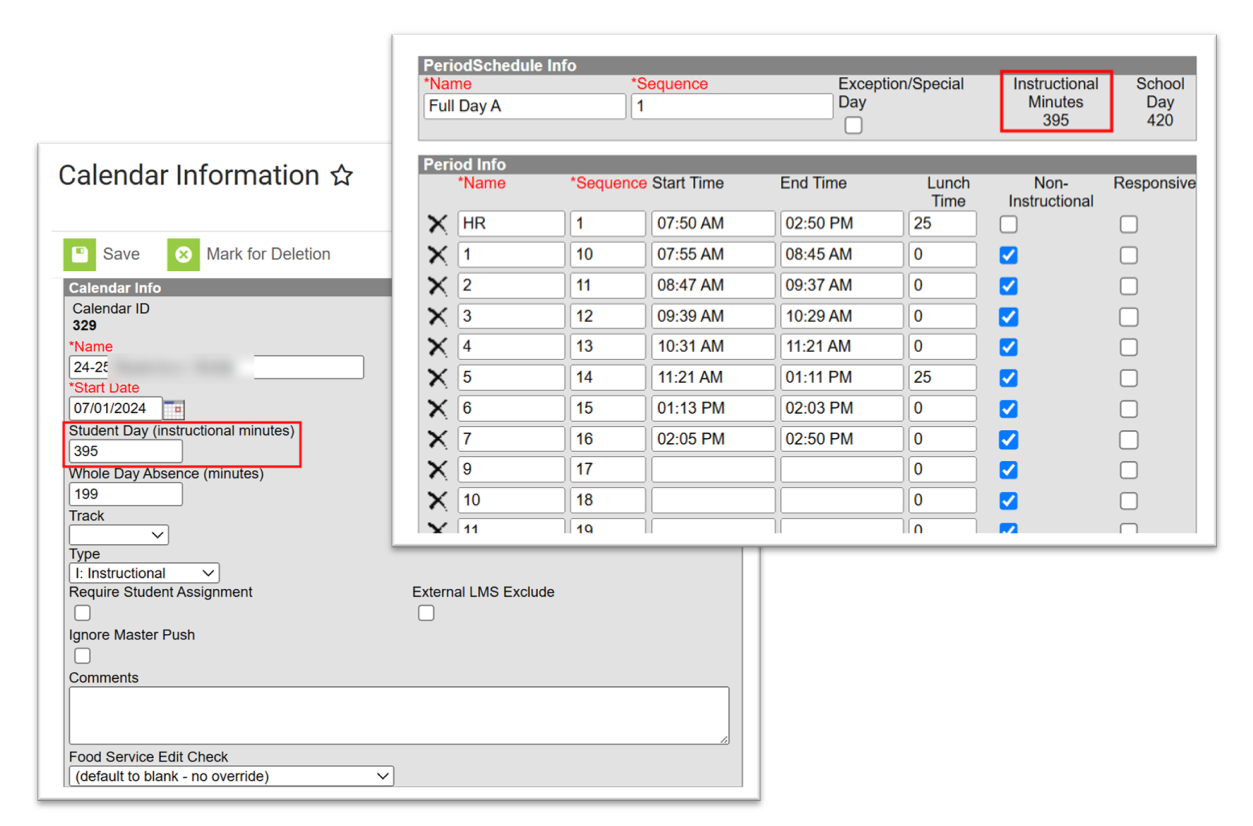The items included in this section should be completed prior to the new school year.
Items included in the process below are subject to change as NCDPI determines the best practices for Beginning of Year.
Most of these steps were completed during the scheduling roll-over.
School Information
Verify/Update School Information.
Do not change the School Name or State School Number.
School & District Settings > School > School Information

School Year
Scheduling & Courses > Calendar Setup > School Year Setup
- Check that the current school year is set to active.

School Calendars
Scheduling & Courses > Calendar Setup > Calendar Information
Check the dates and the minutes on the calendar.
- Start Date should be 07/01/20yy.
- End Date should be 06/30/20yy.
- Student Day minutes must match the instructional minutes on the period schedule.
- Teacher Day minutes should reflect the duration of the day from start time to end time (instructional + non-instruction minutes). Accurate information is essential for ECATS purposes.
- School start time = 8:00 AM and end time = 3:00 PM.
Teacher Day (minutes) would be 420 minutes
- School start time = 8:00 AM and end time = 3:00 PM.
- Whole Day absence and half day absence should be half of the student day plus one
- Example: 370 / 2 + 1 = 186

Term Setup
Scheduling & Courses > Calendar Setup > Term Setup
Check that the term start and end dates have been completed.
- There should not be a gap between the previous end date and the next start date
Period Setup
Scheduling & Courses > Calendar Setup > Period Setup
- Verify that the Period Setup is correct and make adjustments if necessary.
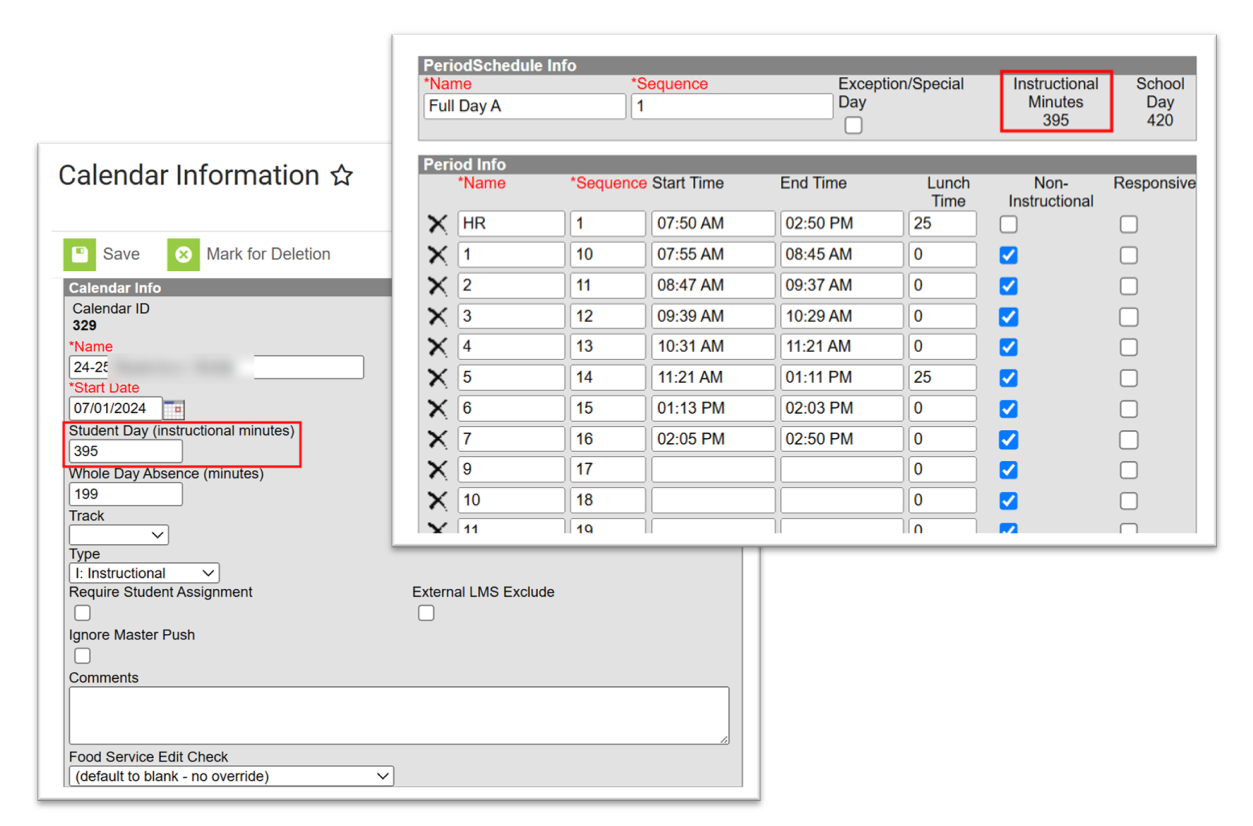
- There must be a period setup for all special calendar days, such as late arrival and early leave, to ensure the PMR and other internal attendance reports calculate correctly.

- Lunch can be scheduled using the Lunch Setup tool.
Day Setup
Complete the Day Setup and/or Day Rotations for all Instructional Days and Day Events for the calendar year.
Scheduling & Courses > Calendar Setup > Day Setup

Day setup can be completed at one calendar and copied into other calendars using the Calendar Wizard. The School Calendars setup page for the source and destination calendar must match before using this tool.
- Select Scheduling & Courses > Calendar Setup > Calendar Wizard

2. Choose Copy Data into Existing Calendars

3. Choose Copy / Append other data elements

4. Select your Source and Destination Calendars

5. Check Days and Day Events

6. Choose Run Wizard
Month Setup
Scheduling & Courses > Calendar Setup > School Month
- Set the start and end dates for the calendar school months.
- Month name must match the sequence number.
- Month 1 and 2 should each be 20 days.
- The school months should begin with the starting date of the school year and end with the last date of the school year (not calendar year).

Audit Course Master Information
Navigation: Grading & Standards > Course Masters > Course Master Information
Course Master Information should be audited on a regular basis to ensure settings, tasks, and calculations are correct.
- See the Course Master Information | Infinite Campus article for more information on the workflow.
- This chart provides information specific to NC.
- Any changes at the Course Master level should be pushed to the Courses for changes to take effect at the school level. Course settings at the school level must be pushed to the sections.
- NCDPI has created a report to validate GPA weights
- Navigate to Reporting > Data Validation > Data Validation Report > (NC) GPA Configuration Verification
Relink Courses to the Course Master (if applicable)
Navigation: Grading & Standards > Course Masters > Course Status
Relinking courses to the Course Master ensures the course data at the school level is aligned with the Course Masters.
- See the Course Status | Infinite Campus article for more information on the relinking courses to the Course Master.
Audit Grade Calc Options
Navigation: Grading & Standards > Course Masters > Grade Calc Options
Auditing the Grade Calc Options ensures the students will receive the correct final score for a course.
- See the Grade Calc Options | Infinite Campus article for information on how to set-up the grade calc options in Infinite Campus.
- For the same course that can be taught as a semester course or as a year long course, the course must have two separate course codes because the grading calculations have different setup requirements.
- Example Course Code - CD102X0
- One school teaches the course in a semester (either semester 1 OR semester 2) and students receive an Final grade at the end of the semester. This school uses a course code - CD102X0S. S is a locally defined extension.
- One school teaches the course on an A/B schedule and students receive an Final grade at the end of the school year. This school uses a course code - CD102X0Y - Y is a locally defined extension.
- Example Course Code - CD102X0
- If a standards-based course must receive a final grade, the Final Grade task must be added to the Grade Calc Options
Audit Grading Tasks
Navigation: Grading & Standards > Course Masters > Grading Tasks
Auditing the Grading Tasks ensures the correct course credit and score group is assigned to the course.
- Refer to the NCDPI Master course code list for correct credits and GPA weights.
- See the Grading Tasks | Infinite Campus article for information on how to set-up the grade calc options in Infinite Campus.
Standards-Based Grading
- If the course must receive a final grade, the Final Grading Task must be set up.
- See the Grading Tasks | Infinite Campus article for information on how to set-up the grade calc options in Infinite Campus.
Audit Standards Bank (if applicable)
Navigation: Grading & Standards > Standards Setup > Standards Bank
Auditing the Standards Bank ensures the correct Standards setup for your grading needs.
- See the Standards Bank | Infinite Campus article for information on how to set-up standards in Infinite Campus.
Remove Scheduling Tool Rights
- The active trial is the visible schedule.
- When the future year becomes the active year, the active trial will automatically lock.
- Users with tool rights can unlock the trial, but it will lock back once saved.
- Remove tool rights to the scheduling board.
Verify the Section Information
Navigation: Scheduling & Courses > Courses > Section Information
- See the Section Editor Details | Infinite Campus article for more information on the section details.
- Select the appropriate Term Type Override from the dropdown that aligns with the term length used for the section (e.g., Semester 1, Semester 2, Yearlong).
- Verify the state fields have been completed (if applicable) in the section information.
- Populate the lunch field (if applicable).

Verify Teachers Can Take Attendance (if applicable)
Navigation: Scheduling & Courses > Courses > Course Information
- See the Course Information | Infinite Campus article for more information on the course details.
- Courses that attendance records (i.e. Homeroom sections) must have the attendance box checked on the course information page under Course Setup.

Verify Primary Teachers for Each Section
Navigation: Scheduling & Courses > Courses > Section Staff History
- See the Section Staff History | Infinite Campus article for more information on the section staff history.
- All Sections must have a primary teacher at the start of the school year.

- The Section Staff History Report shows each section with the teacher assigned for a quick check.
- Scheduling & Courses > Reports > Staff History Report
- See the Staff History Report | Infinite Campus article for more information on the report.

Verify Inclusion and Pull-Out Sections Are Correct
See the Scheduling Resource Students article for more information.
Inclusion Sections:
Navigation: Scheduling & Courses > Courses > Course Sections
- Navigate to Section Staff History.
- Choose New Teacher or New Section Staff.
Pull-Out Sections:
Navigation: Scheduling & Courses > Courses > Course Sections
- Navigate to Section Information.
- The section number for the second section must begin with 1 in the thousandths place and match the standard section number.
- Example Section Numbers:
- Standard class section: Section Number = 25 → Pull-out section: Section Number = 1025
- Example Section Numbers:

Search For Students With Gaps in Their Schedule
Navigation: Scheduling & Courses > Load Schedules > Student Gap Scheduler
The Student Gap Scheduler finds students with empty periods in their schedule. Student schedules can be adjusted using the Walk-In Scheduler.
- See the Student Gap Scheduler | Infinite Campus for more information on how to generate/use this report.
Roster Students Into Sections
- Use Walk-In Scheduler to schedule an individual student.
- Navigate to Student Information > General > Schedule
- Choose Walk-in Scheduler
- See the Walk-In Scheduler | Infinite Campus article for more information on how to use the tool.

- Use Requests and Rosters to mass add/remove students in sections.
- Navigate to Scheduling & Courses > Scheduling > Request & Rosters
- Choose Batch Edit Student Rosters
- See the Requests & Rosters | Infinite Campus article for more information on batch scheduling students.

Run the Master Schedule Report
Navigation: Scheduling & Courses > Reports > Master Schedule Report
This report lists detail information about each section in a schedule. Verify the section information is complete.
- See the Master Schedule Report | Infinite Campus article for more information on this report.
Print Student Schedules
Navigation: Scheduling & Courses > Reports > Schedule Batch Report
This report will batch print student schedules. The report will print one page per student.
- See the Schedule Batch Report | Infinite Campus article for more information on this report.
- Click Display Options to customize the report print-out.

Review Student Enrollments
Navigation: Student Information > General > Enrollments
There are several reports to assist with reviewing student enrollments. An incorrect start date and/or missing end dates can affect attendance, grading, transfers, and many other system processes.
Run the Enrollment Summary Details Report
- Navigate to Student Information > Reports > Enrollment Summary Details Report.
- This report is a detailed version of students' enrollment information. The report can be run for any school year by entering the Enrollment Effective Date.
- Use this report to check for start/end dates and start/end status.
- See the Enrollment Summary Details Report | Infinite Campus article for more information on this report.
Run the Enrollment Overlap Report
- Navigate to Student Information > Reports > Enrollment Overlap Report.
- This report lists students who are simultaneously enrolled in two or more different schools on the same date. Students rolled forward to two different schools will display on this report.
- See the Enrollment Overlap Report | Infinite Campus article for more information on this report.
Run the Enrollment Status Report
- Navigate to Student Information > Reports > Enrollment Status Report.
- This report can be used to check all students have a start date for the first day of the school year, the start status, and the mailing address for each student.
- Run this report for the previous school year to check for students that may not have an end date and/or end status on their enrollment record.
- See the Enrollment Status | Infinite Campus article for more information on this report.
Run the Enrollment Loss Report
- Navigate to Student Information > Reports > Enrollment Status Report.
- This report can be used to check all students have a start date for the first day of the school year, the start status, and the mailing address for each student.
- Run this report for the previous school year to check for students that may not have an end date and/or end status on their enrollment record.
- See the Enrollment Status | Infinite Campus article for more information on this report.
Run the State Enrollment Overlap Report
- Navigate to Student Information > Reports > State Enrollment Overlap Report.
- This report shows students that have an overlapping enrollment across the state as well as across the district.
- Choosing All for Enrollment service type will display cross-enrolled students in the report.
- See the State Enrollment Overlap Report | Infinite Campus article for more information on this report.
Run the State Enrollment Verification Report (District Office Only)
- Navigate to Student Information > Reports > State Enrollment Verification Report.
- This report compares local enrollments with the data that exists at the state level.
- There are three types of comparisons in this report:
- Enrollment data existing at the district level, but not at the state level
- Enrollment data existing at the state level, but not the district level
- Enrollment data existing at both the district and state levels, but containing inconsistencies or mismatched information
- This report can only be run at the district level.
- See the State Enrollment Verification Report | Infinite Campus article for more information on this report.
Clean Student Enrollments
Navigation: Student Information > General > Enrollments
After running reports, incorrect enrollment records should be corrected for data to flow correctly between the state and each PSU.
Be careful when changing enrollment data because attendance and grades may be deleted for the student.
Update Individual Enrollment Records
- Navigate to Student Information > General > Enrollments.
- Click on the enrollment record and correct.
Do not correct another school's record without verifying the information.
- For students that were incorrectly retained or promoted refer to Retention/Promotion Process.
Update Enrollments in Batch
- To batch end enrollments:
- This process should have been completed during the EOY steps.
- Navigate to Student Information > General Student Administration > Enrollment End Batch Wizard.
- See the Enrollment End Batch | Infinite Campus article for more information on how to batch end enrollments.
- To delete enrollments or update enrollments in batch
- Updating enrollments in batch can be used if a school start date and/or end date has changed over the summer.
- Navigate to Student Information > General Student Administration > Enrollment Cleanup Wizard.
- See the Enrollment Cleanup Wizard | Infinite Campus article for more information on how to batch update enrollments.
Add Summer Promotions
- For students that were retained at the end of the previous school year but promoted to a new grade level after attending summer school refer to Retention/Promotion Process.
Add Summer Graduate Information
- Refer to Summer Graduate article to enter information for a student graduating during the summer.
Summer End Enrollments
The summer end enrollment process is used when a student's enrollment ends after the previous school year but before the new school year.
- Refer to Summer End Enrollment article to for more information on how to end an enrollment during the summer.
Audit No Show Records
A student is classified as a No Show when they are marked absent for more than half of the instructional day on their scheduled first day of enrollment during the current school year.
To maintain accurate enrollment records, No Show designations should be audited regularly. This ensures that students who have not officially withdrawn are properly accounted for and that enrollment data remains current and reliable.
- See the No Show Report | Infinite Campus article for more information on using the report to identify students with enrollment records that have been marked as a no show.
Student Activity Roll Forward
Navigation: Student Information > Activity Registration > Activity Roll Forward
This tool allows you to roll forward student activities (if applicable). To learn more about activities, see Activity Monitor | Infinite Campus
- See the Activity Roll Forward | Infinite Campus article for more information on how to batch end enrollments.
Audit / Add Transcript Data
Navigation: Student Information > General > Transcript
Transcript data should be regularly audited for data entry errors or course posting mistakes. Once course grades have been posted to the transcript, changes are done through the transcript screen for an individual student.
- Refer to Adding Transcript Grades article for guidance on entering/editing transcript data for North Carolina.
- See the Grading Tasks | Infinite Campus article for information on how to set-up the grade calc options in Infinite Campus.
The (NC) GPA Configuration validation report shows possible GPA issues on a student's transcript and courses without the correct start and end terms.
- Navigate to Reporting > Data Validation > Data Validation Report.
- Choose (NC) GPA Configuration.
For most courses on the transcript, the GPA Weight should match the Credits Attempted.
Audit North Carolina Program Participation
Program Start/End Dates
- Review program end dates and update student records if necessary.
- See the North Carolina Programs | Infinite Campus article for more information on all NC Program screens in IC.
- The chart below outlines how program end dates should be managed.
| Program |
Start Date Rule
|
End Date Rule | Notes |
|---|---|---|---|
| AIG | AIG Identified Date | No Automatic End | An end date is added only with an appropriate exit reason, such as parent request, updated AIG identification areas, or AIG program service changes. |
| 504 | Placement Date | Annually | End one year from the placement date. Example: Start on March 2->End on March 1 the next year. |
| Homeless | July 1 | June 30 | End annually on June 30. |
| Read to Achieve | July 1 | June 30 | End annually on June 30. |
| Pregnant and Parenting | Identified Date | No Automatic End | Only ends if the student graduates or if the parenting/pregnancy status changes. |
| Military-Connected | Identified Date | No Automatic End | Only ends if the military connected individual leaves the household. |
| Exceptional Children | Managed by ECATS | No End Date in IC | Managed in ECATS with annual IEP updates. Note: No updates are required in Infinite Campus for this program. |
| Graduation Programs | Date of first enrollment in school | No End Date in IC | Do not need to be ended upon withdrawal. |
| Academic Programs | Date of first enrollment in school | No End Date in IC | Do not need to be ended upon withdrawal. |
Adding students to programs for the current school year
Programs that were ended for the previous school year must be added to the student record for the current school year.
- To add a specific NC Program (other than graduation and academic programs) refer to North Carolina Programs | Infinite Campus article for more information on all NC Program screens in IC.
Graduation and Academic programs can be added en masse.
- All high school students, except ECS students, must have a graduation program assigned.
- To add a Graduation or Academic program en masse refer to Batch Program Assignment Wizard | Infinite Campus article for more information.
CTE Academic programs DO NOT have to be added to the students. These programs are automatically added.
Federal/State Programs can be uploaded from a file.
- Navigate to: Student Information > Program Administration > Federal/State Program Update Wizard.
- See the Federal/State Program Updater | Infinite Campus article for more information on all NC Program screens in IC.
Audit Student Flags
Flags for all students can be viewed using an Ad Hoc Filter.
- See the Flags (Student) | Infinite Campus article for information about the Ad Hoc fields and how to add/delete a student flag.
- Ensure all XG Flags are appropriately assigned.
Verify Attendance Codes
Navigation: Attendance Office > Settings > Attendance Code Setup
- Attendance codes should reflect correct excused/unexcused settings
- For NC Attendance Codes and directions to setup the attendance codes, see Attendance Code Setup.
- Link attendance attendance codes to behavior resolutions.

Day Setup Verification
Navigation: Scheduling & Courses > Calendar Setup >Day Setup
- Verify that attendance is checked on the calendar days school is in session.

Workflow Roll Forward
Navigation: Attendance Office > Settings > Workflow Roll Forward
The Workflow Roll Forward tool duplicates the setup for Hall Pass, Badges, Behavior Matrices, and Scanner Settings for Check In/Check Out.
- See the Workflow Roll Forward | Infinite Campus article for more information Workflow Roll Forward.

Do not close this screen until the entire process has completed.
Verify Census Information
Navigation: Census > Reports > Census Verification Report
Census data should be verified continuously for accuracy. When verifying census data, check the following:
- Students are in a household with the correct contacts/siblings
- Students should have only one primary household. All other households should be secondary.
- Each household has an address (or addresses) marked as physical and mailing
- Relationships are correct.
- Guardian is correctly marked
- At least one person in the household has mailing checked
- Emergency priority is set.
Census Verification Report
This report will batch print student census data. Page breaks are inserted between students. This report can be used to verify data at the school or to hand out for parents/guardians to verify data.
- Navigate to: Census > Reports > Census Verification Report
- It is best to run this report in small batches because of the complexity of the report.
Census Data Validation
This validation report can be used to identify issues with the census data related to each student.
- Navigate to: Reporting > Data Validation > Data Validation Report
- See Census Clean-up for directions on how to run and use this validation report.
Verify Staff Information
End Date Staff
Staff that is no longer at your school should have an end date on the District Assignment record.
- To see staff start dates and end dates navigate to: Census > Reports > Staff Report.
- Check Active to only see active staff at your school.


- To end date staff that is no longer at your school, navigate to Census > Staff > District Assignments.
- Click on the Assignment Record and add an end date.

- See District Assignments | Infinite Campus article for information ending staff assignments.
Add New Staff
New staff should have a New District Assignment added for the appropriate school.
- To add a new staff assignment, navigate to Census > Staff > District Assignments.
- Click New
- Complete the information
Update Staff Information
Navigation: Census > Staff > District Assignments
- Navigate to Census > Staff > District Assignments.
- Update setting and assign Roles as needed.

- See District Assignments | Infinite Campus article for updating staff assignments.
Review and Update User Groups
Staff who are new to the school or transitioning to a different role must be assigned to the appropriate Tool Right Group(s) and Calendar Group(s).
- Select the staff member.
- Navigate to User Management > User Account Administration > User Account.
- See User Groups | Infinite Campus article for information about adding tool right groups and calendar groups to an individual staff member.
User tool rights and calendar rights can be adjusted en masse through the User Account Batch Wizard.
- Navigate to User Management > User Account Administration > User Account Batch Wizard.
Change Calendar User Groups to Reflect the Current Year
Navigation: User Management > User Groups > Calendar Rights
Calendar groups must be updated to reflect the correct school year. PSUs with calendars labeled -1 or 0 should be adjusted to correspond to the previous and current school years. Do not modify the +1 calendar until the future school year has been created.
- Select the calendar user group to change
- Navigate to User Management > User Groups > Calendar Rights.
- Change to the "0" Calendar group to the current school year.
- Repeat for all calendar groups.
- Remember to change the -1 calendar group to the previous school year.
- See User Group Calendar Rights | Infinite Campus article for information about changing a calendar group setting.

Tool Rights Catalog
Infinite Campus has created a Tool Rights Catalog to help PSUs assign appropriate tool rights based on staff roles. This guide provides support in reviewing and adjusting those rights as needed.
- See Tool Rights Catalog | Infinite Campus article for more information.
Student and Parent Portal Display Options
Navigation: System Settings > Portal Preferences > Portal Display Options
The Portal Display Options allow the PSU to manage which information is accessible to students and parents in the Portal.
- Review the tools available and make adjustments.
- See Portal Display Options | Infinite Campus article for more information and a detailed explanation of each tool listed for the portals.
- A report is available to assist with reviewing the portal settings for each calendar
- Navigate to: System Settings > Portal Preferences > Portal Display Options Report.
The Active year is the school year currently marked as Active in the School Year Setup tool.
Roll Forward Reports
Navigation: System Settings > System Preferences > Reports Roll Forward Wizard
The Reports Roll Forward Wizard copies reports from one calendar to another calendar.
- Select the Source Reports. The source reports are populated according to the calendar chosen.
- Choose the calendar to copy to.
- See Reports Roll Forward Wizard | Infinite Campus article for information about modifying reports.

Modify Reports
Navigation: System Settings > System Preferences > Report Setup
While most reports carry over from year to year, some may require updates to reflect the current school year’s information.
- See Report Setup | Infinite Campus article for information about modifying reports.
Transportation Roll Forward (if applicable)
Navigation: School & District Settings > Transportation > Transportation Roll Forward Wizard
The Transportation Roll Forward creates a transportation record in the destination calendar from the source calendar. Active records on the date selected will be moved.
- See Transportation Roll Forward Wizard | Infinite Campus article for information on how to use this Wizard.

- Custom fields will be moved if the Copies Forward is checked on the field in the Custom Attribute/Dictionary.