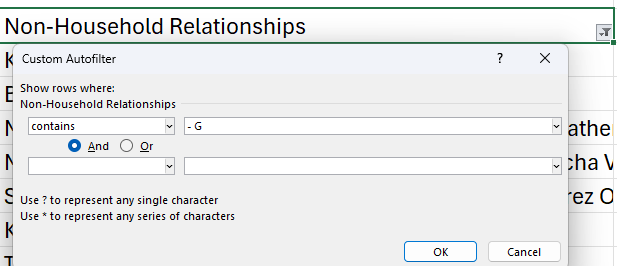This article will assist users with cleaning up their Census Data.
The Data Validation Report can be used to identify the following:
- Students without any contacts/guardians
- Students with non-household guardians
- Students with multiple addresses associated to their household
To Open the Report
Navigation: Menu > Reporting > Data Validation > Data Validation Report

Report Settings
- Under the Data Validation Group choose Census Household Clean-Up located in the State Owned Section.

- Choose Local Dataset - Data generated according to the calendar chosen
- Choose Generate Now
- Choose the FormatType
- Choosing CSV will allow you to open the file in a spreadsheet program.
NOTE: To run the report at a later date, you may choose the batch options.
- Choosing CSV will allow you to open the file in a spreadsheet program.
- Choose Generate

Using the Report to Identify Households for Census Clean-Up
Open the exported file in Excel. Before you begin the clean-up, filter Column C (Calendar) to the calendar and school you wish to clean up.
To Identify Households with No Guardians
- Filter Column E (Primary Households) using a TEXT filter.
- Choose Does not contain and add "- G"

To Identify Students Without Non-Household Relationships
- Filter Column G (Non-Household Relationships) using a TEXT filter.
- Choose Equals and leave the field blank.

To Identify Students With Non-Household Guardians
- Filter Column G (Non-Household Relationships) using a TEXT filter.
- Choose Contains and add "- G"
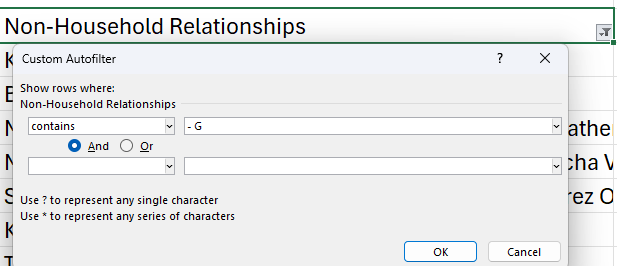
To Identify Students With More Than One Address
- Filter Column H (Number of Addresses) using a Number Filter.
- If the number of addresses > 2, these are students that likely have more than 1 address.
- If the number of addresses = 2, these may be students with a physical address and a P.O. Box, but these could also be duplicate addresses.
- If the number of addresses is NULL, these are students with no address.

Correcting the Households in NCSIS
For households that need to be changed, use the Household search.
To Add a Member to the Household
- Copy the student number in the search field.

- Select the household by clicking on the household name.
- Choose Household members from the related tools
- Click Find a New Member
- Enter the information to search for the contact
- Click on the contact name.

- Add a Start Date.
- Click Save.

Correct Addresses
- Choose Household Addresses.
- Choose Find New Address.
- Search for the address.
- Click on the found address.

- Add a start date and check the type of address.