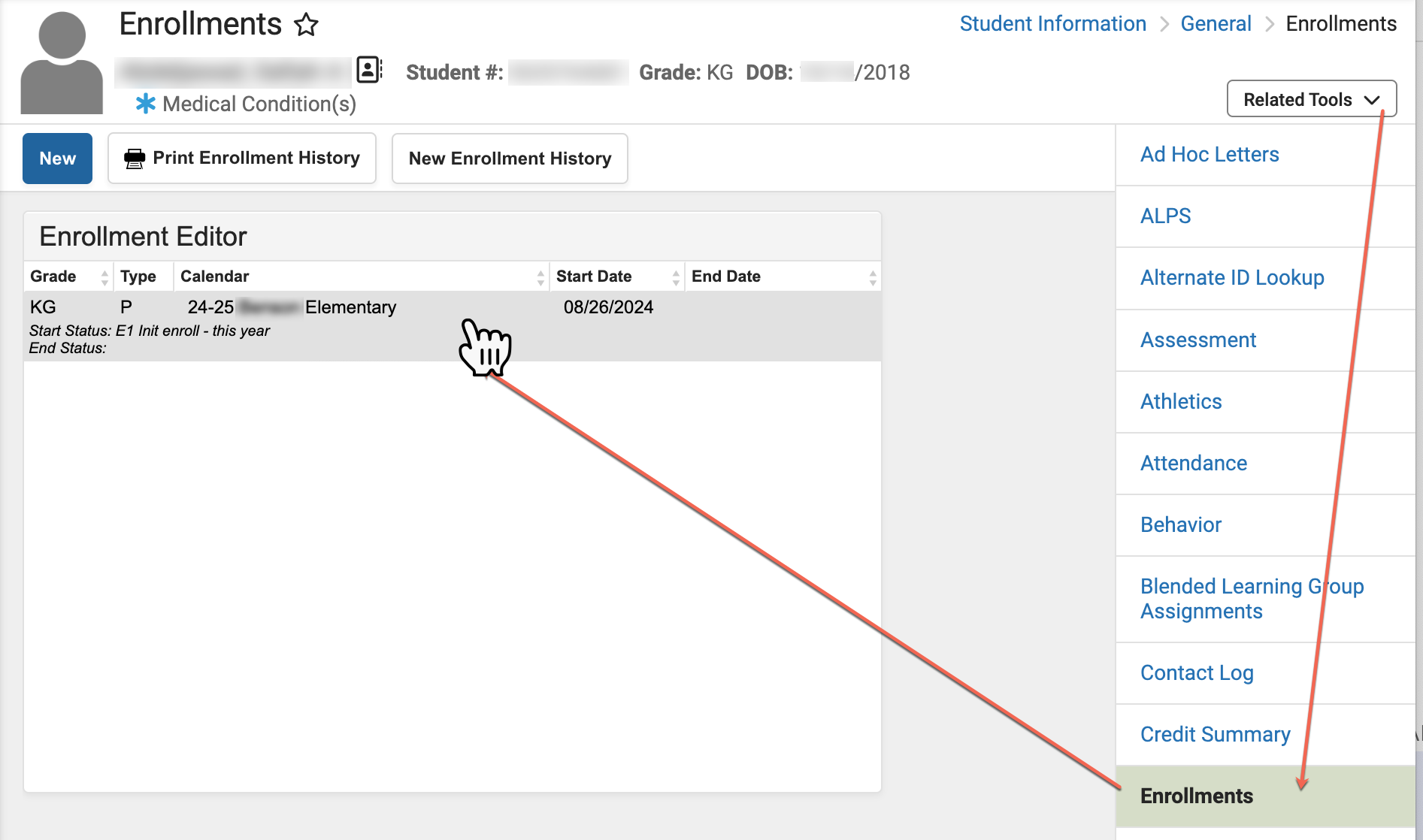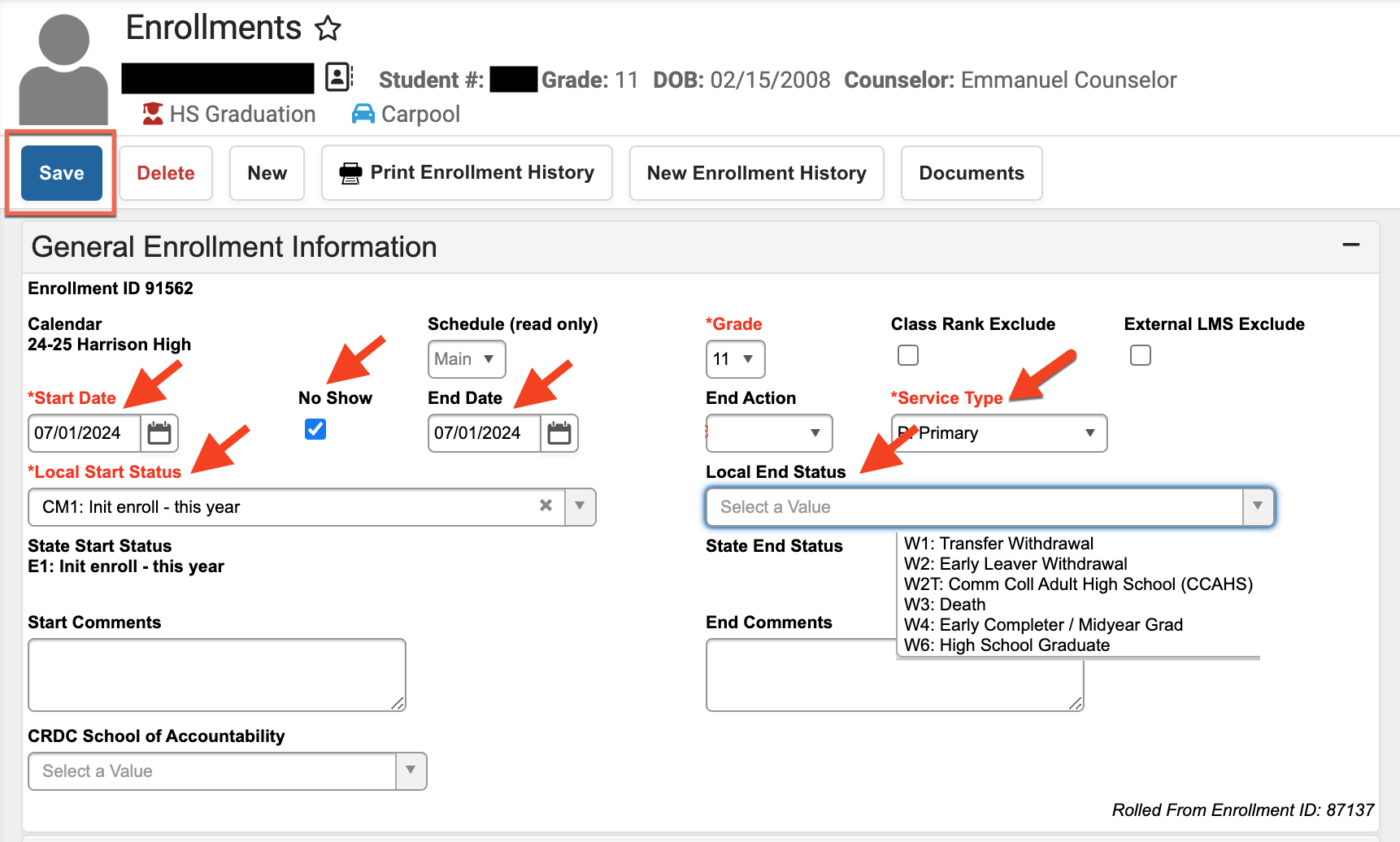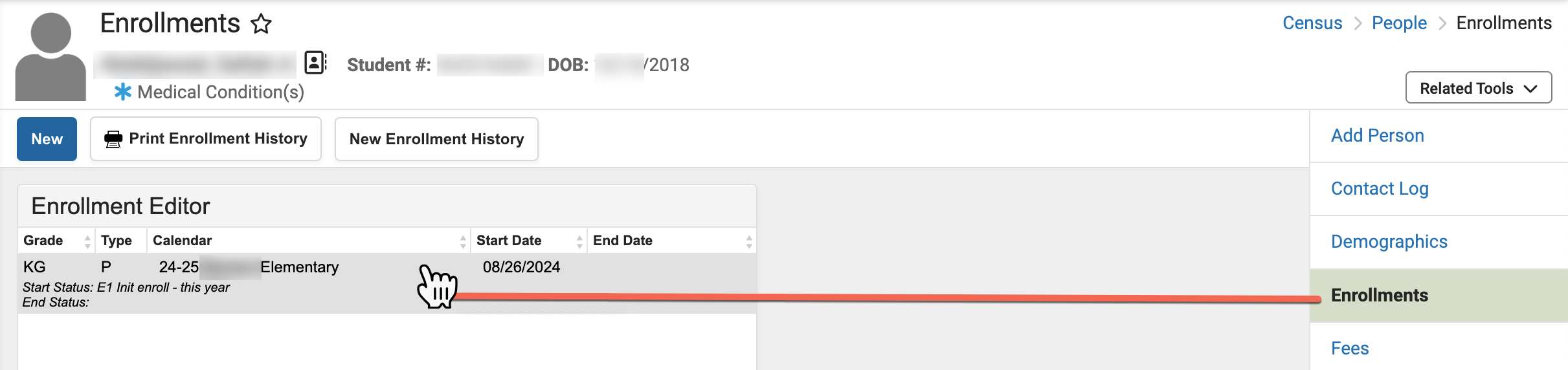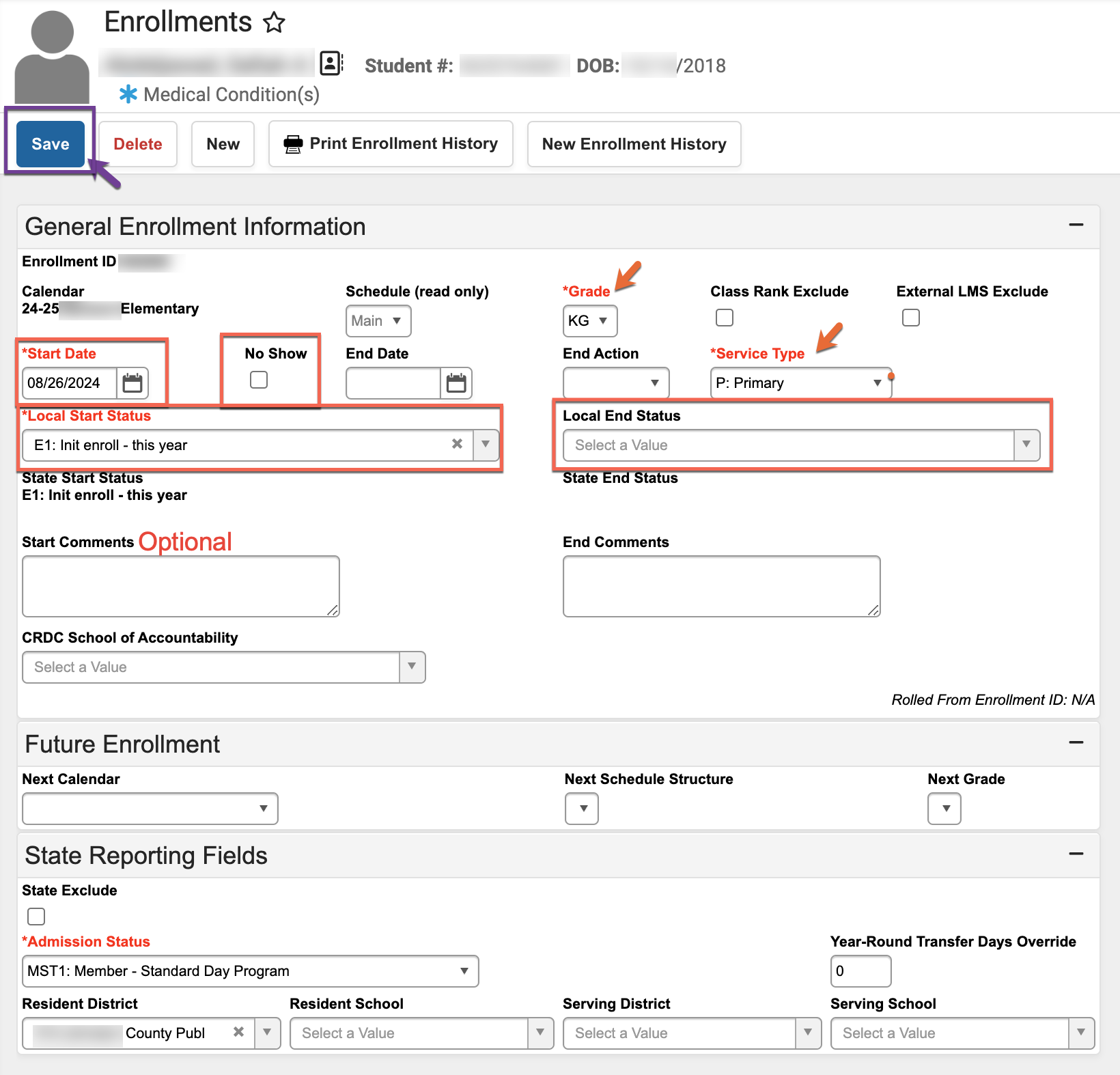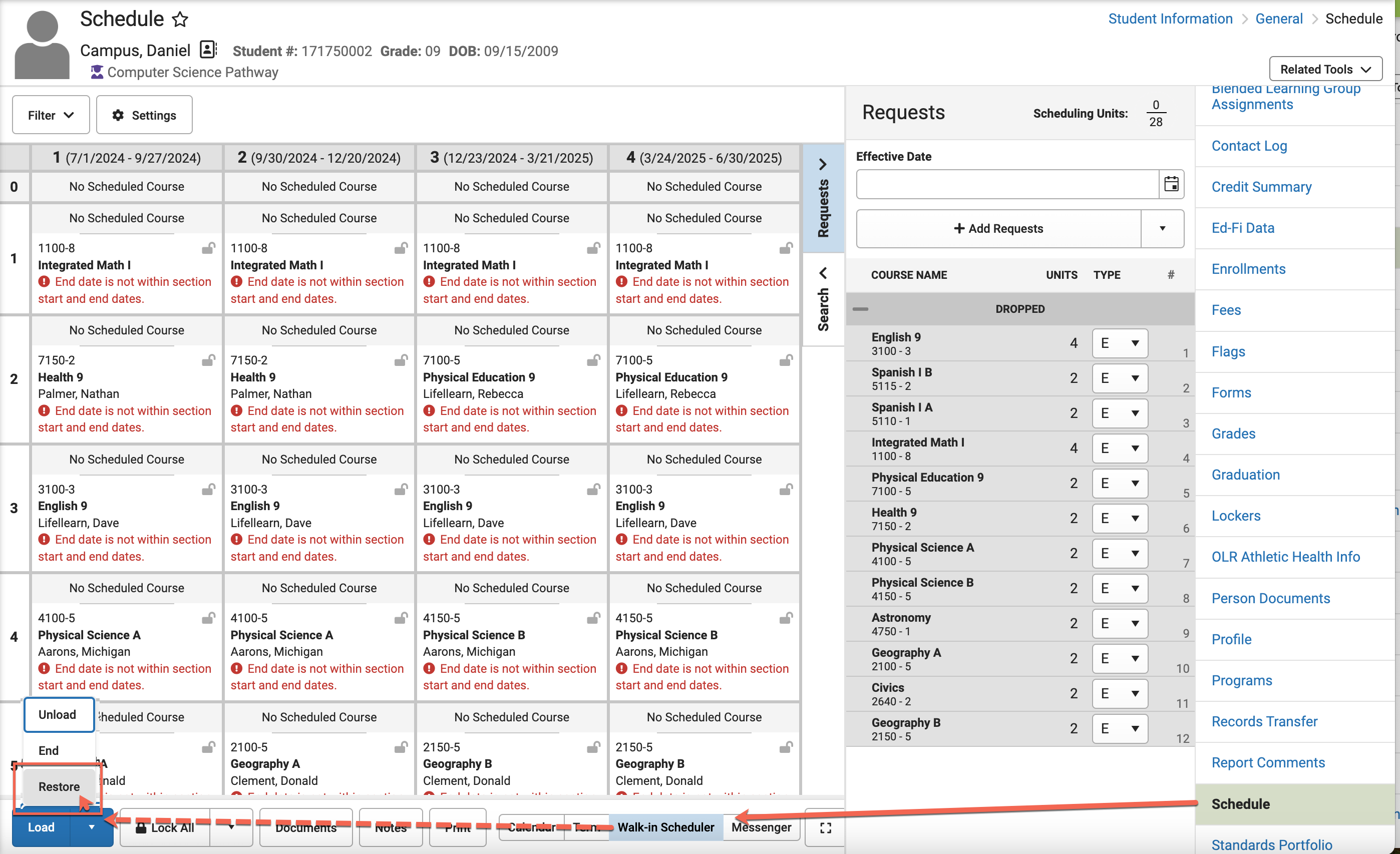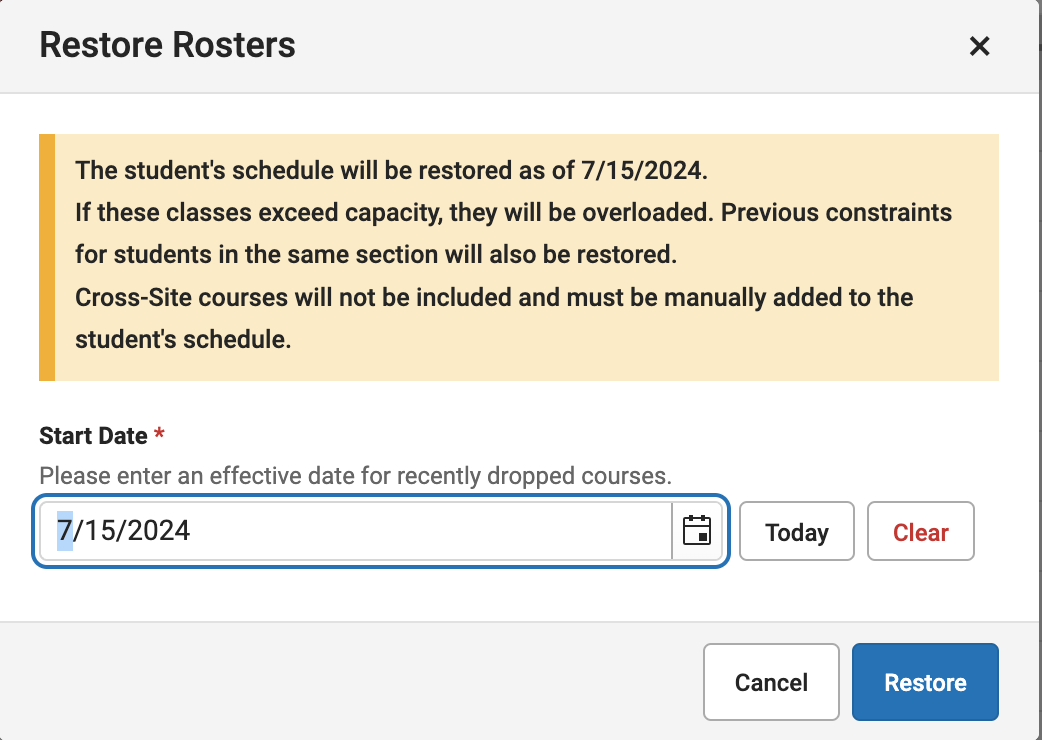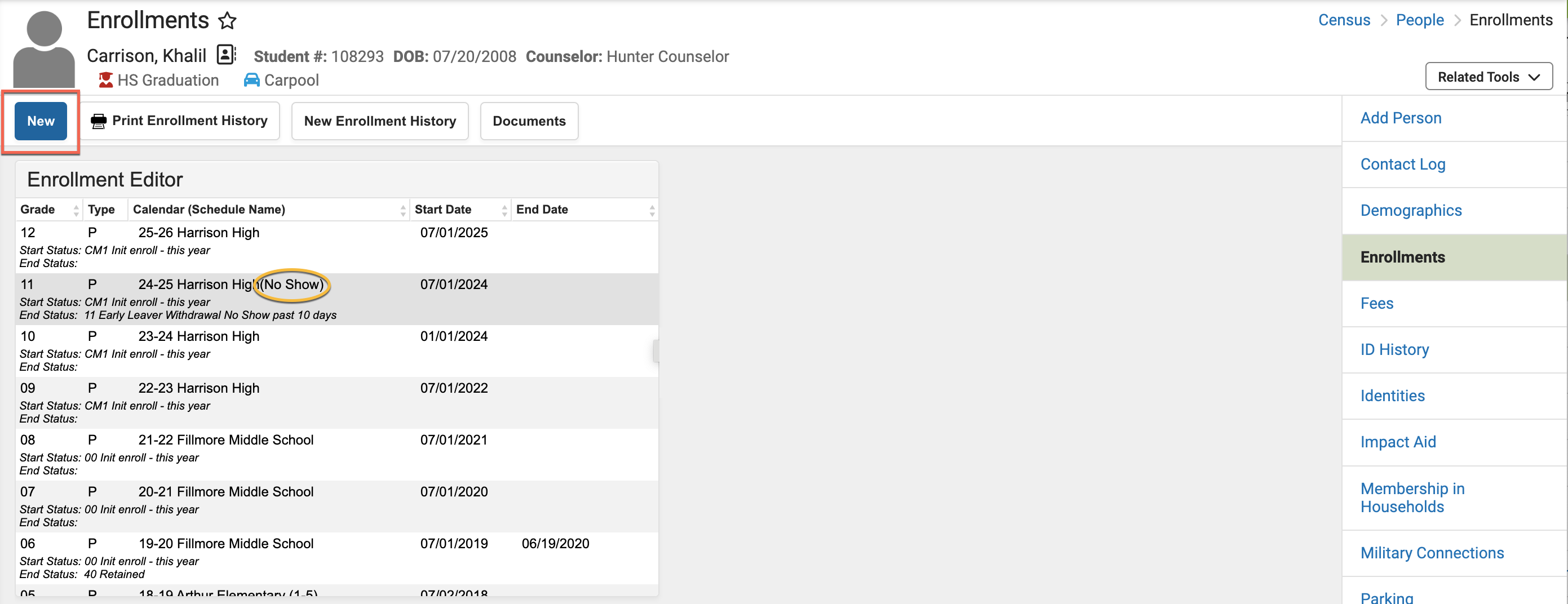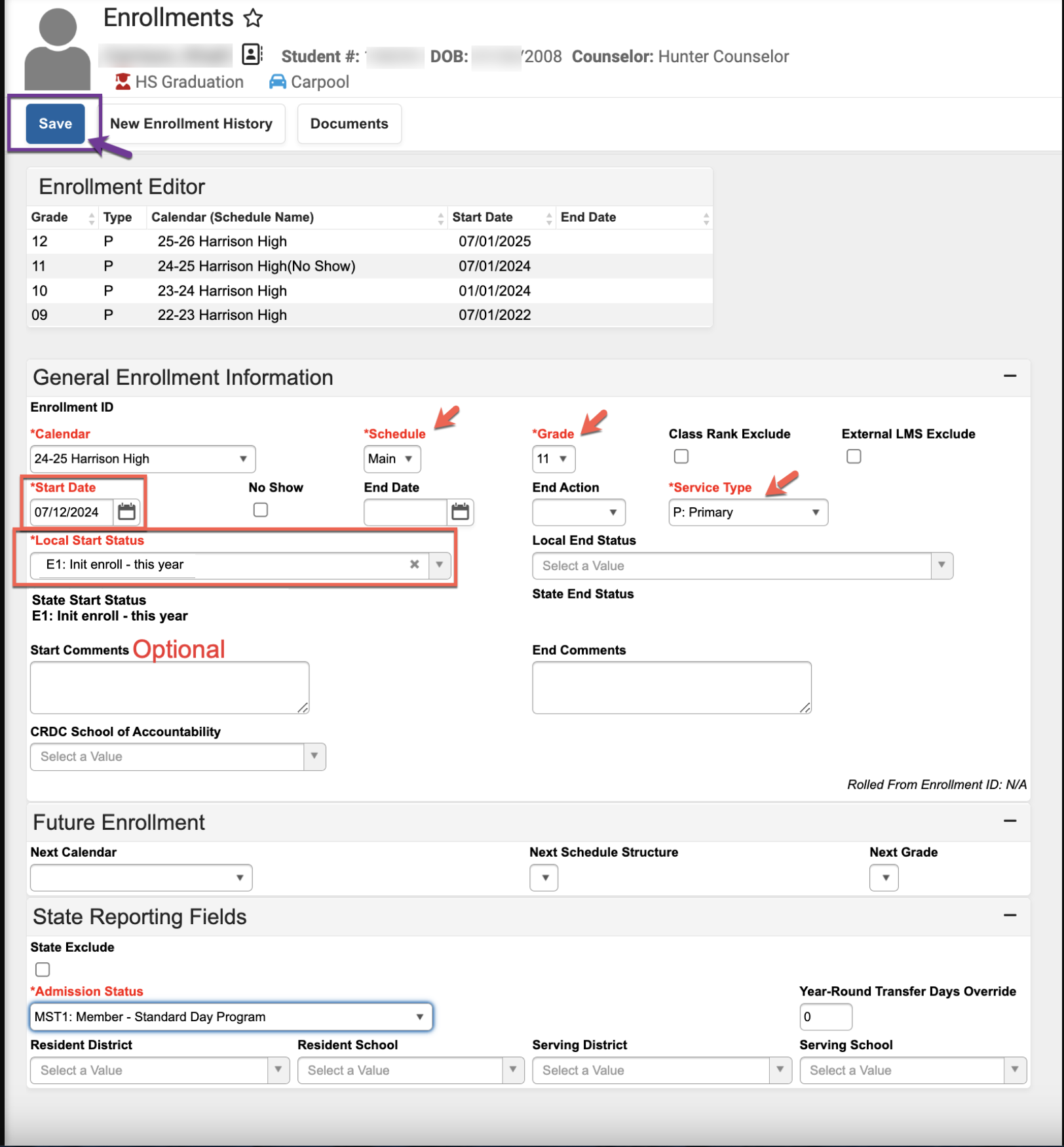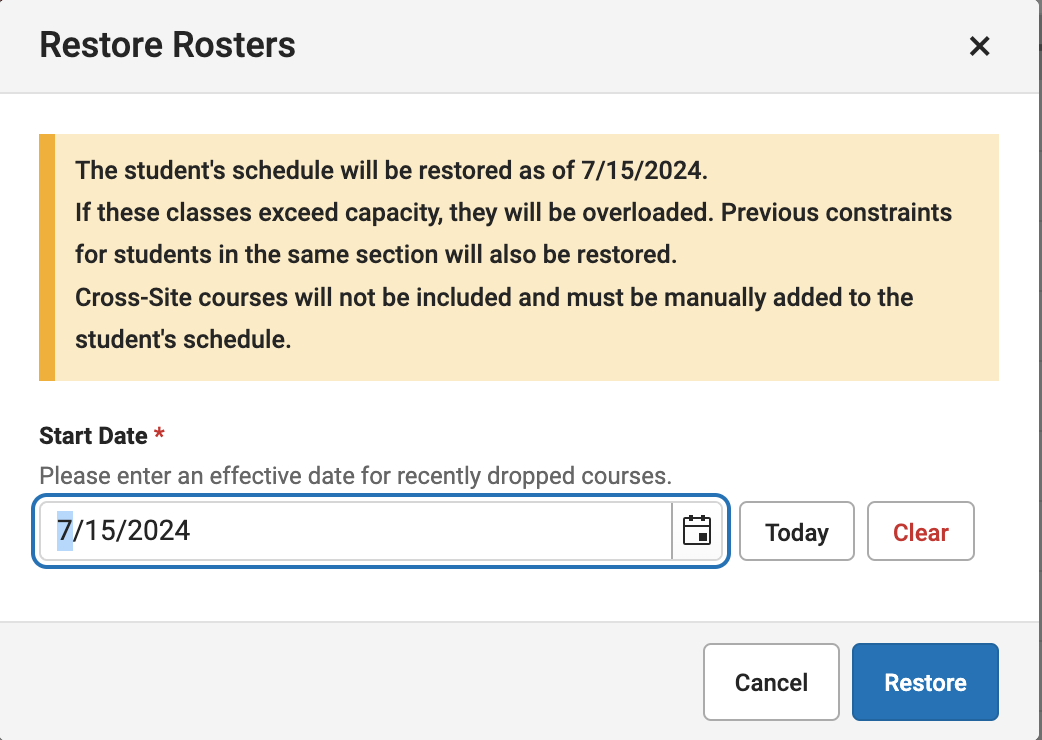This article will assist users in using No Show process. A student is considered a No Show when they are marked absent for more than half of the instructional day on their scheduled 1st day of enrollment during a current school year.
1st 10 Day Options
- Process No Show Students beginning Day 1 of the school year or student enrollment start date
- Process No Show Students after Day 1
- Mark students as absent until student is Present - follow No Show Process and Enroll a No Show Student Returning Within Ten Instructional Days process.
- PSU choice to not use No Show Process
- Manually update enrollment start date, section roster start dates (schedule), remove attendance prior to start date
When a student is no showed and the record remains a no-show during the nightly sync, the student will automatically be removed from third-party applications such as TIMS, Clever, Canvas, and others.
NC No Show Process
Follow the District/School plan for taking attendance during the first 10 instructional days. Submit attendance by the PSU-designated time for reconciliation.
Note: PSU Coordinator creates a local copy of the State Ad-hoc Filter Report: "Student Absent First Day of Enrollment" to identify students that are more than 50% absent on the first day of their enrollment and will be no shown.
Filter Search: Student Absent First Day of Enrollment
Navigation: Search Student > Advanced > Saved Filter > Select Filter > "Student Absent First Day of Enrollment" > Search


Select Student > Related Tools > Enrollments > Current Year enrollment record 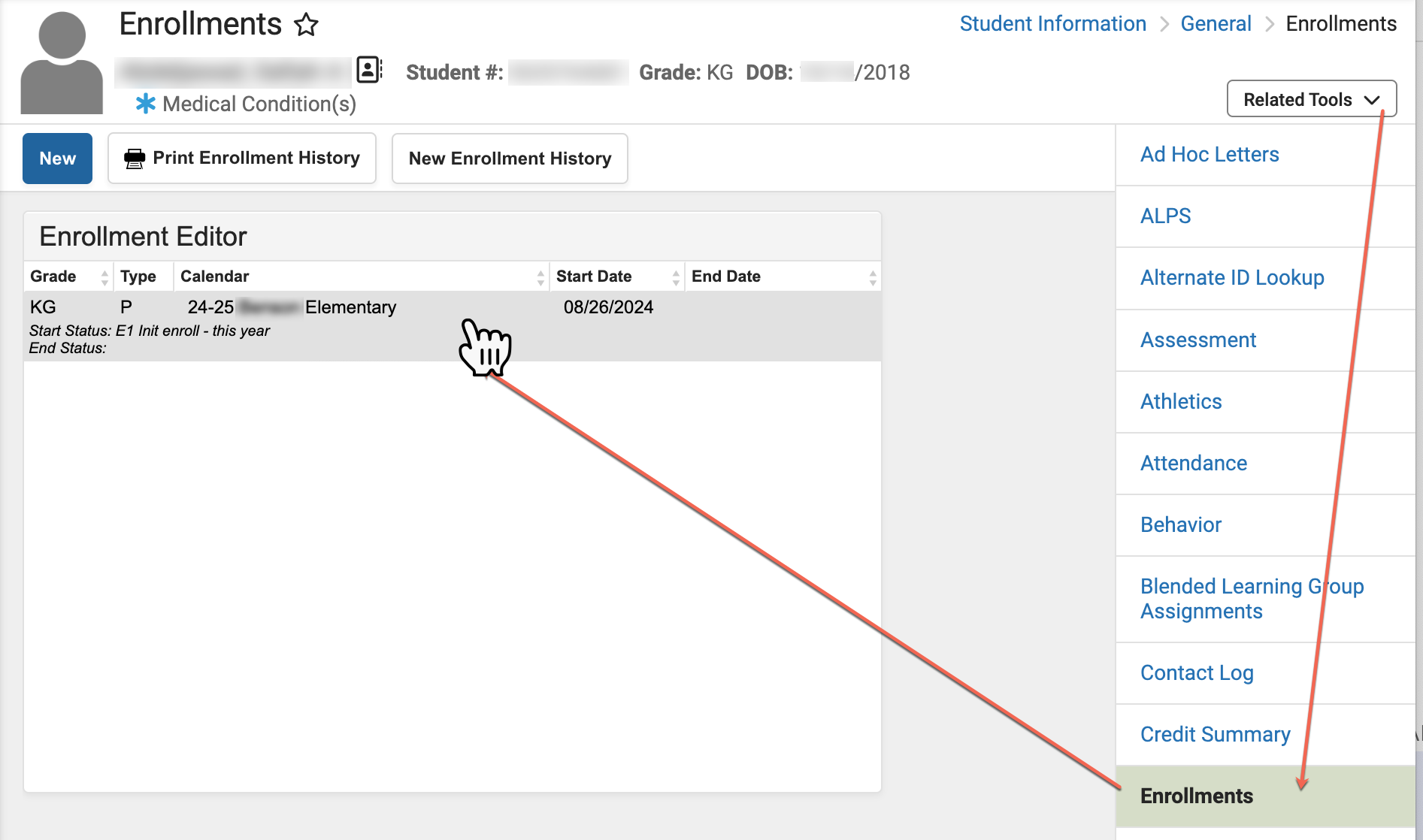
- Enter 7/1/XXXX "Start Date"
- Leave "Local Start Status"
- Select the No Show Checkbox
- Enter 7/1/XXXX "End Date"
- Input a "Local End Status" (ref. SASA manual for End Status codes)
- Leave blank during 1st 10 Days for auditing purpose
- Enter W1 - Transfer Withdrawal
- Enter other appropriate End Status code
- Optional: Enter "End Comments"
- Click Save
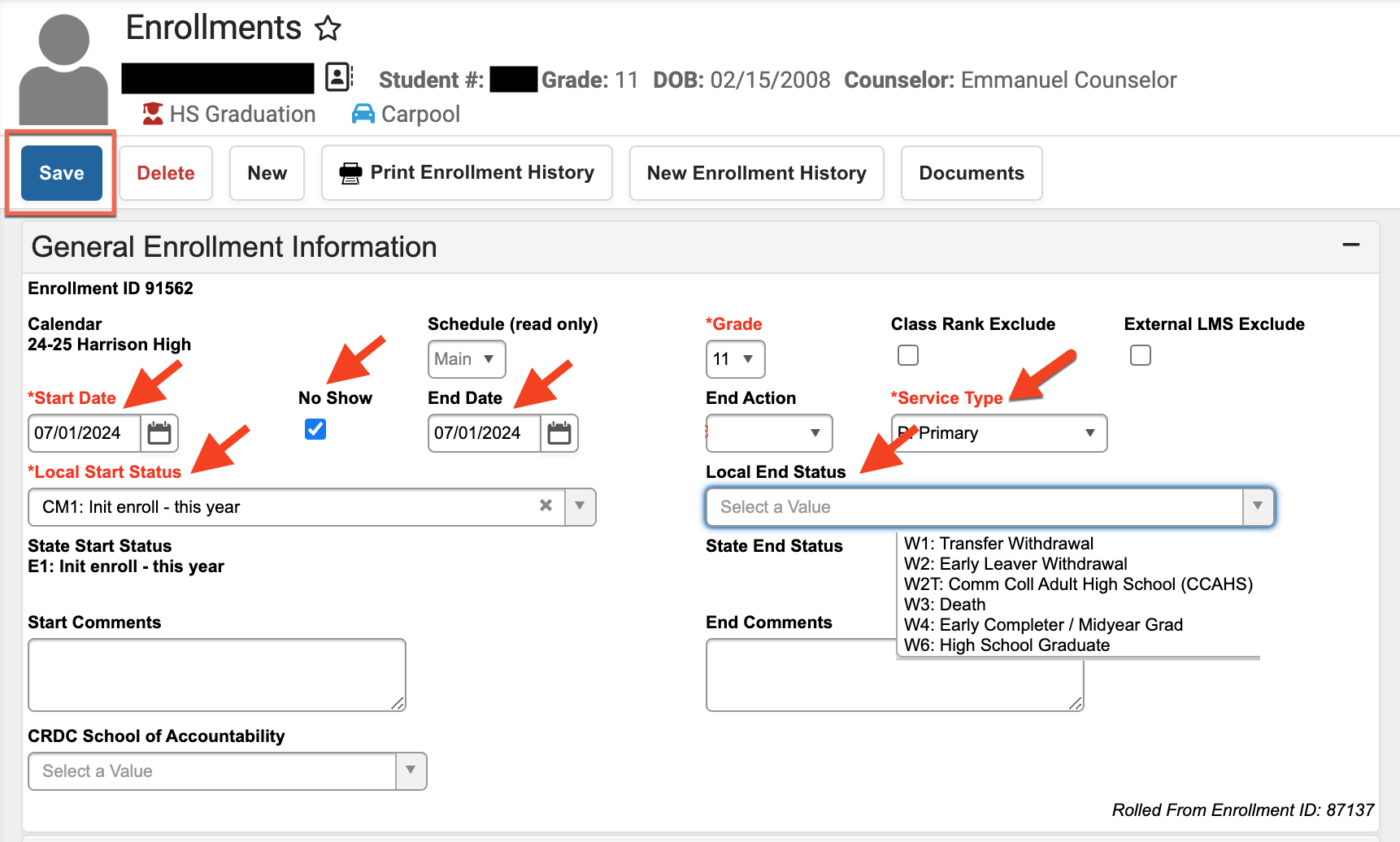
Enroll a No Show Student Returning Within Ten Instructional Days
Steps to enroll No Show students that arrive within 10 instructional days of their original enrollment date. For arrivals after 10 non-attended days, see "Enroll a No Show Student returning after ten instructional days".
Navigation: Search All People > Search and Select Student > Census > People: Enrollments > Current Year enrollment record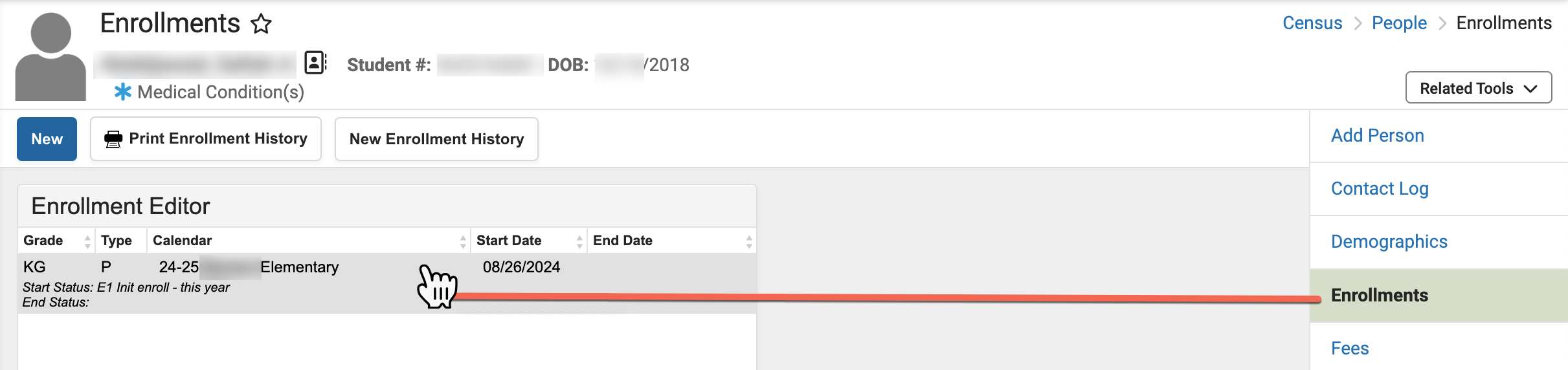
- Update the Start Date
- Uncheck the No Show checkbox
- Verify/Update Local Start Status code
- Remove Local End Status code
- Remove End Date
- Verify Grade and Service Type
- Optional: Add Start Comment
- Click Save (top of screen)
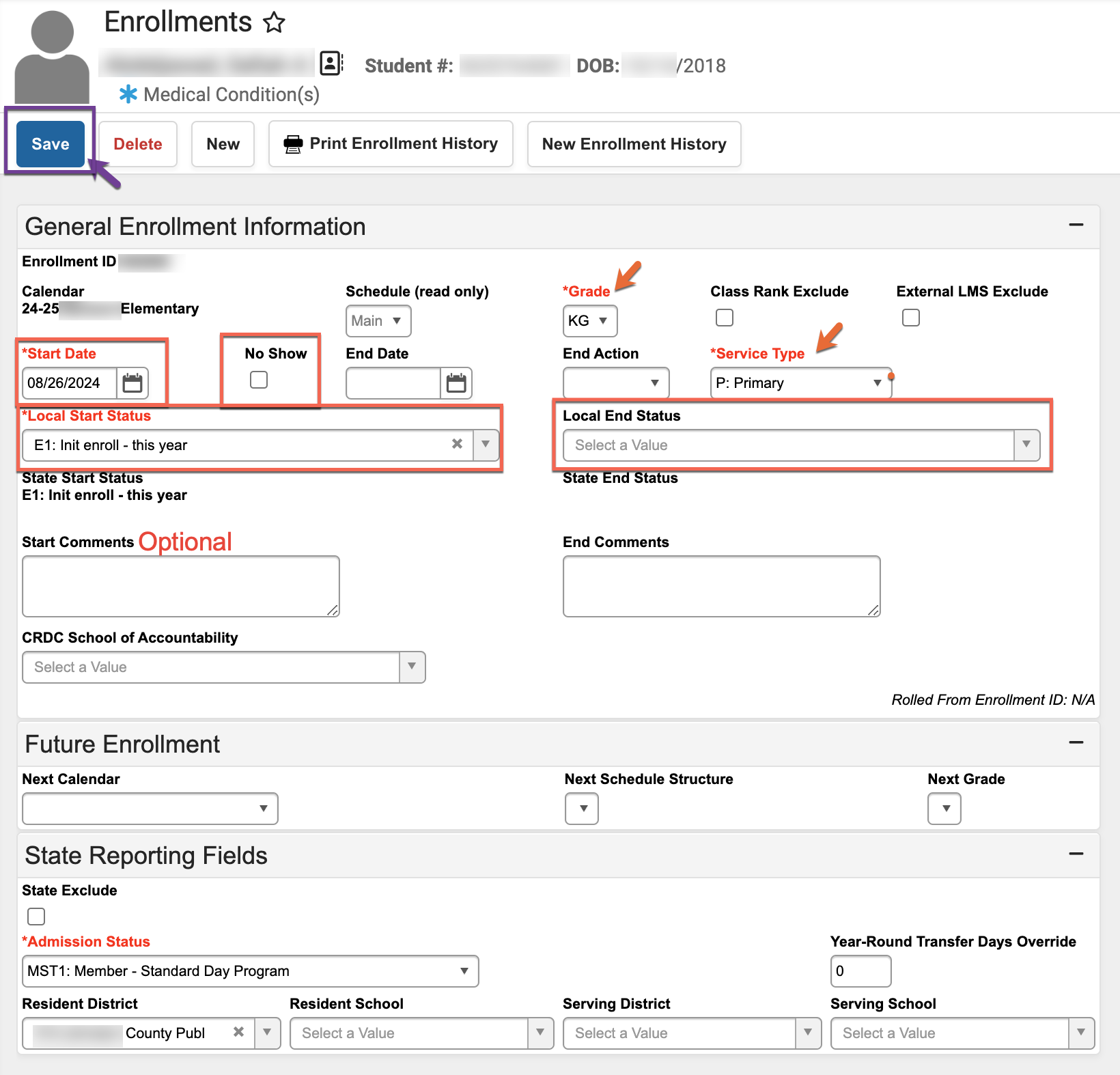
Restore Student's Schedule
Main Menu > Student Information > General > Schedule > Walk-In Scheduler > Under blue arrow button select Restore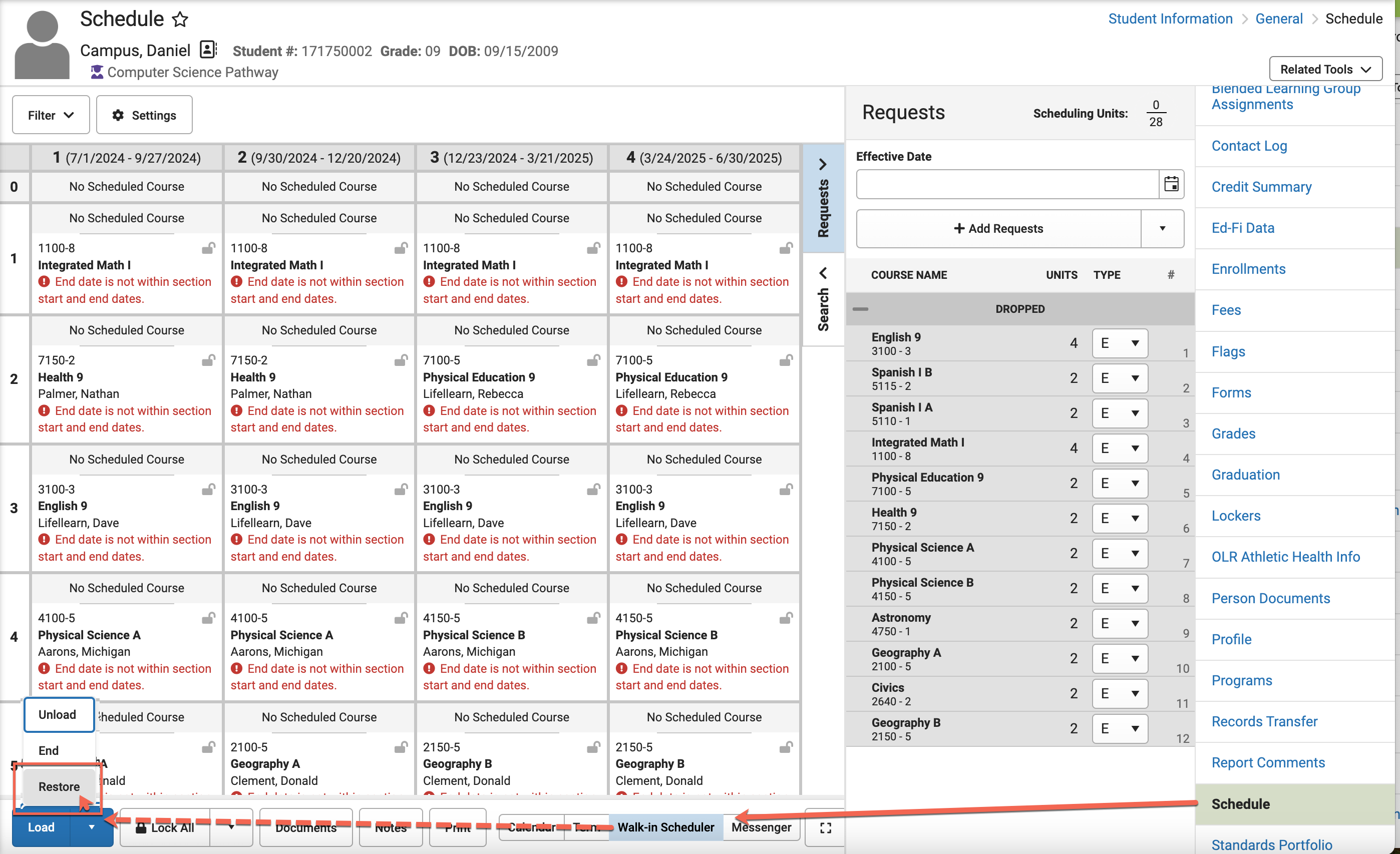
- In pop-up window enter student's enrollment Start Date
- Click the blue Restore button
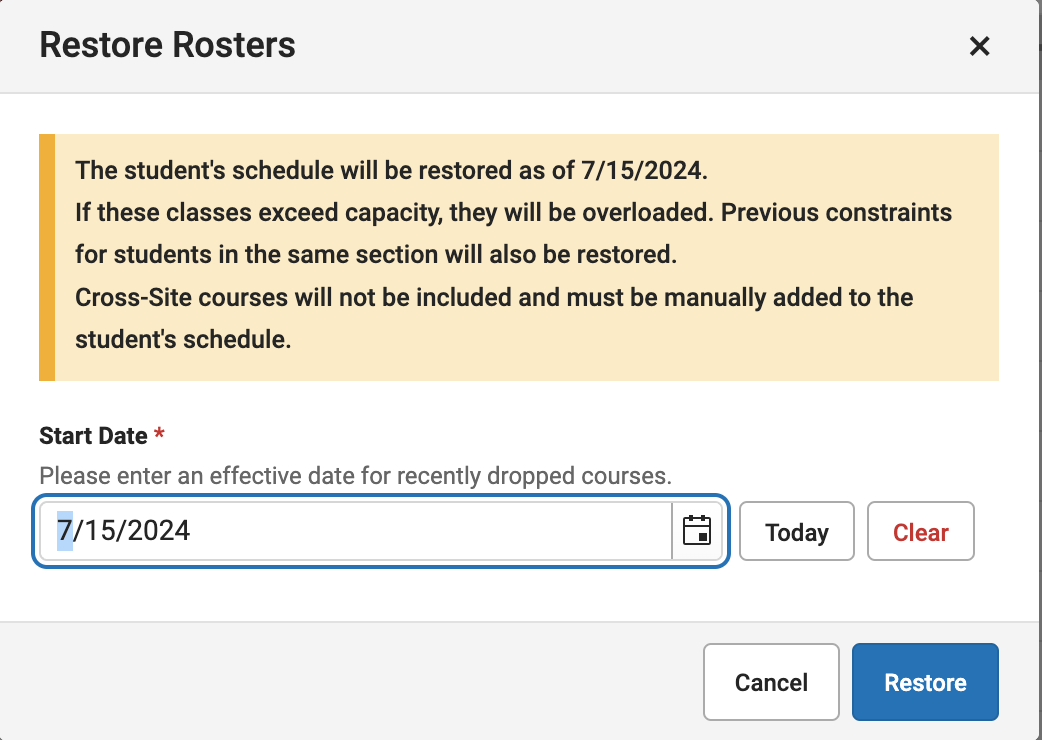
- A green pop-up will verify Schedule has been Restored
Enroll a No Show Student Returning After Ten Instructional Days
Steps to enroll No Show students that arrive after 10 instructional days of their original enrollment date.
Navigation: Search All People > Search and select the returning No Show student > Census > People: Enrollments > New enrollment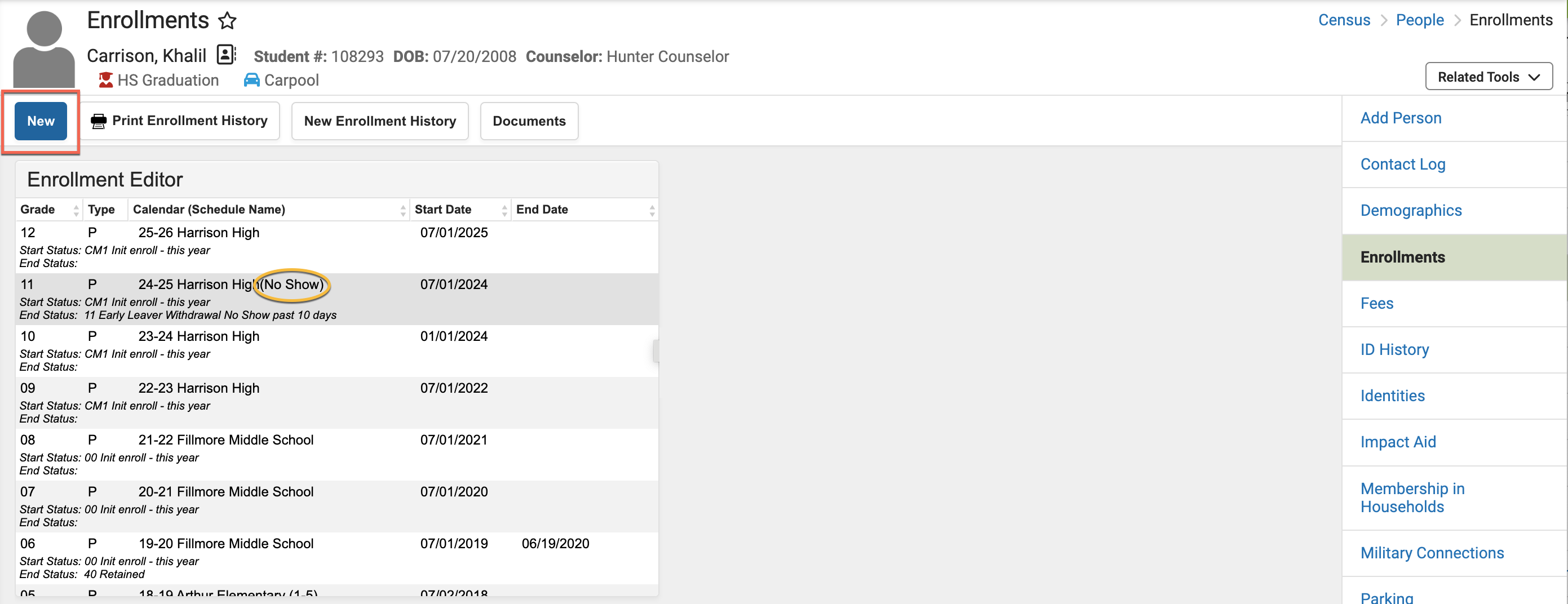
- Enter required Start Date, Local Start Status code, Grade Level, Service Type
- Optional: Add Start Comment
- Click Save (top of screen)
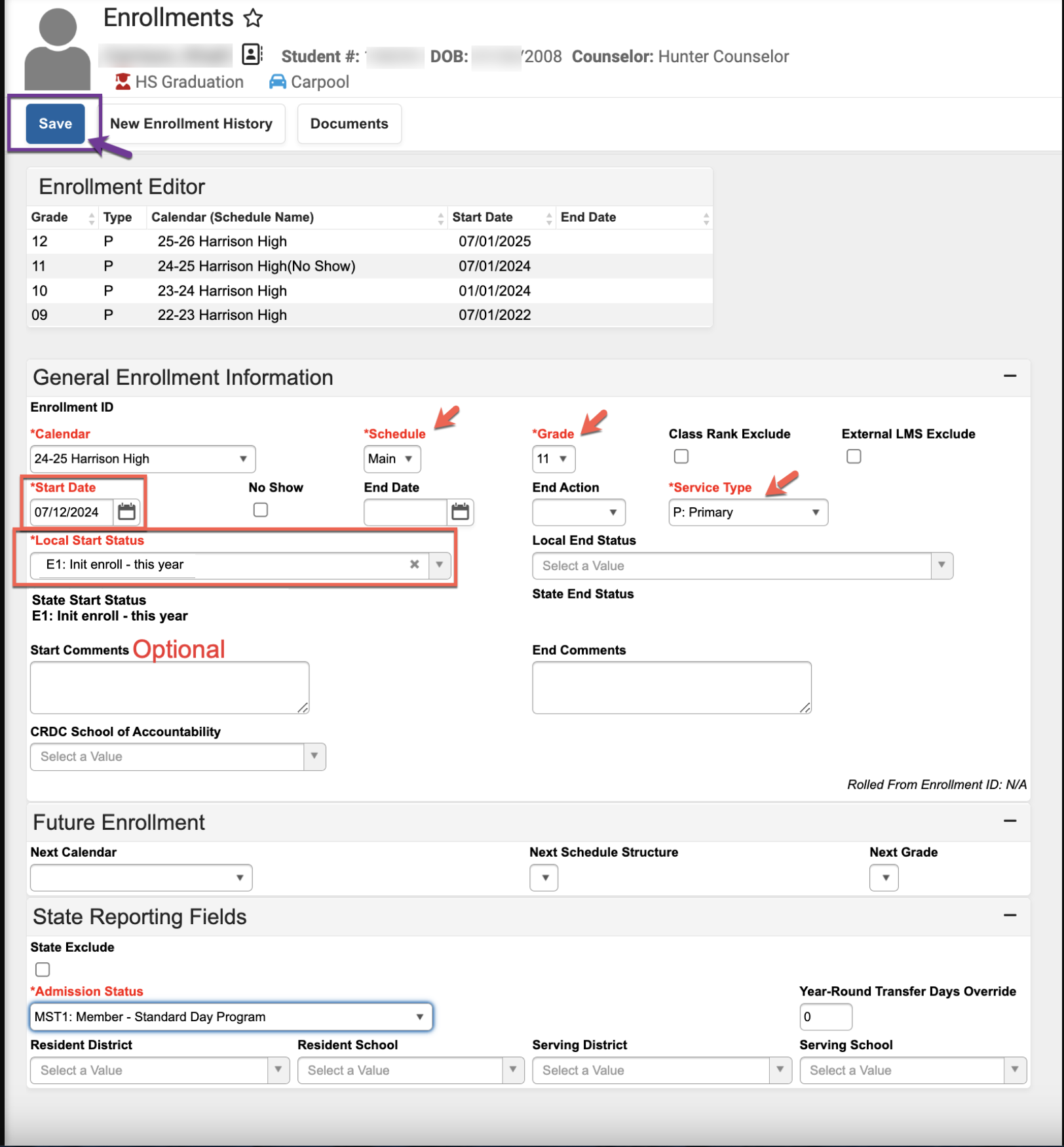
Restore Student's Schedule
Navigation: Student Information > General > Schedule > Walk-In Scheduler > blue arrow button and select Restore
- In pop-up window (pictured right) enter student's enrollment start date
- Click the blue Restore button
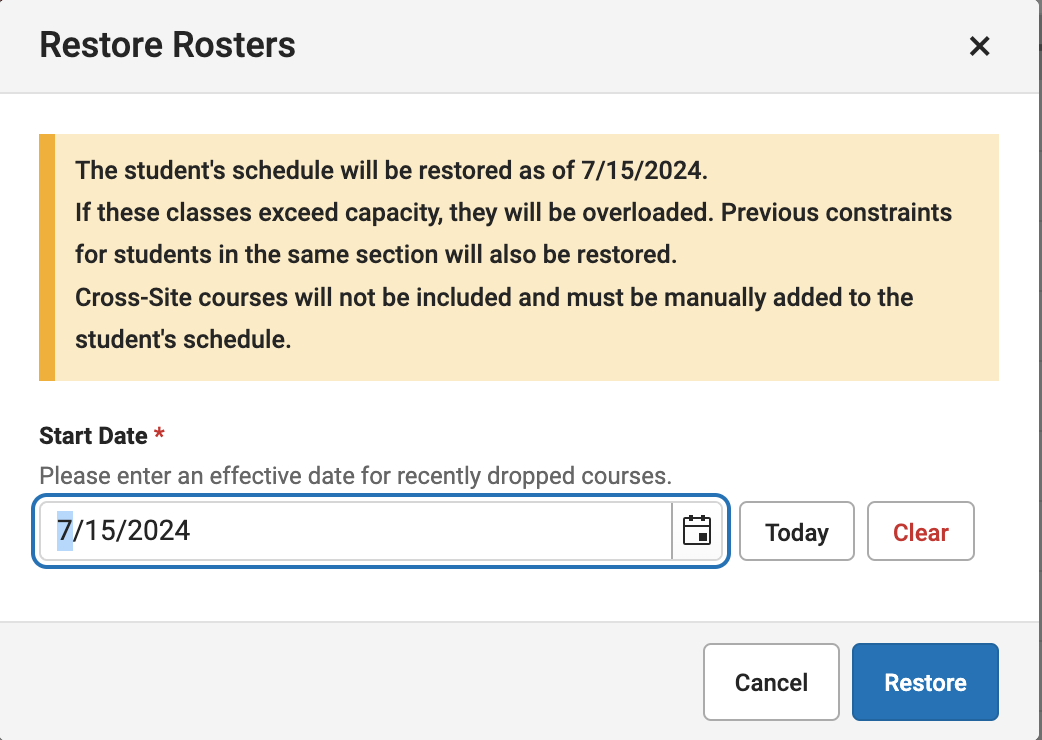
NOTES
| Checking a No Show checkbox |
|
| Start and End Dates of 7/1/XXXX | Removes all attendance. |
| Unchecking a No Show checkbox | Removes all record of "No Show" status. |
| Hover over the No Show checkbox to see Modified By information |  |
| Attendance Aggregation process runs nightly to update attendance statistics such as scheduled minutes, absent minutes, and unexcused absence minutes. | The "Student Absent First Day of Enrollment" Ad Hoc filter relies on the minutes calculations. Attendance Aggregation can be refreshed to ensure the most current data is in attendance tables.
https://kb.infinitecampus.com/help/attendance-aggregation-refresh Per article: Only run when today's attendance data, or recent attendance modifications, need to be included, prior to the nightly automatic process. It is recommended this task be run after school hours for a limited number of calendars. |
| Reports |
TANGO - Process No Show After Day 1