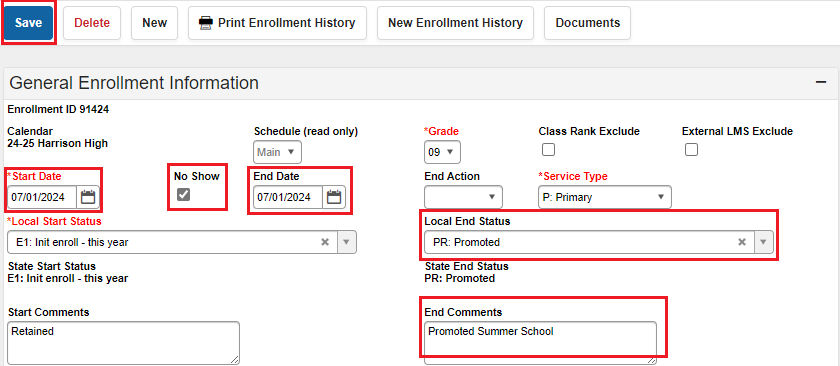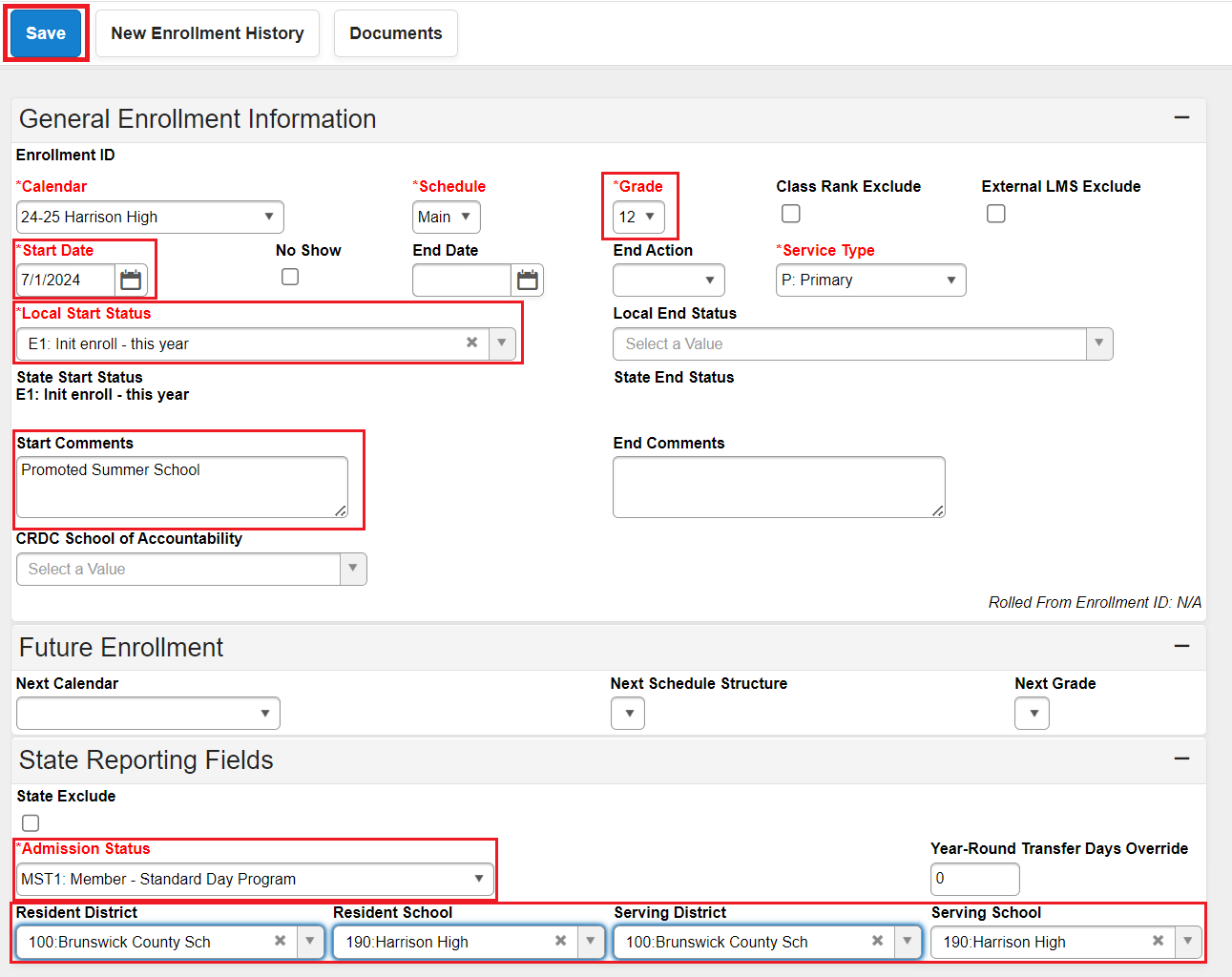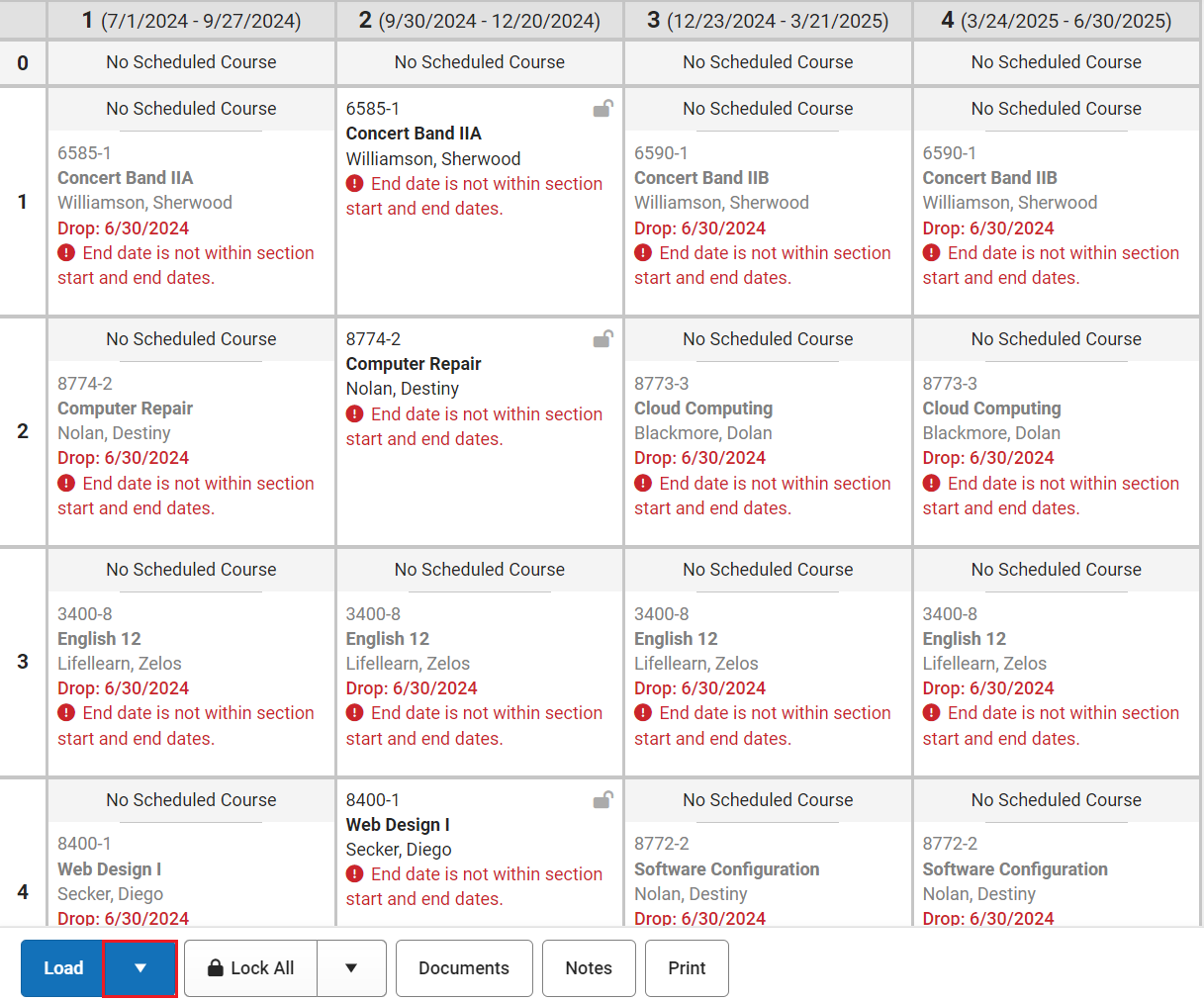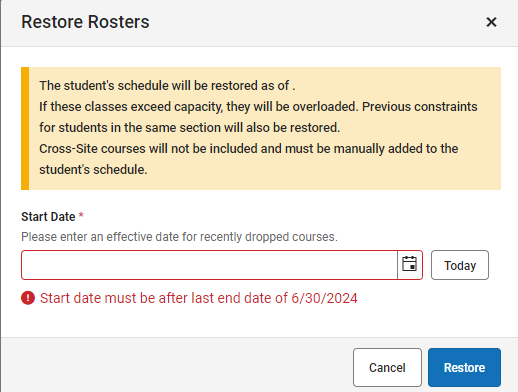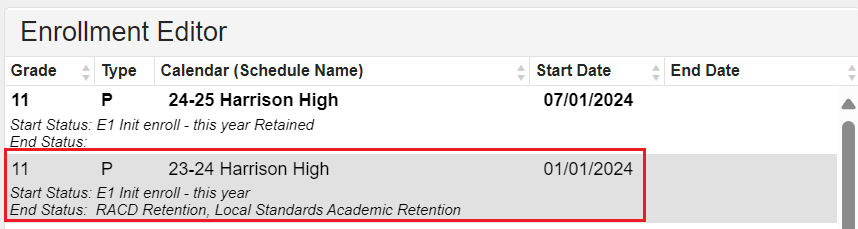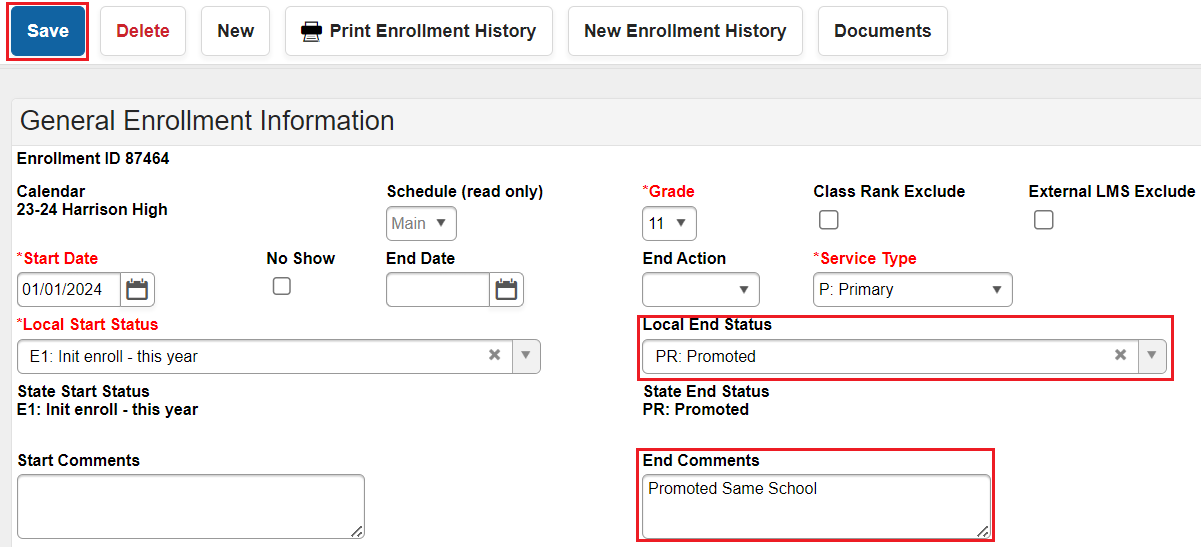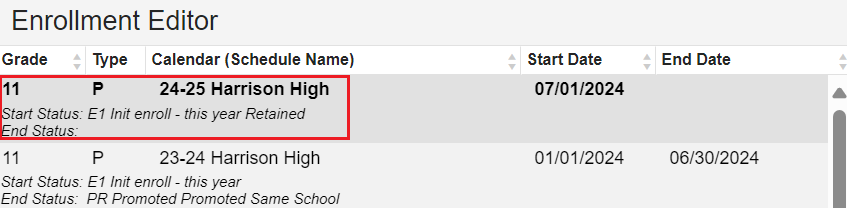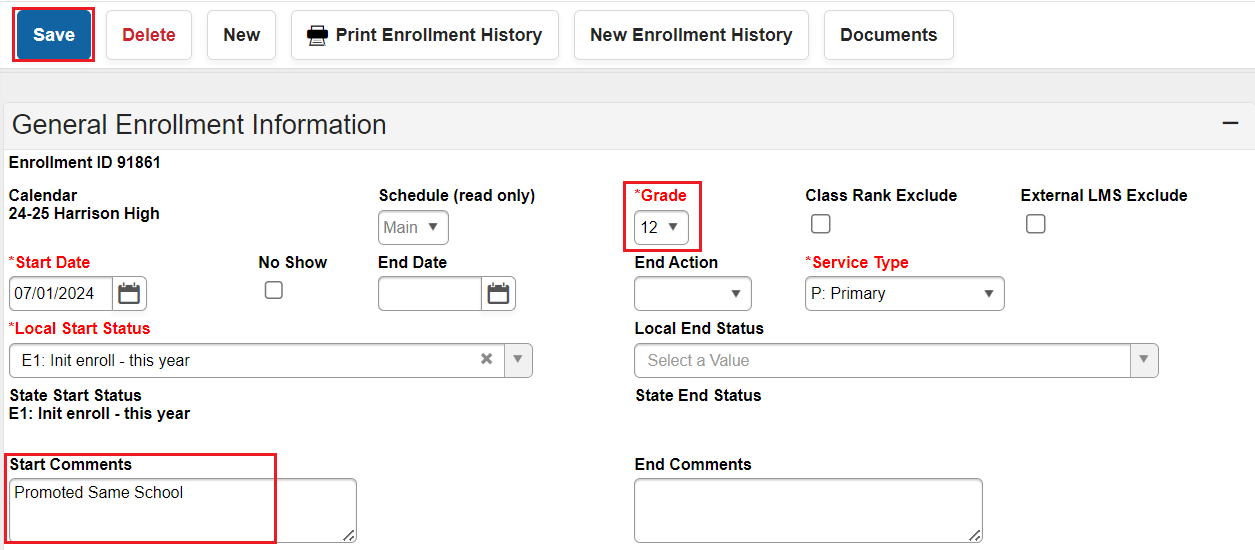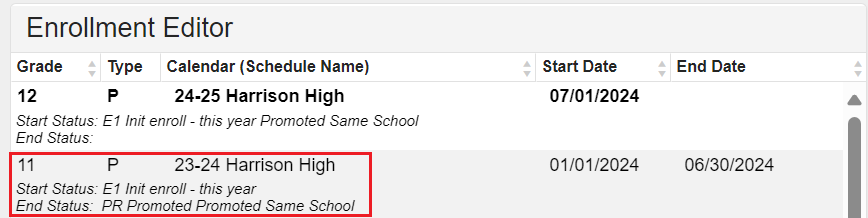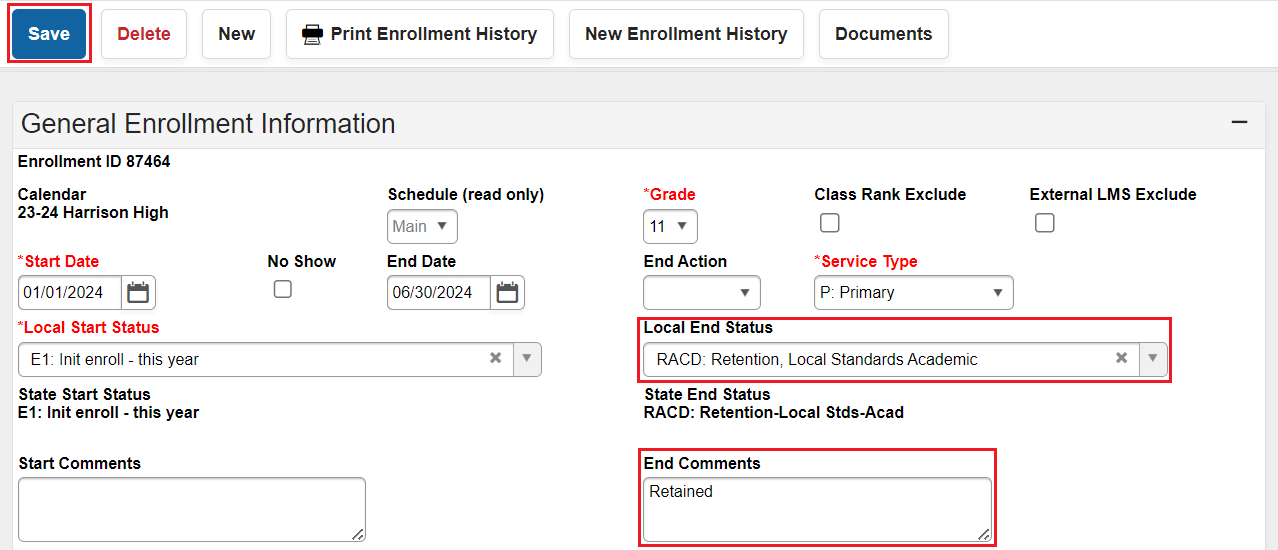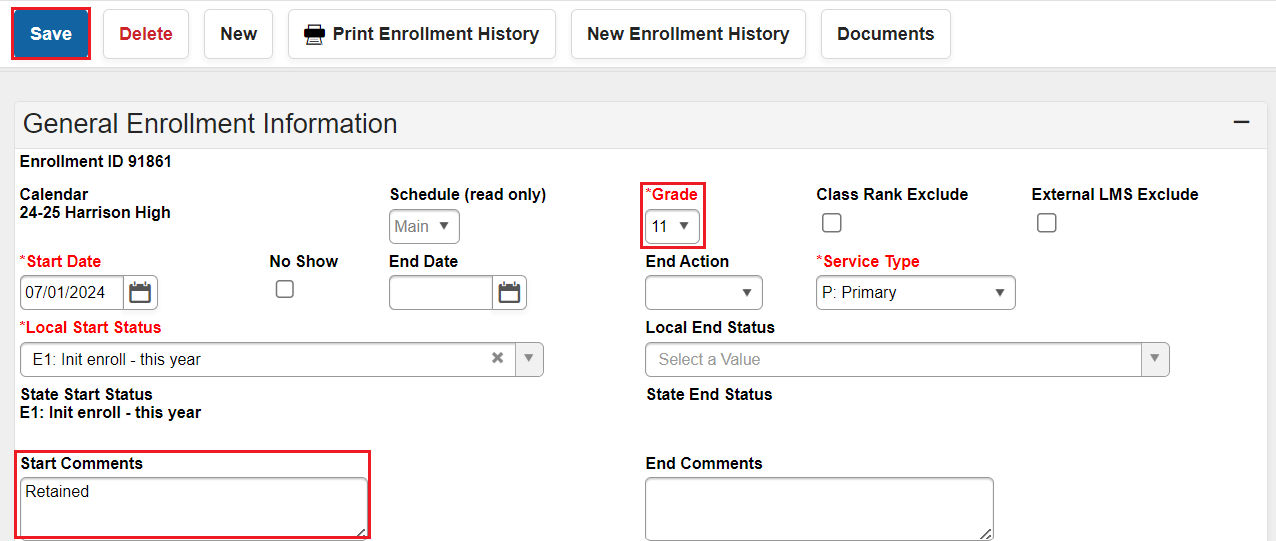Students are retained or promoted at the end of each school year. In NCSIS, the future enrollment information is used to determine the status of a student's next year enrollment. Students will need a next calendar, next schedule structure, and next grade in the future enrollment fields for processing. The student's next grade will determine whether the student will be assigned a promotion or retention local end status when the calendar is rolled forward for the new year.
Use the RtA Program for reading retained designation.
Below are steps on how to update retention or promotion information based on different situations.
Retained at End of Year and Promoted After Summer School
If a student was retained at the end of the previous year and attends summer school resulting in a promotion to a new grade level, follow the steps below:
Navigation: Select Student > Student Information > General > Transcripts
- Add any grades earned during summer school by following the Adding Transcript Grades article.
Navigation: Select Student > Student Information > General > Enrollments
- Click on the current year enrollment record.

- Update the Start Date to 7/1/XXXX.
- Check the No Show checkbox.
The student's current schedule will be unloaded as part of this process.
- Add an End Date of 7/1/XXXX
- Select a Local End Status of PR: Promoted or PRN: Promoted New School as appropriate.
- Add an End Comment of Promoted Summer School.
- Click Save to update the enrollment record.
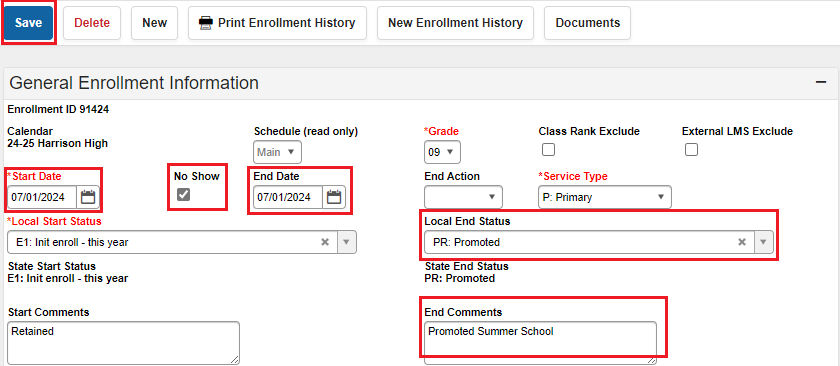
The retention enrollment record for the current year should now show as a No Show in the enrollments list.

- Click on New to add a new enrollment.

- Verify the calendar and schedule are correct in the enrollment record.
- Select the new grade.
- Enter the start date. (For summer processing, the date should be the first day of school.)
- Select E1: Init enroll- this year from the local start status dropdown.
- Enter Promoted Summer School in the Start Comments box.
- Select the appropriate Admission Status from the dropdown.
- Enter the Resident District, Resident School, Serving District, and Serving School.
- Click Save to complete the new enrollment record.
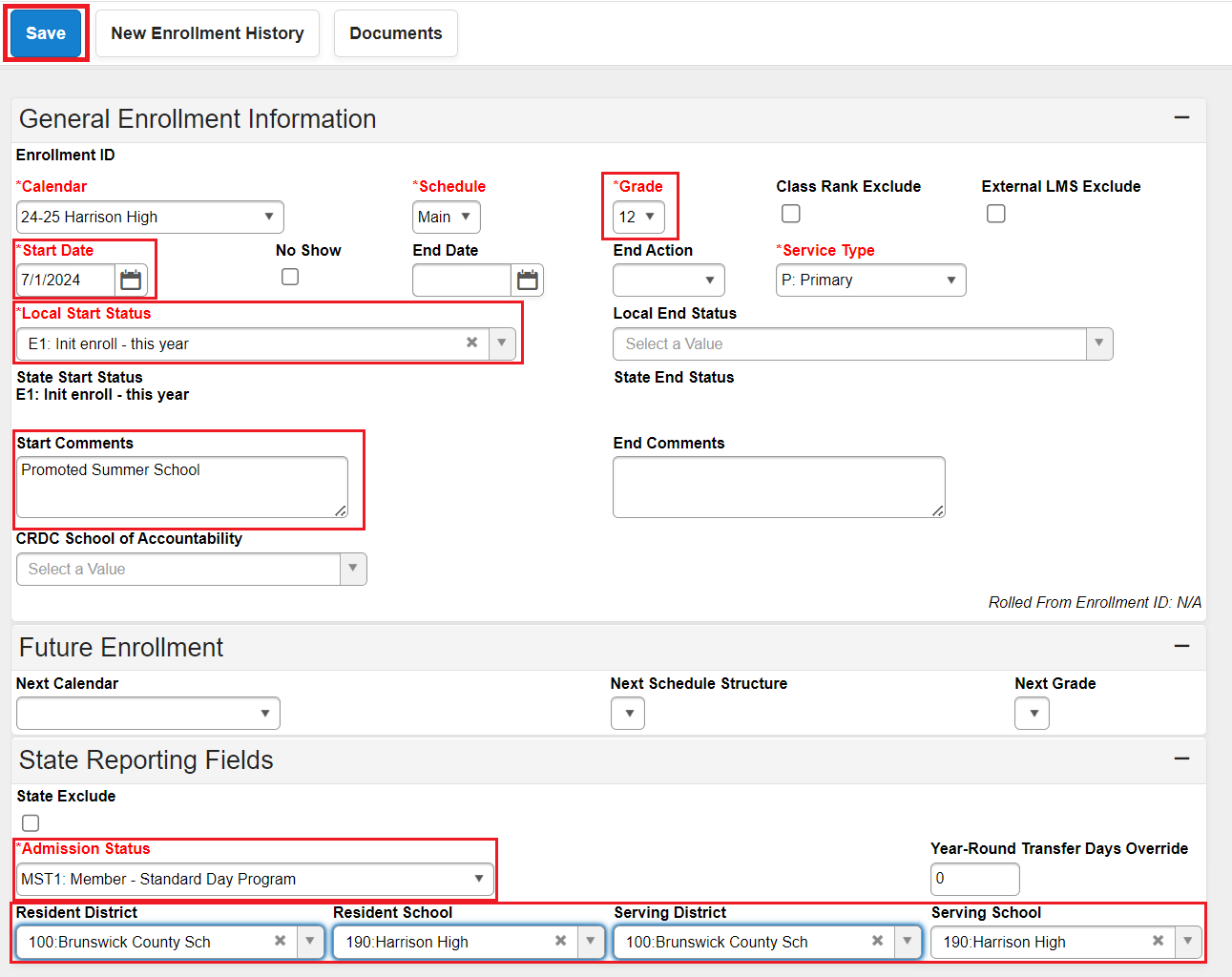
The promoted enrollment record for the current year will be listed in the enrollments list.

After the enrollment has been updated, navigate to the student's schedule to restore or update the section enrollments.
Navigation: Student Information > General > Schedule > Walk-in Scheduler
- Select the triangle next to Load and choose Restore.
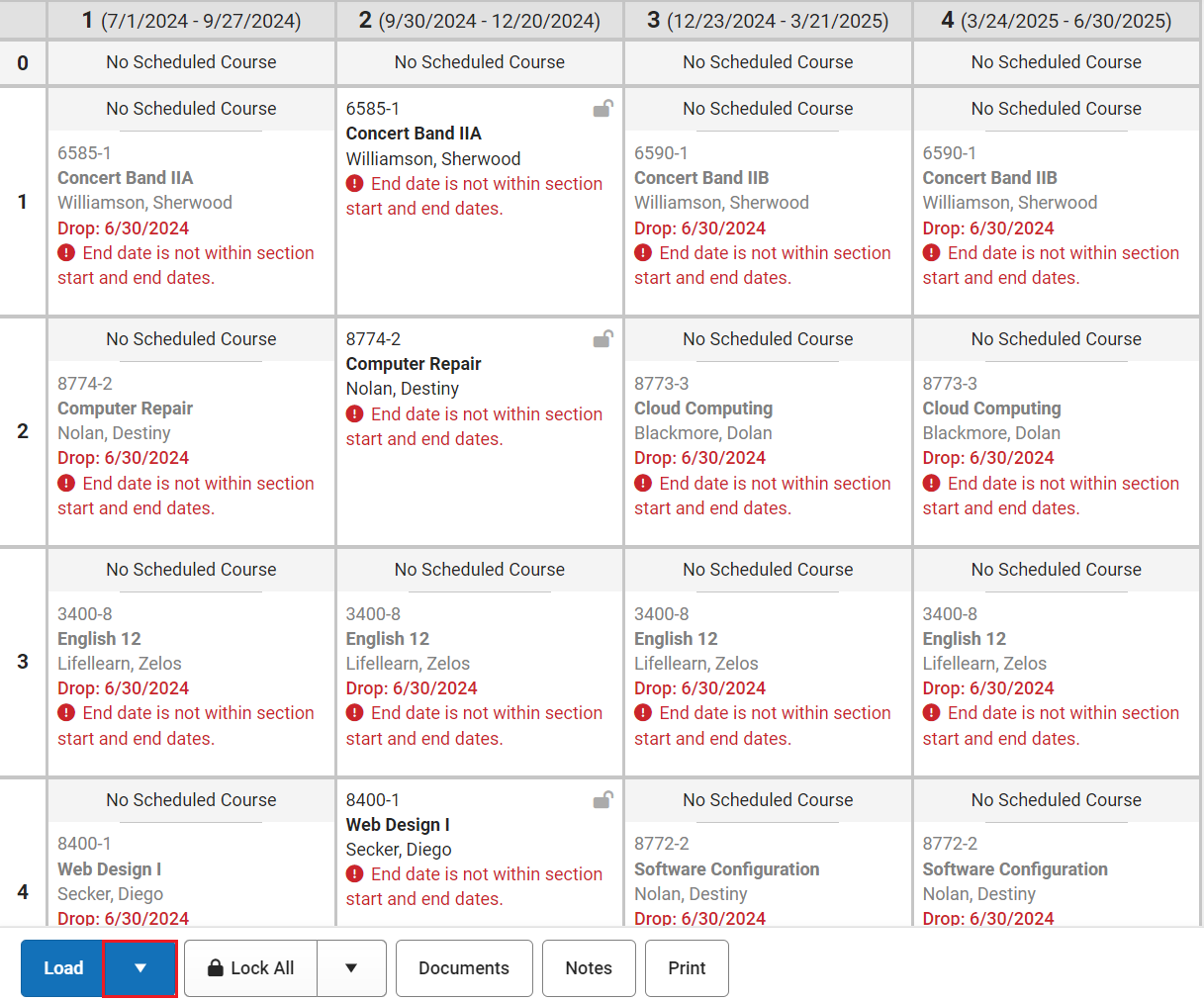
- The Start Date should match the first day of the student's enrollment, unless the student is starting on the first day of the course. In that case, the Start Date should be left blank.
- Click Restore to add the student's previous schedule.
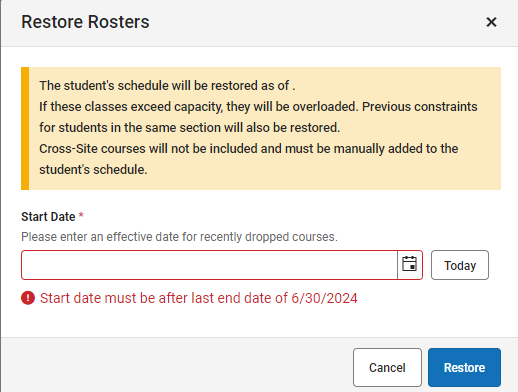
- The student's previous schedule will be updated. Review the schedule and make adjustments as needed.

For information on how to process a student who will graduate, refer to the Summer Graduates article.
Incorrectly Retained at End of Year
If a student was incorrectly retained at the end of a school year, follow the steps below to correct the enrollments.
Navigation: Select Student > Student Information > General > Enrollments
- Click on the previous school year enrollment.
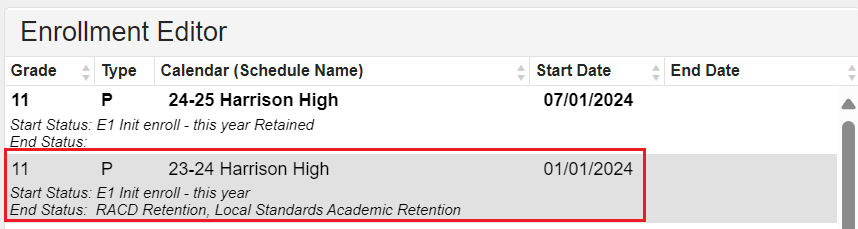
- Change the local end status to PR: Promoted or PRN: Promoted New School as appropriate.
- Change the end comment to Promoted Same School or Promoted New School as appropriate.
- Click Save to update the enrollment record.
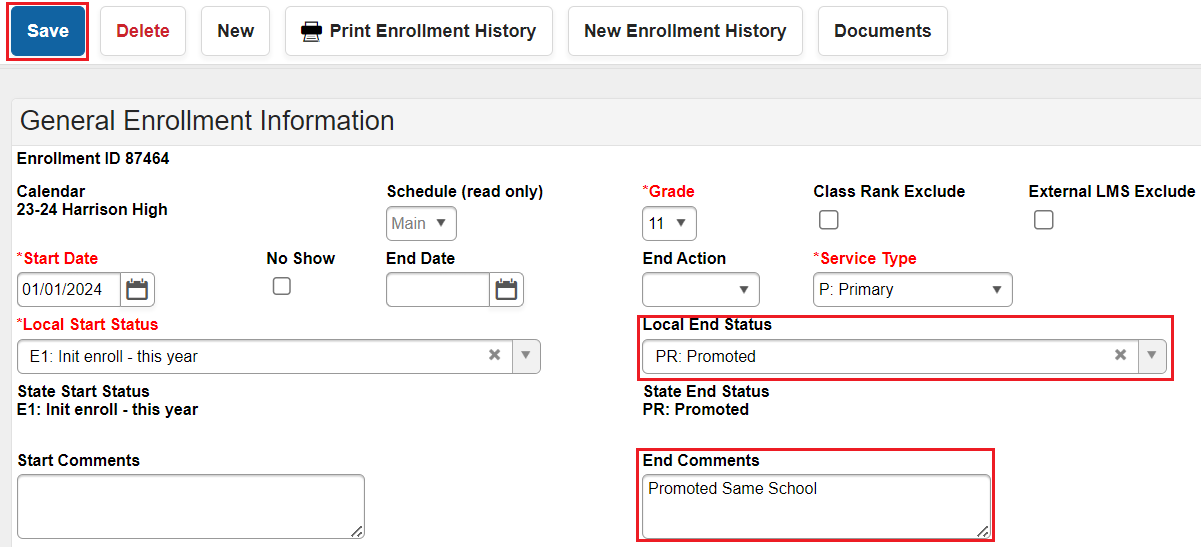
The enrollment from the previous year will now show as Promoted in the enrollments list.

- Click on the current year enrollment record.
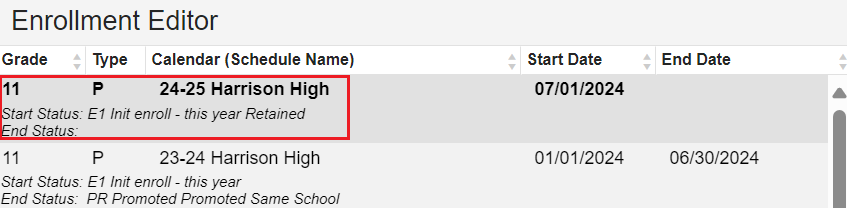
- Select the correct grade from the dropdown list.
- Change the Start Comments to Promoted Same School or Promoted New School as appropriate.
- Click Save to update the changes to the enrollment.
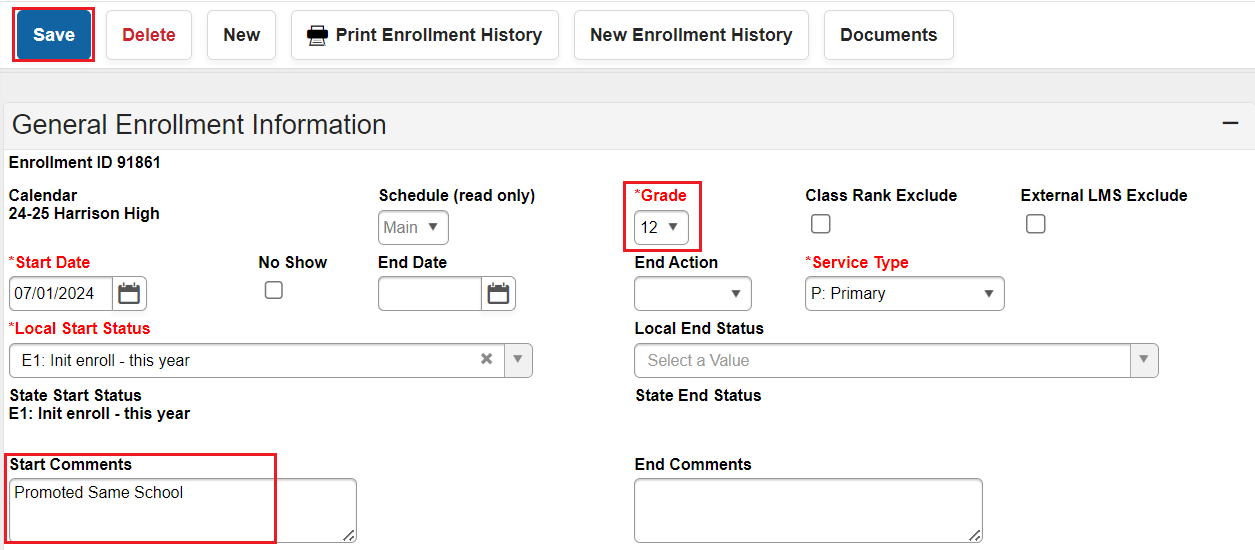
The student's previous and current year enrollment records should now be correct in the enrollments list. Follow up with reviewing the student's schedule as necessary.

Incorrectly Promoted at End of Year
If a student was incorrectly promoted at the end of a school year, follow the steps below to correct the enrollments.
Navigation: Select Student > Student Information > General > Enrollments
- Click on the previous year enrollment record.
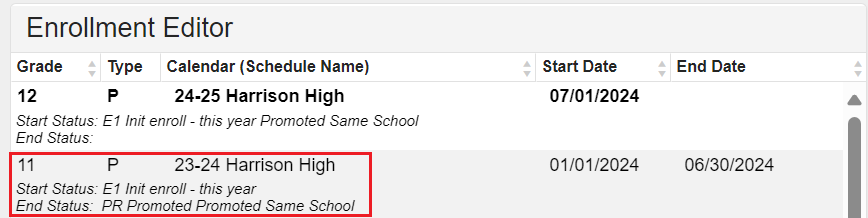
- Change the Local End Status to the appropriate Retention status code. See the list above.
- Change the End Comments to Retained.
- Click Save to update the changes to the enrollment.
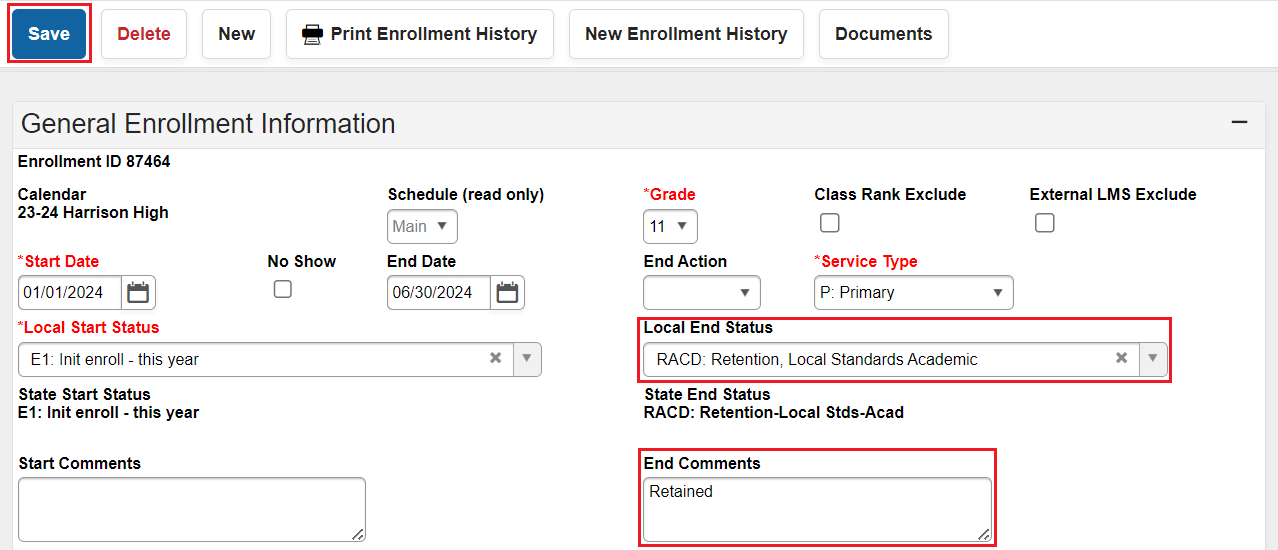
The enrollment from the previous year will now show as Retained in the enrollments list.

- Click on the current year enrollment record.

- Select the correct grade from the dropdown list.
- Change the Start Comments to Retained.
- Click Save to update the changes to the enrollment.
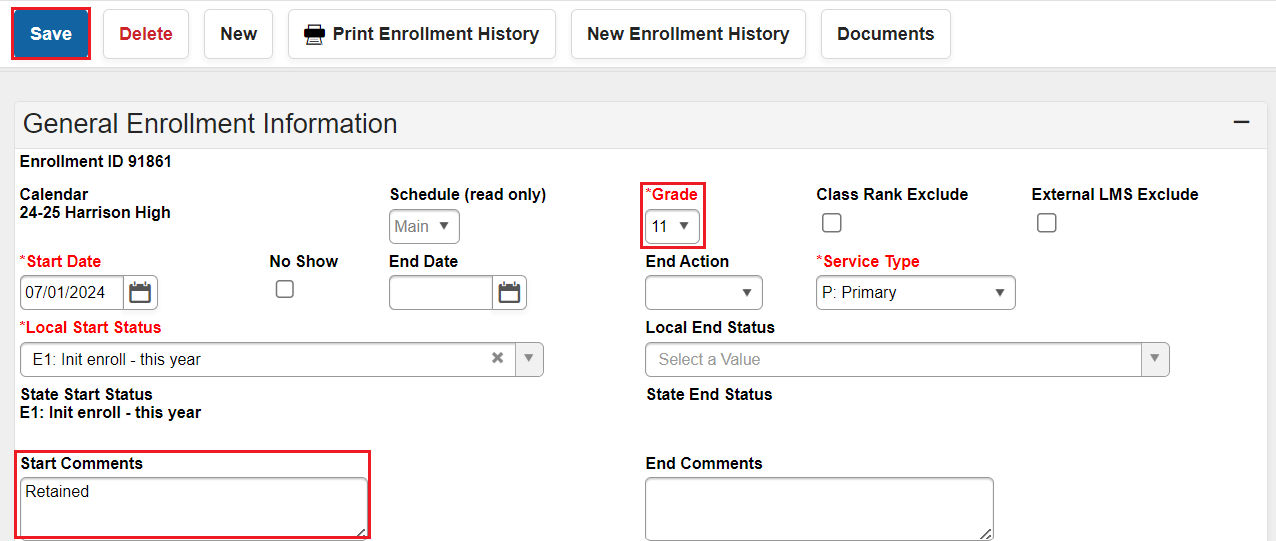
The student's previous and current year enrollment records should now be correct in the enrollments list. Follow up with reviewing the student's schedule as necessary.

If the student was promoted from one school to another incorrectly, the student should be processed as a No Show for the current school. (NC No Show Process) The previous school should follow the enrollment steps to enroll the student. (Enrolling a Student Within District) All previous enrollment information will remain unchanged.