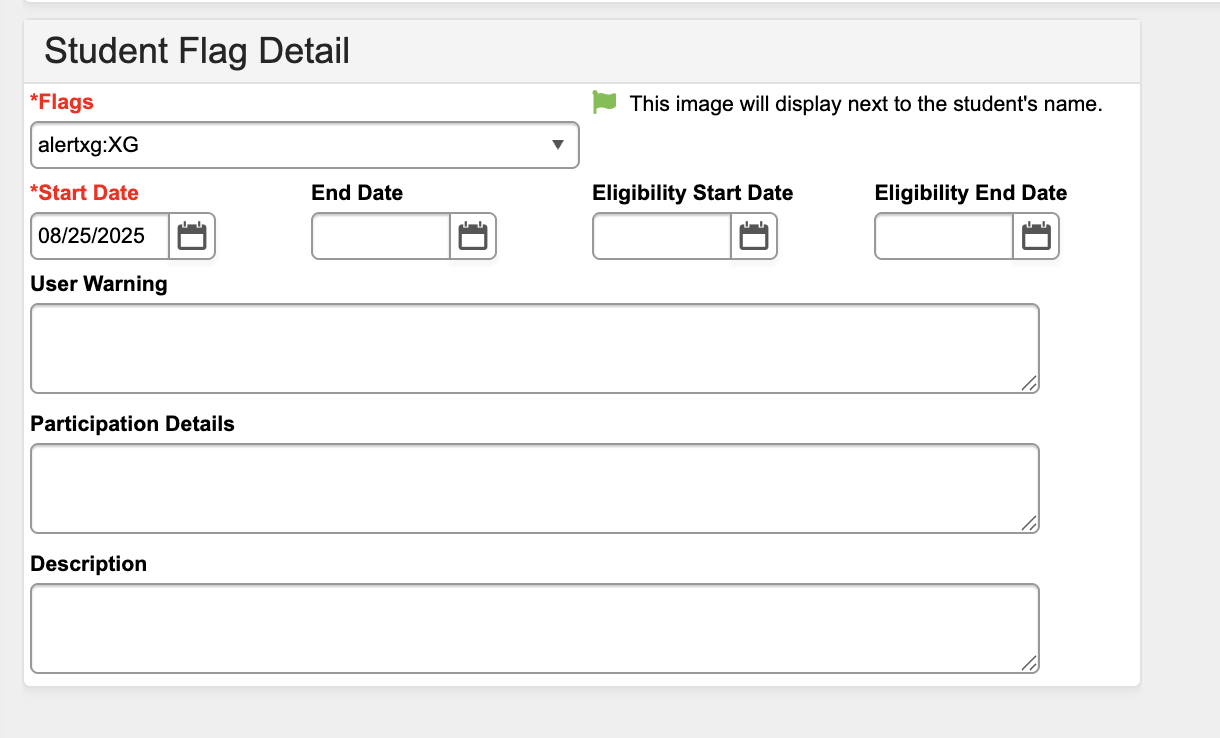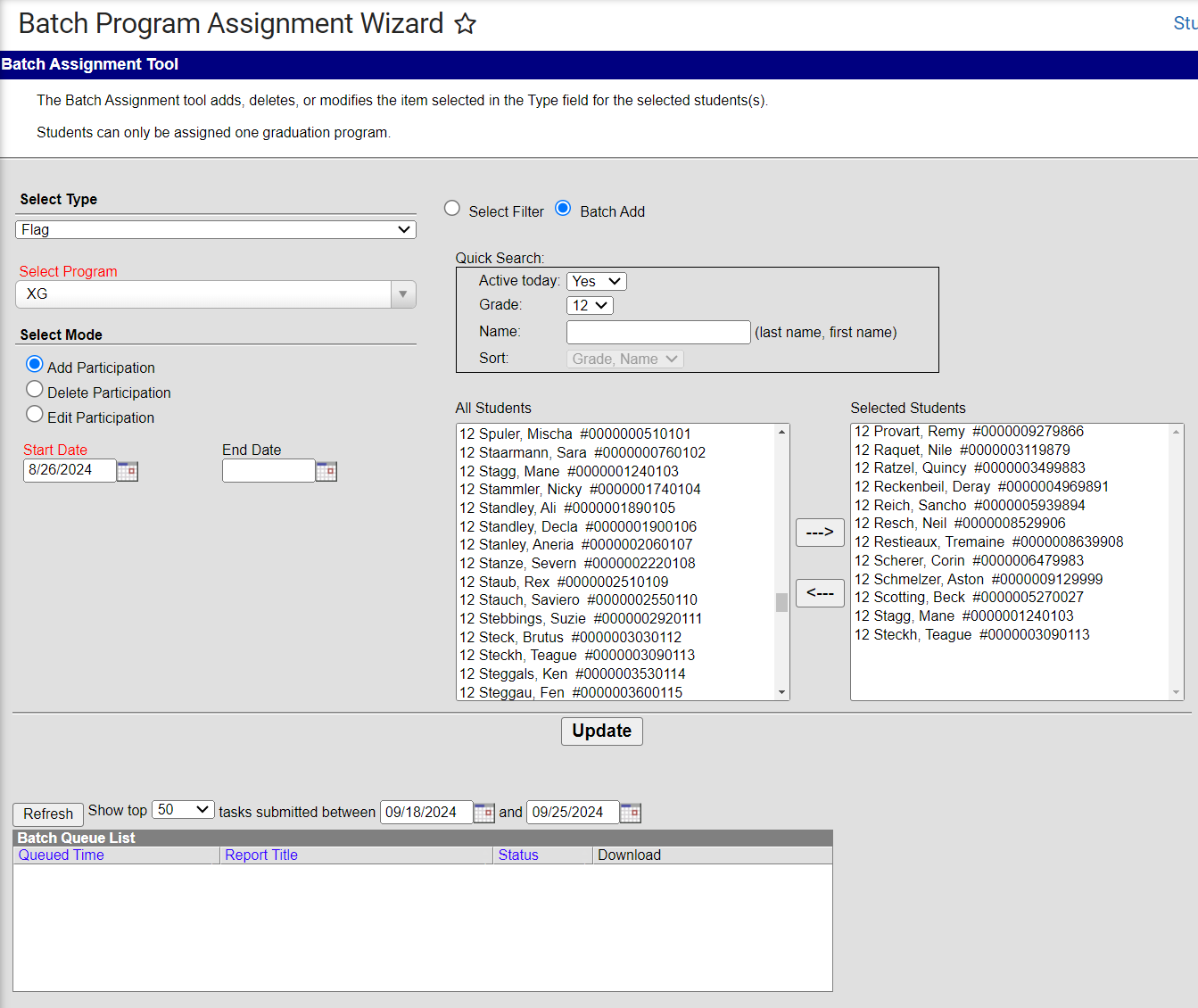The 'XG' (extra grade level) is used for Grade 12 students who are less than 22 years of age and enrolled past the student's twelfth grade year. Users will need to select a grade of '12' for the student and add the 'XG' flag to their student record. ECATS will correctly map data for students that show grade level 12 with an 'XG' flag.
This document demonstrates how at add an 'XG' flag to a student(s) record.
Please see the Flags Infinite Campus article for more information on flags.
Assign 'XG' Flag to a Student
Navigation: Menu > Student Information > General > Flags
- Choose the current school year and calendar as appropriate in the context.
- Select the student that will be enrolled past the twelfth grade year.
- Navigate to Student Information > General > Flags.
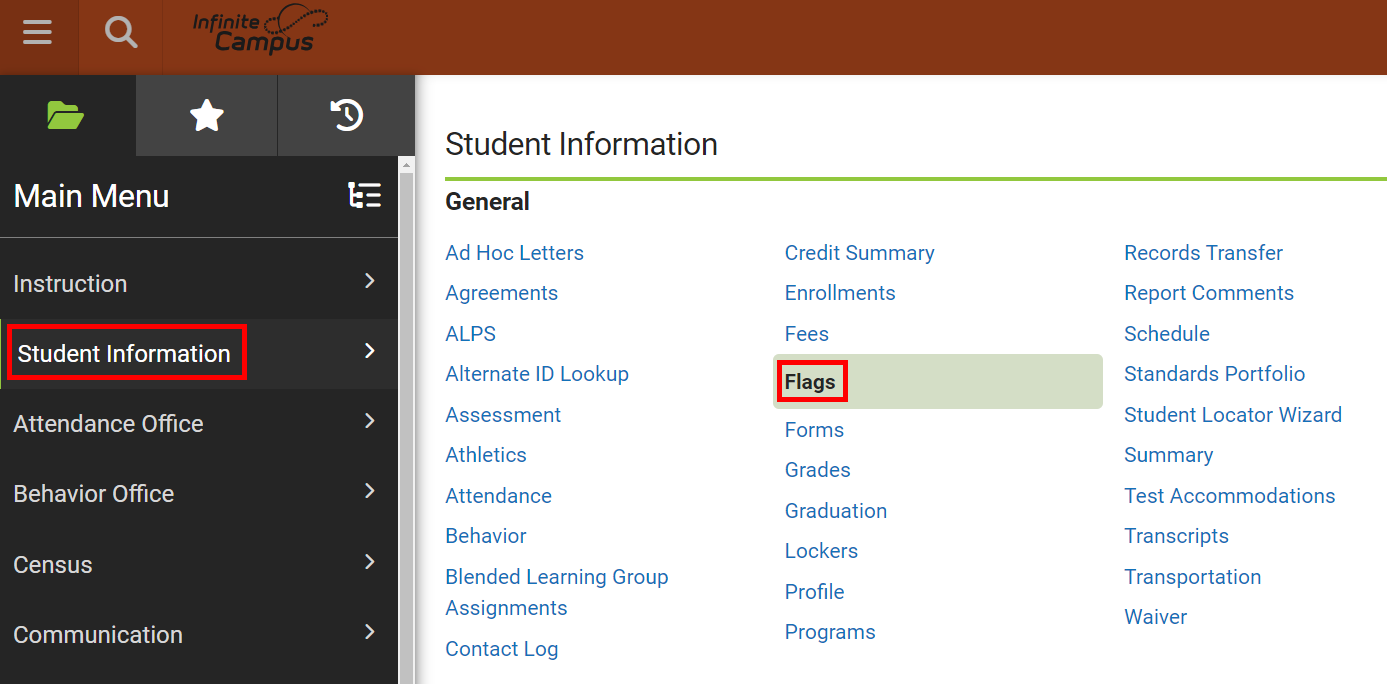
- Click New.
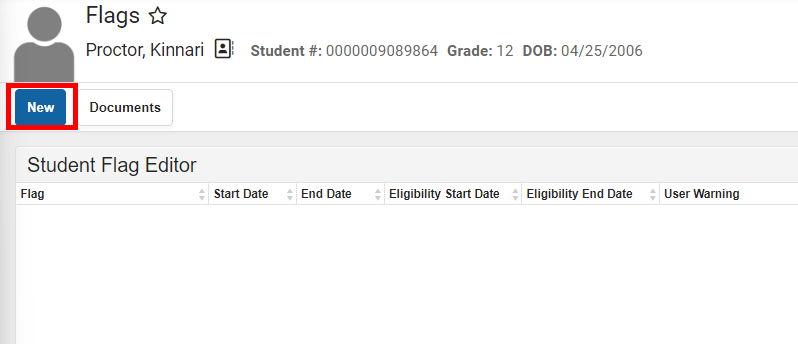 From the Flag dropdown, choose NCDPIxg:XG.
From the Flag dropdown, choose NCDPIxg:XG.- Enter a Start Date.
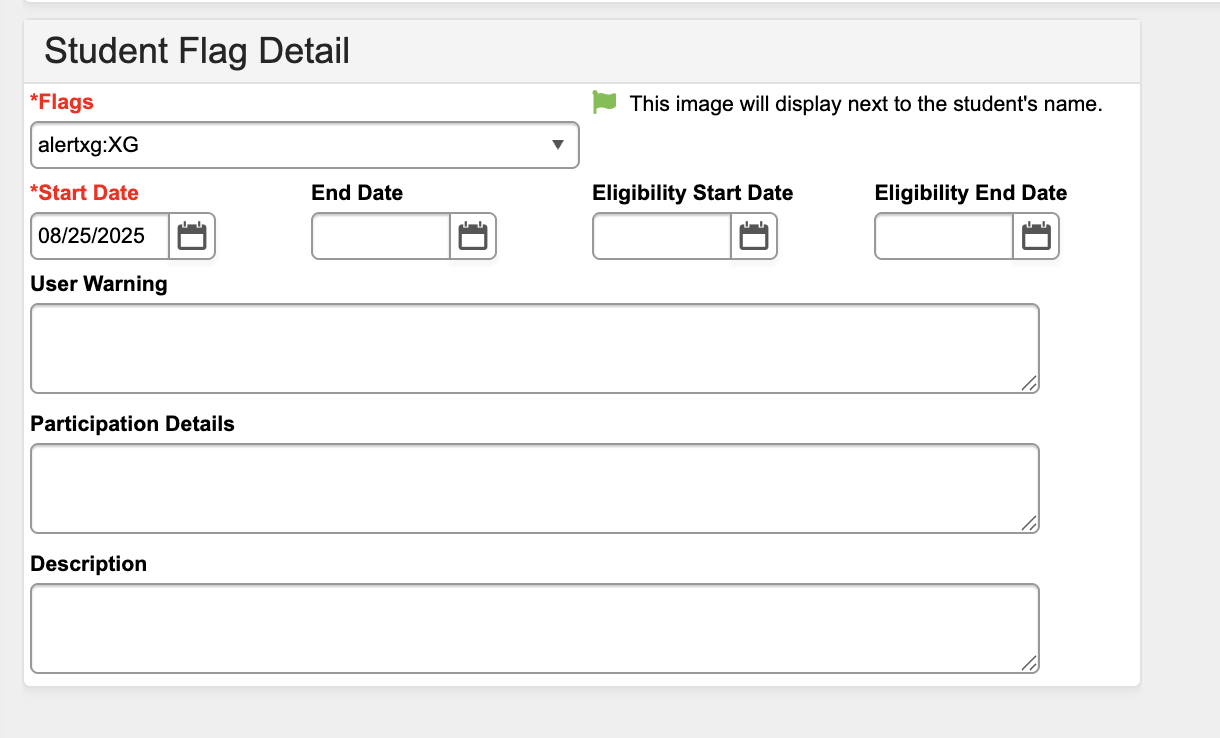
- Click Save.
- The 'XG' flag will be added to the selected student.

Batch Add 'XG' Flag
Please see the Batch Program Assignment Wizard Infinite Campus article for more information on flags.
Navigation: Menu > Student Information > Program Administration > Batch Program Assignment Wizard

- Select the type of Flag.
- Select the program of XG.
- Select Mode Add Participation.
- Enter a Start Date.
- Select the students for 'XG' flag.
- Select Filter - use when an Ad Hoc filter has been created containing the students needing the 'XG' flag.
- Batch Add - Select the students from a list.
- Click Update.
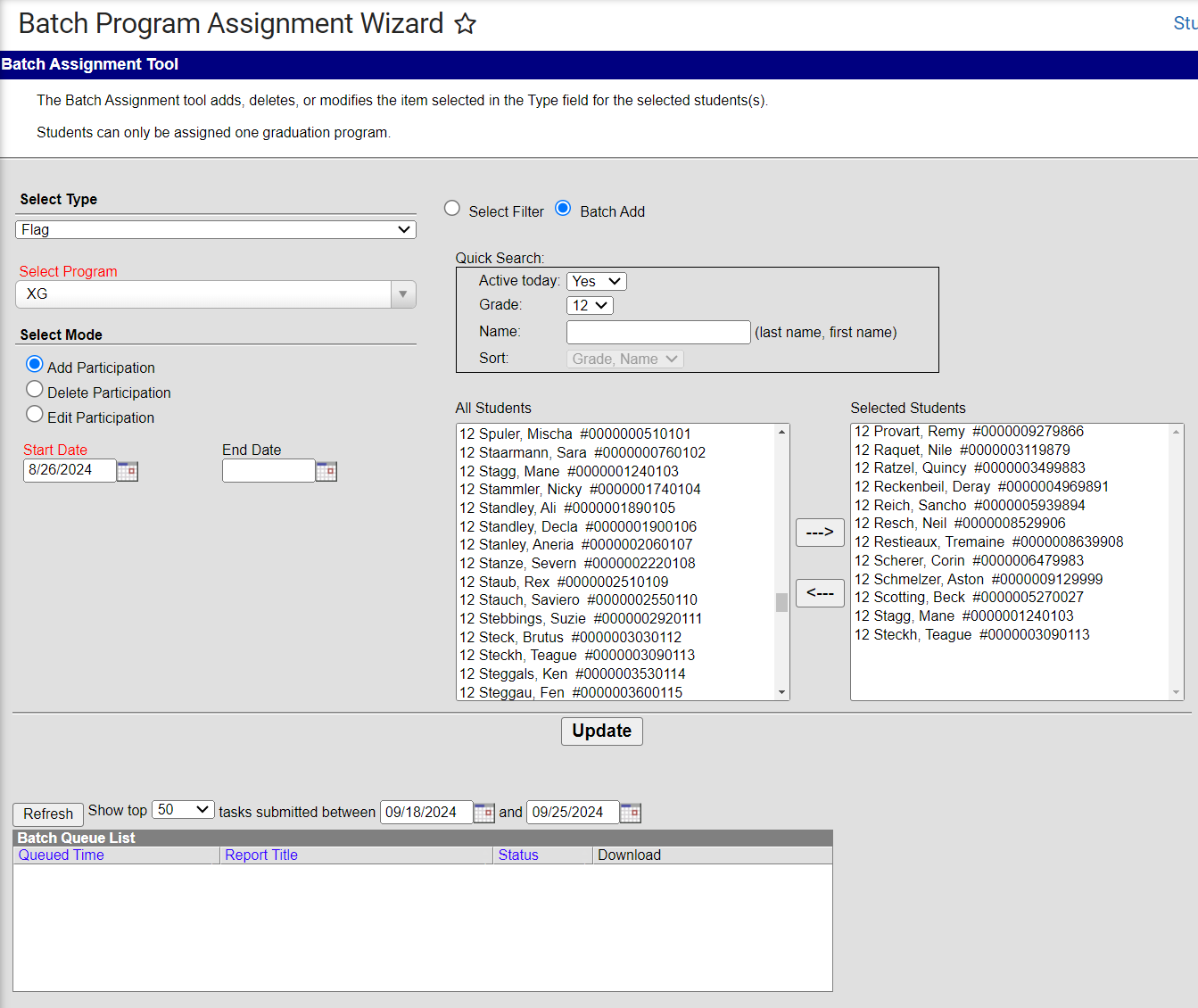
- The 'XG' flag will be added to all students chosen.

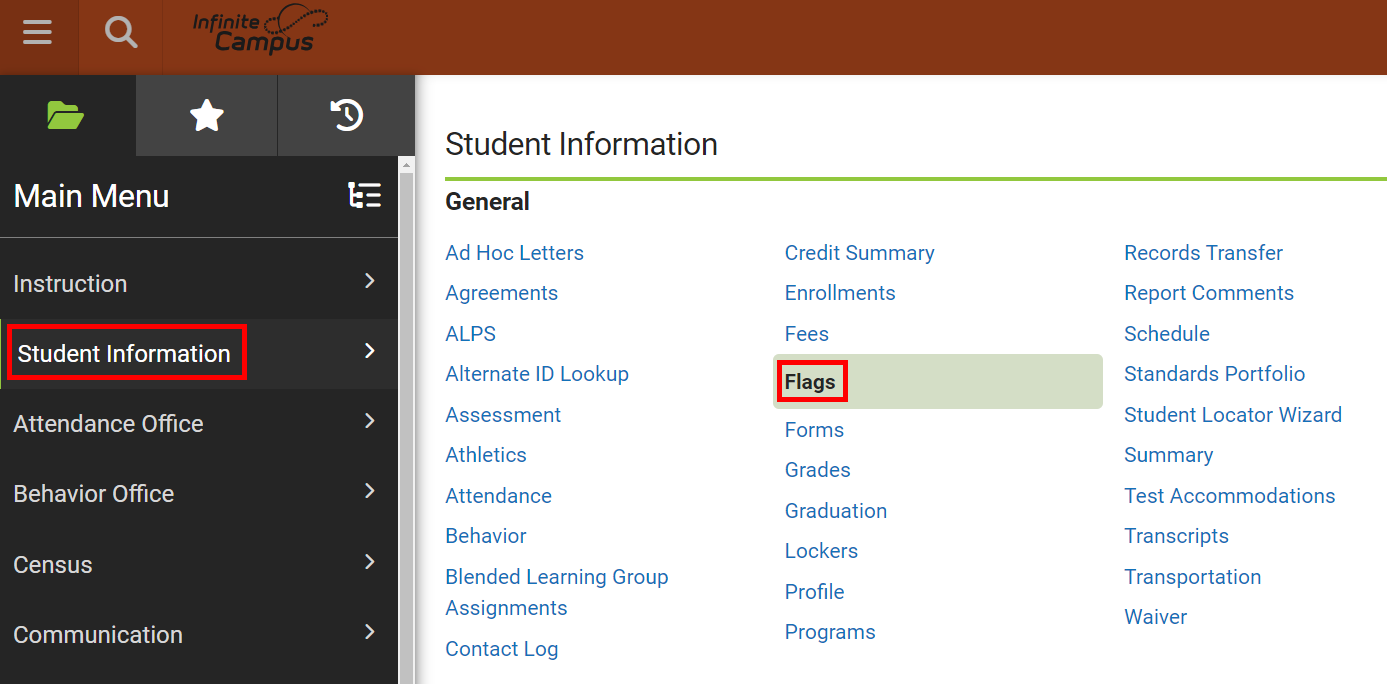
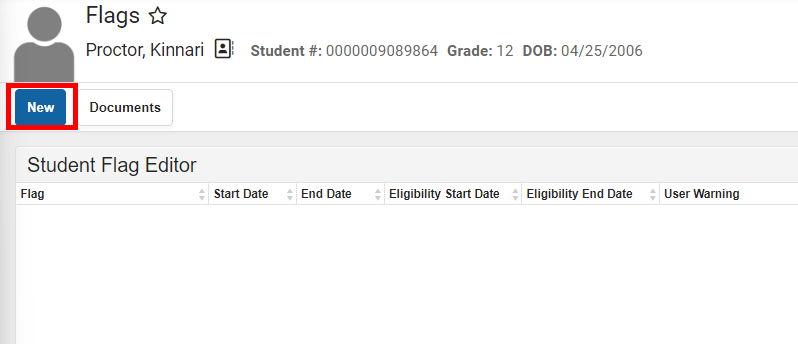 From the Flag dropdown, choose NCDPIxg:XG.
From the Flag dropdown, choose NCDPIxg:XG.