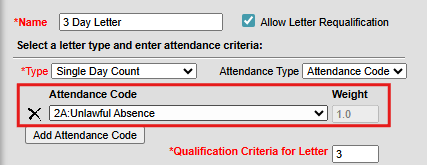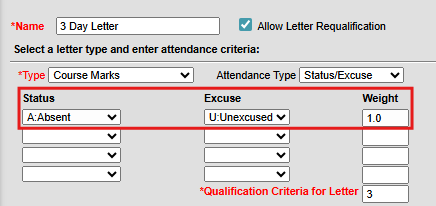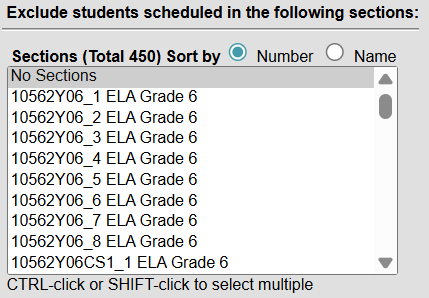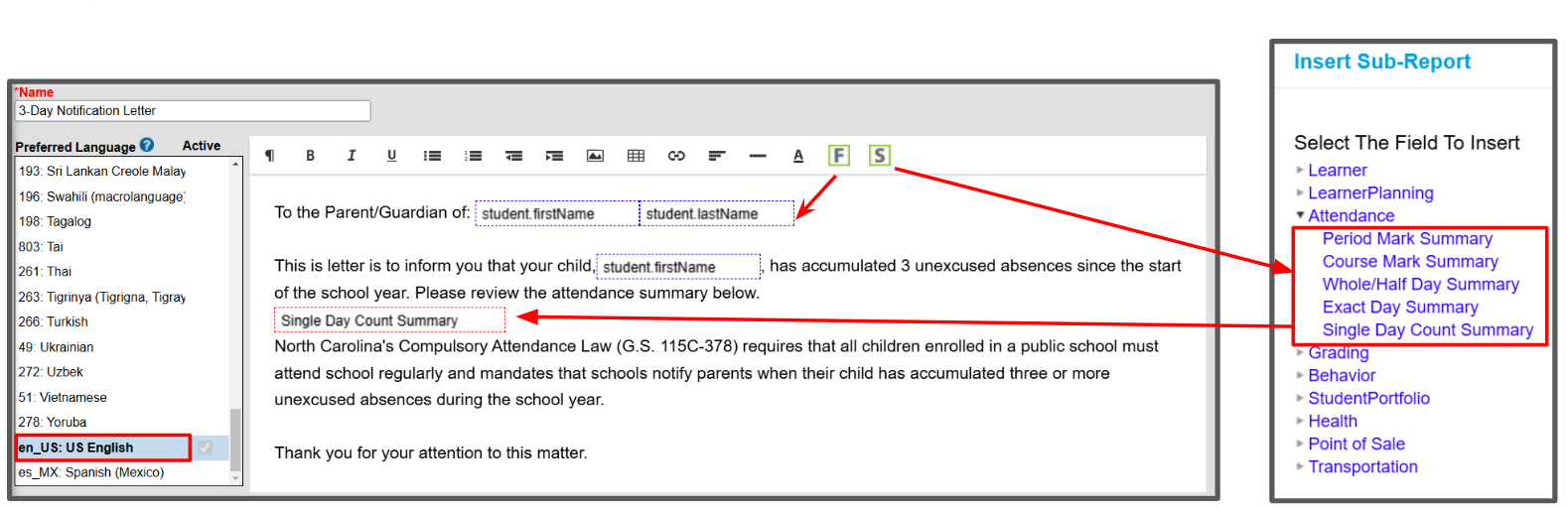This article will walk the user through setting up attendance letters for tracking student attendance. The Attendance Letter Wizard walks users through the creation of attendance queries and letter formats. There are six types of letters and it is the PSUs decision to determine which letter(s) best fits their needs.
Letter Types
Course Marks (Can use Attendance Code or Status/Excuse attendance type) - Use this letter type to list the total number of attendance events in a course/section. This letter type can be used for skinnied courses and courses scheduled over multiple periods.
Period Marks (Can use Attendance Code or Status/Excuse attendance type) - Use this letter to list the total number of periods where an attendance event exists. This letter type works best where only a count of periods is needed, not course information.
Single Day (Can use Attendance Code or Status/Excuse attendance type) - Use this letter to list attendance events for selected days. The Single Day Count sub report shows the date of absences.
Exact Day (Can only use the Status/Excuse attendance type) - Use this letter type to list attendance events for the day. This letter uses the Student Day instructional minute values entered on the calendar information screen.
Whole Day/Half Day Absences (Can only use the Status/Excuse attendance type) - Use this letter to list attendance events by the whole day/half day. This letter uses the Whole Day & Half Day minute values entered on the calendar information screen.
Absenteeism Level (Should only be used with the approximation aggregation type) - Use this letter to identify students who are approaching or have reached the PSU's definition of being chronically absent. This letter will list the student's percentage of being chronically absent. (More information about how to use this letter type can be found within the Infinite Campus article Create Absenteeism Level Type Letter.)
Navigation: Attendance Office > Attendance Communication > Attendance Letters
1. Click on New to create an attendance letter.

2. On the Letter Criteria Screen:
- Enter a Name for the letter.
- Check the Allow Letter Requalification box if the PSU allows the students to requalify for a second, third, or more letters after the initial qualification. (Optional)
- Select the Type of letter from the dropdown (the letter type determines how attendance events are counted).
- Select the Attendance Type (the options are status excuse or attendance code).

3. When selecting the Attendance Type:
- For the Attendance Code option, an attendance code must be selected from the dropdown list (the weight value will auto populate).
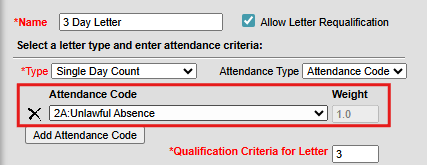
- For the Status/Excuse option, a weight value will auto populate or may require a manual weight entry depending on the letter type.
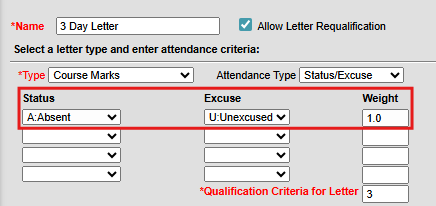
4. In the Qualification Criteria for Letter box, enter the number of attendance events a student must have in order to receive the letter (3, 6, 10, etc.).

5. Select the appropriate reporting interval and which teachers and sections to include in the letter. You may elect to include all teachers and sections.

- Optional: When using the Period Marks or Course Marks letter types and a Status/Excuse attendance type, sections can be excluded.
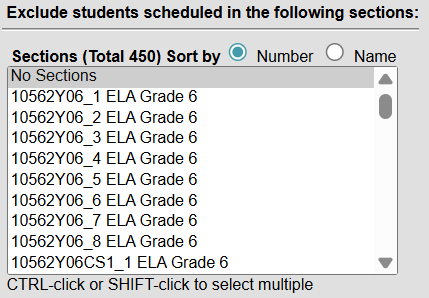
6.Click Save & Continue to advance to the letter format screen.
Letter Format Screen
The following information automatically prints on attendance letters and does not need to be added: school address and phone number, date the letter was generated, student's ID number, grade level and birthdate, and student's mailing address (as entered on the Address Information screen).
1. Create the letter in the editor. (Note: if you need letters in additional languages, it must be translated first and then can be copied into the editor.)
- Use the Campus Field icon to insert data fields to include in the letter (i.e. student first name, student last name, etc.).
- Use the Campus Sub-Report icon to insert the attendance summary report.
- Optional: You may choose to use a sub-report that is different from the letter type (For example: a whole/half letter type can be used with a single day count summary.)
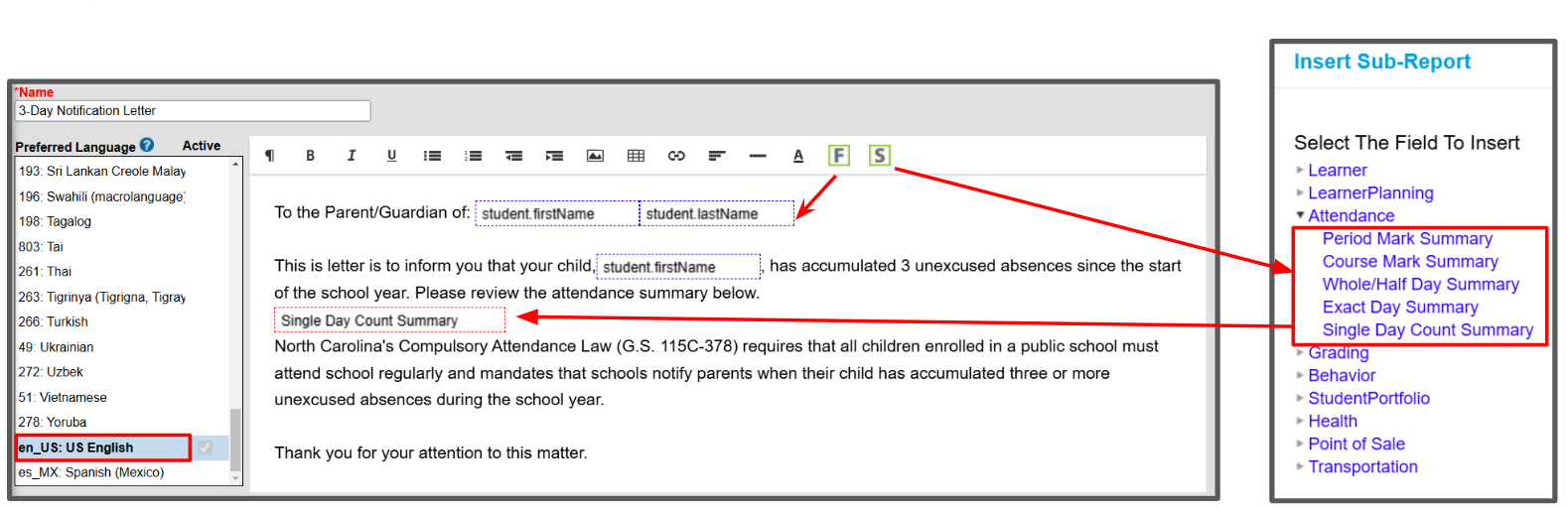
- Optional: You may choose to use a sub-report that is different from the letter type (For example: a whole/half letter type can be used with a single day count summary.)
2. When finished creating the letter, click Save Format(s).
3. Click Done to return to the main wizard screen.
Generating & Printing Letters
1. Select the letter to generate from the Saved Letters list and click Preview and Print Letters to see the list of student meeting the letter criteria.

2. Review the list of students (withdrawn student that meet the letter criteria will appear in red text):
- Choose Export to create a CSV list to share with other staff (if necessary).
- Choose Preview to review the list of students and other information in draft mode for accuracy..
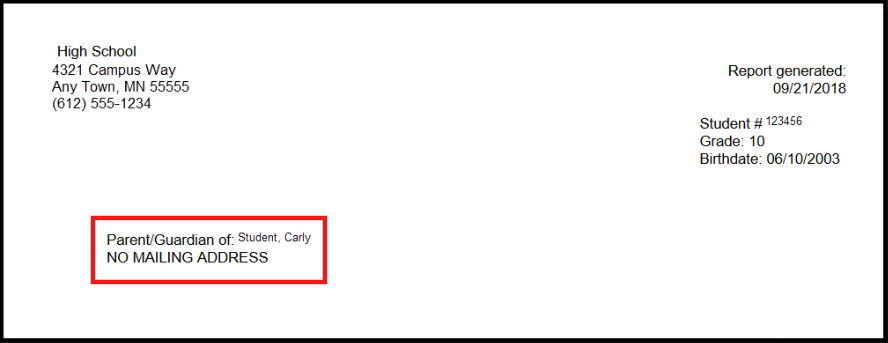
- Choose Print Letters when ready to generate the official letters for printing and distribution.

3. After selecting Print Letters:
- Choose the printed letter sort option from the dropdown list.
- Choose the name of the staff member printing the letters from the Contacted by dropdown.
- Choose Yes to update the attendance contact log.
- Click Print to generate the letter for mailing.

4. When the Attendance Contact Log is updated, an entry will appear on the Contact Log screen with the most recent letter generated information.

Attendance Sub-Report Summary Output
The Attendance Sub-Reports summaries will produce the following information on the printed letter.
Course Marks Summary
The Course Marks Summary will display the number of attendance events in each course and a total of attendance events for each course.

Period Marks Summary
The Period Marks Summary will display the number of attendance events in each period and a total of attendance events for each period.

Single Day Summary
The Single Day Summary will display the date(s) where a student has an attendance event and provide a total of attendance events.

Exact Day Summary
The Exact Day Summary will display the number attendance events based on student day minutes that meet an entered weight (for example - the number of student absent minutes for a day divided by the number student day instructional minutes) and provide a total number of attendance events.

Whole/Half Day Summary
The Whole/Half Day Summary will display the number of attendance events based on student attendance minutes that meet an entered weight (for example - the number of student absent minutes that meet or exceed the whole/half day values equals one day absent) and provide a total number of attendance events.

Additional Uses for Attendance Letters
PSUs can also use attendance letter processing when tracking student attendance for other reasons (i.e., tracking days beyond 10, extracurricular activities participation, etc.) by following the same steps listed above. In this instance, an exported list of the students who are included in the preview of attendance letters view in CSV format may be the desired output.