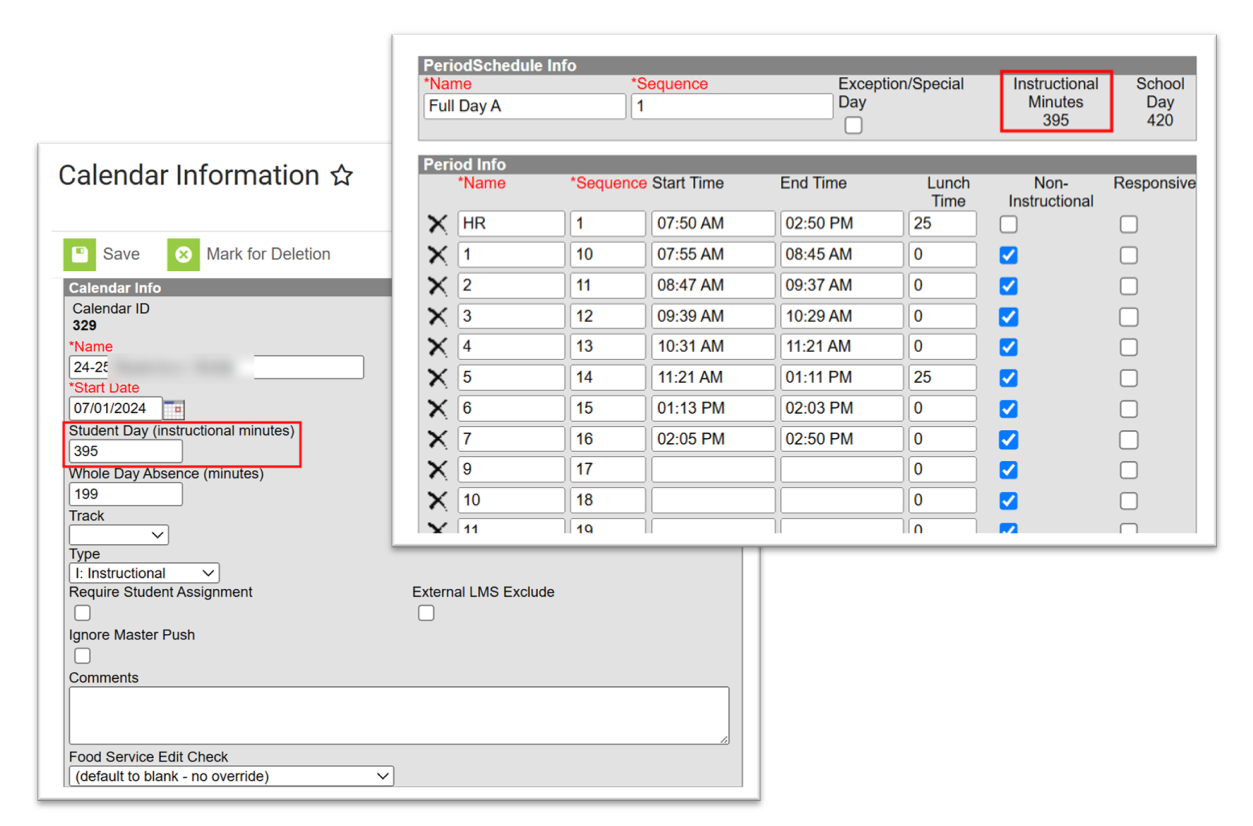Most of these steps were completed during the scheduling roll-over.
School Information
Verify/Update School Information.
Do not change the School Name or State School Number.
School & District Settings > School > School Information

School Year
Scheduling & Courses > Calendar Setup > School Year Setup
- Check that the current school year is set to active.

School Calendars
Scheduling & Courses > Calendar Setup > Calendar Information
Check the dates and the minutes on the calendar.
- Start Date should be 07/01/20yy.
- End Date should be 06/30/20yy.
- Student Day minutes must match the instructional minutes on the period schedule.
- Teacher Day minutes should reflect the duration of the day from start time to end time (instructional + non-instruction minutes). Accurate information is essential for ECATS purposes.
- School start time = 8:00 AM and end time = 3:00 PM.
Teacher Day (minutes) would be 420 minutes
- School start time = 8:00 AM and end time = 3:00 PM.
- Whole Day absence and half day absence should be half of the student day plus one
- Example: 370 / 2 + 1 = 186

Term Setup
Scheduling & Courses > Calendar Setup > Term Setup
Check that the term start and end dates have been completed.
- There should not be a gap between the previous end date and the next start date
Period Setup
Scheduling & Courses > Calendar Setup > Period Setup
- Verify that the Period Setup is correct and make adjustments if necessary.
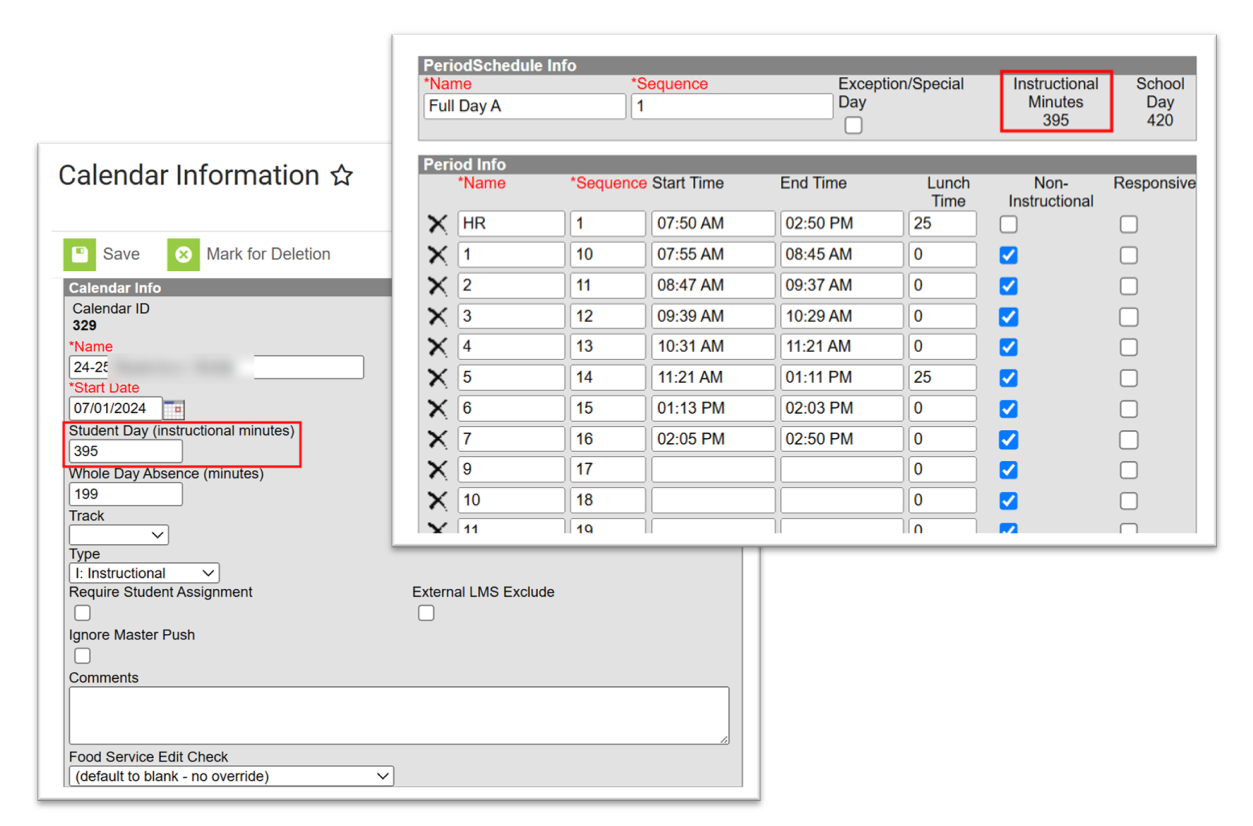
- There must be a period setup for all special calendar days, such as late arrival and early leave, to ensure the PMR and other internal attendance reports calculate correctly.

- Lunch can be scheduled using the Lunch Setup tool.
Day Setup
Complete the Day Setup and/or Day Rotations for all Instructional Days and Day Events for the calendar year.
Scheduling & Courses > Calendar Setup > Day Setup

Day setup can be completed at one calendar and copied into other calendars using the Calendar Wizard. The School Calendars setup page for the source and destination calendar must match before using this tool.
- Select Scheduling & Courses > Calendar Setup > Calendar Wizard

2. Choose Copy Data into Existing Calendars

3. Choose Copy / Append other data elements

4. Select your Source and Destination Calendars

5. Check Days and Day Events

6. Choose Run Wizard
Month Setup
Scheduling & Courses > Calendar Setup > School Month
- Set the start and end dates for the calendar school months.
- Month name must match the sequence number.
- Month 1 and 2 should each be 20 days.
- The school months should begin with the starting date of the school year and end with the last date of the school year (not calendar year).