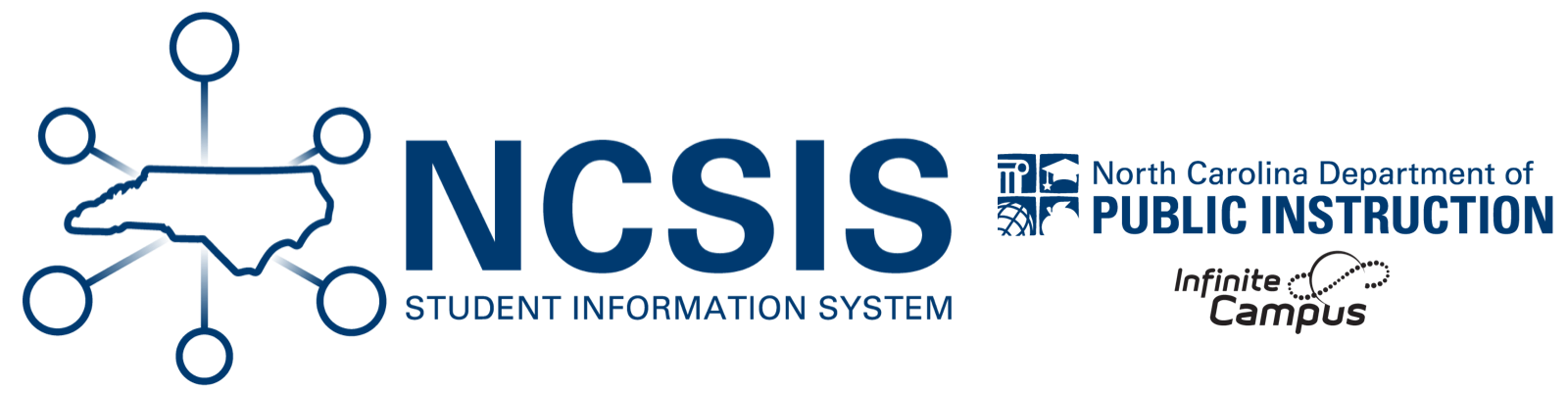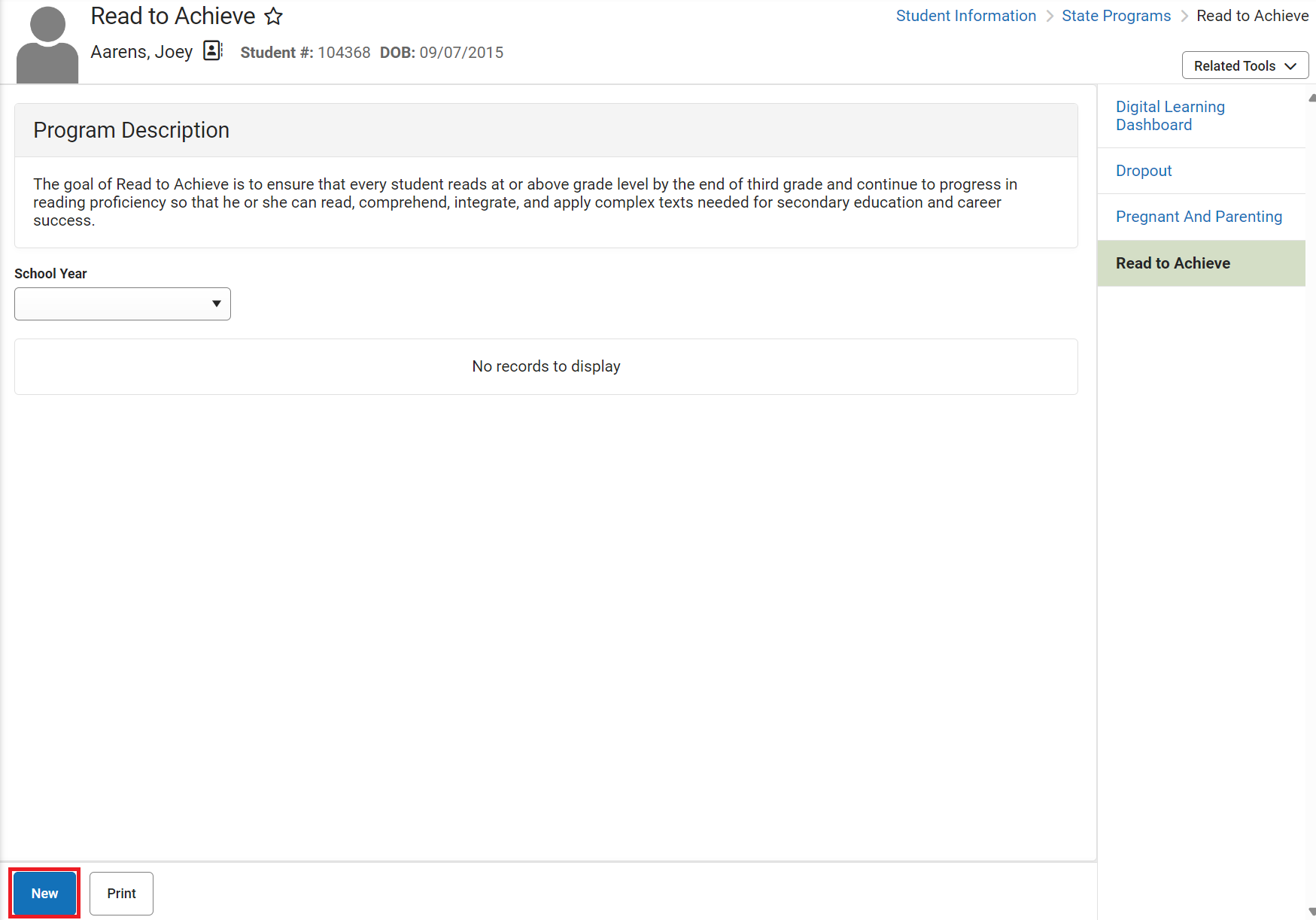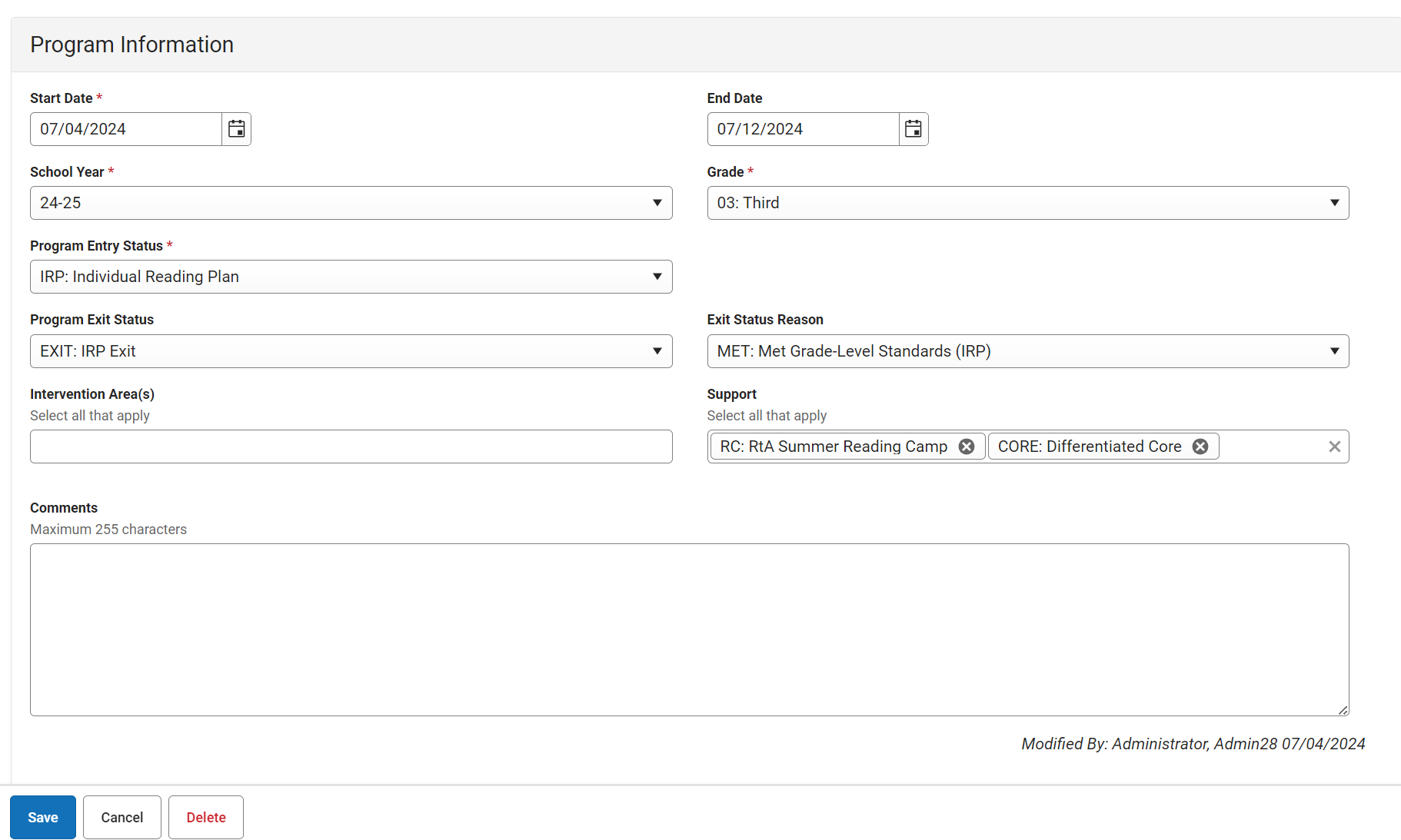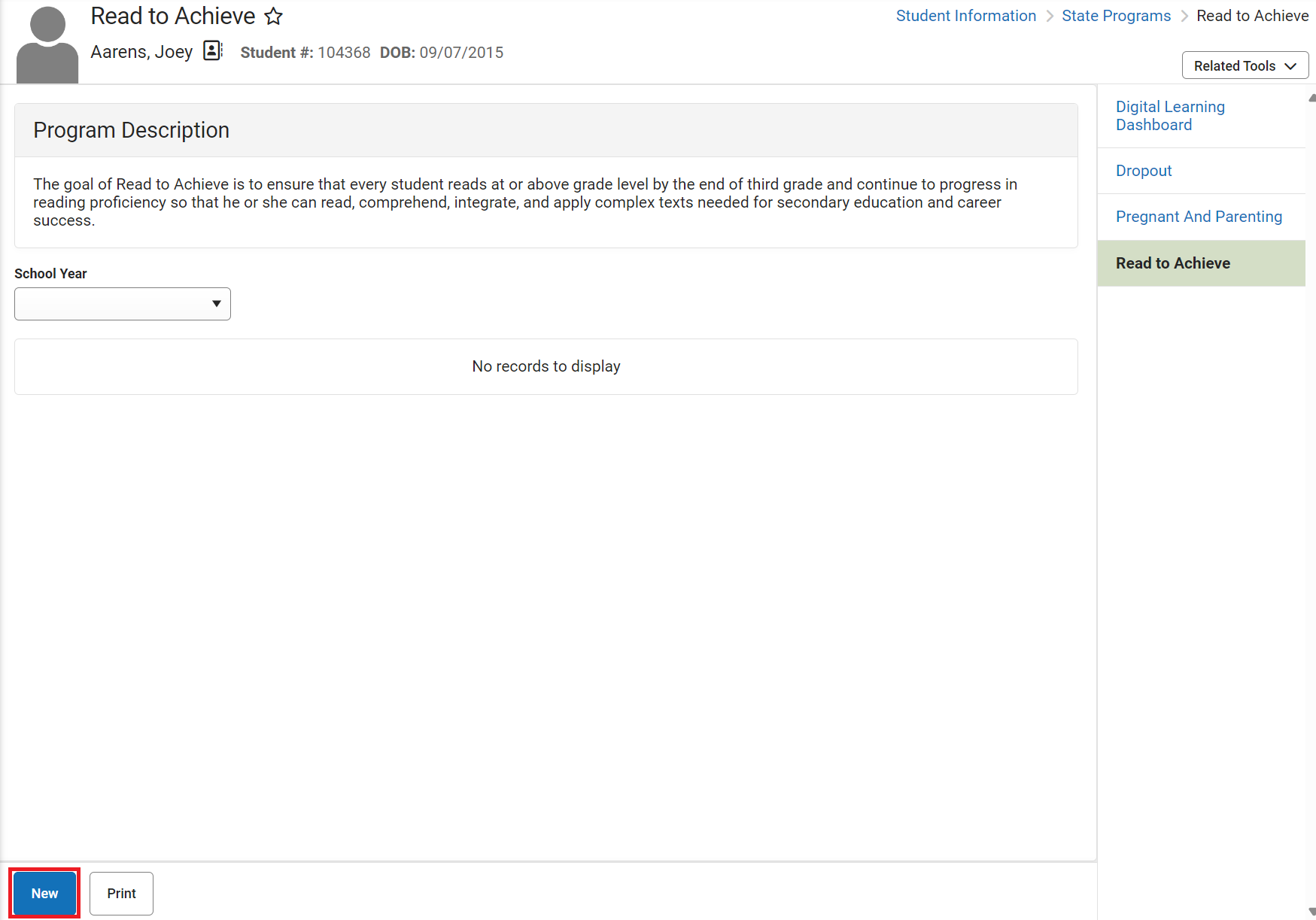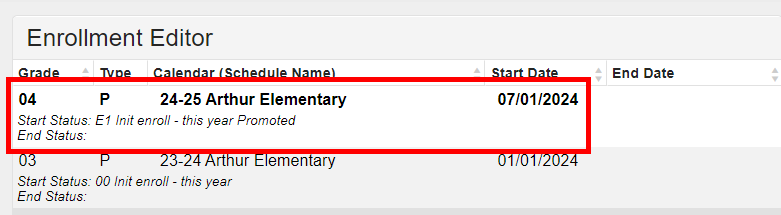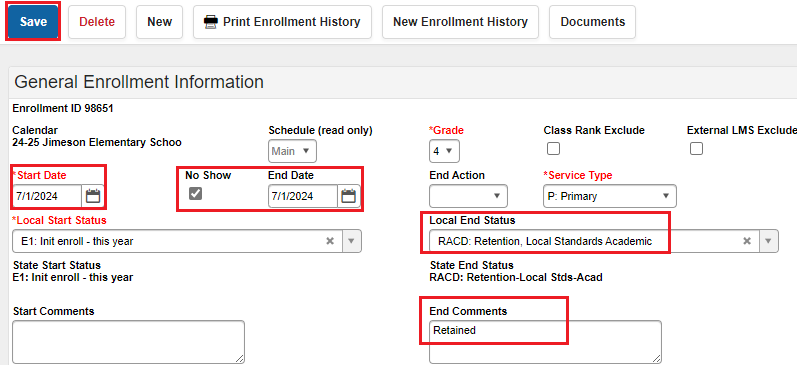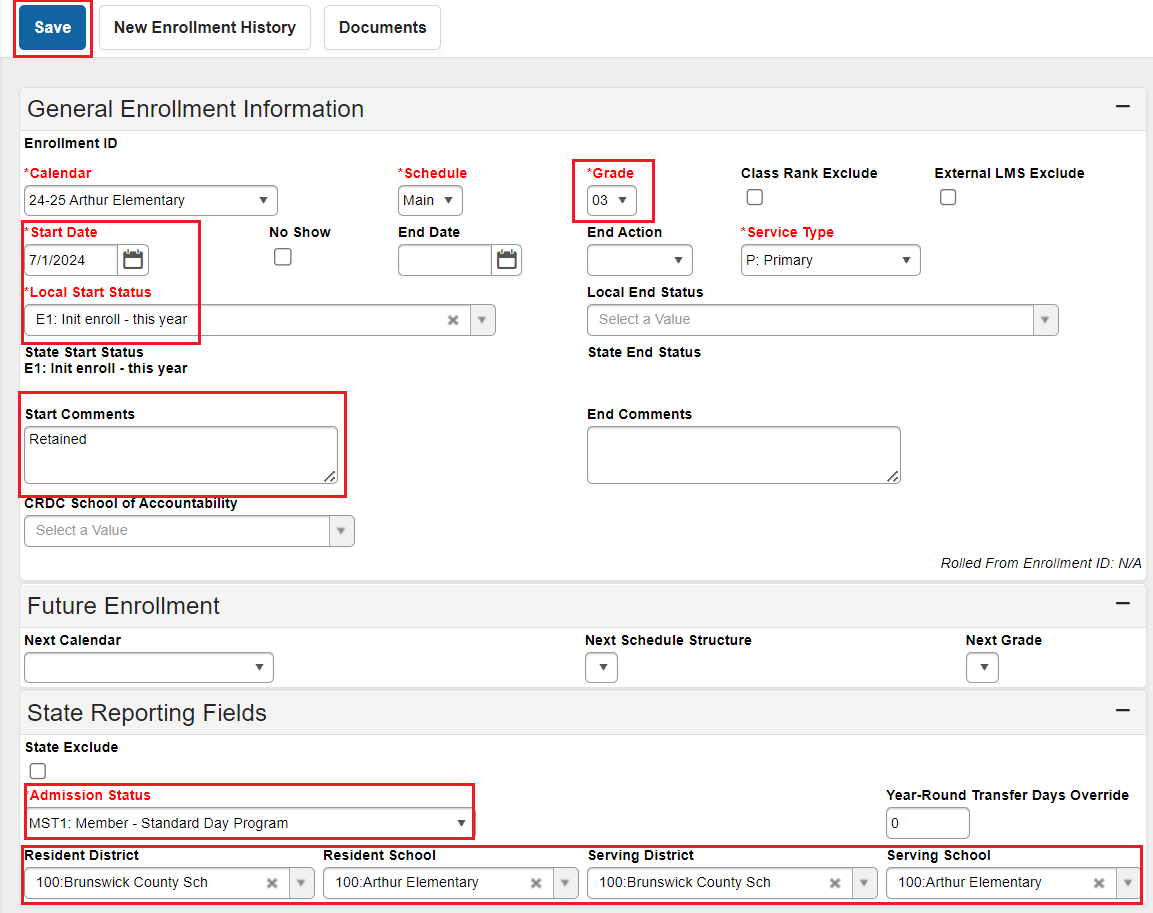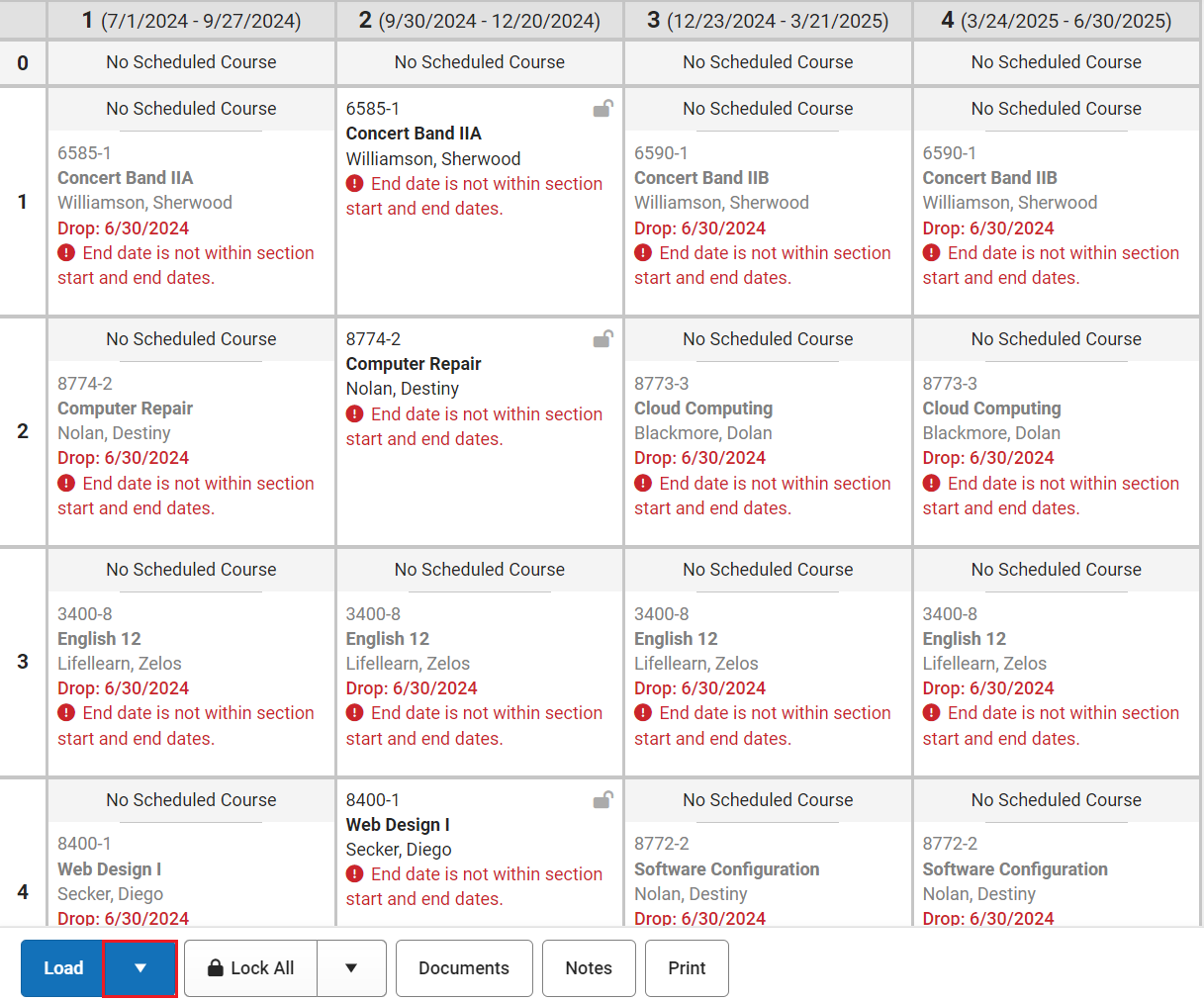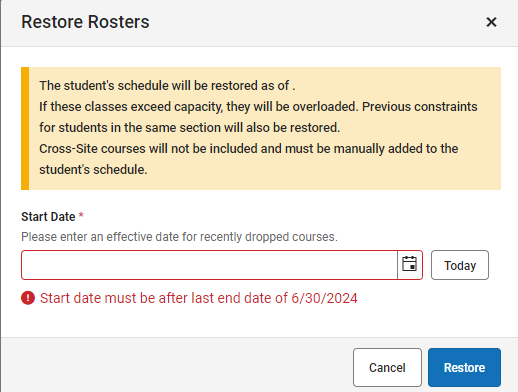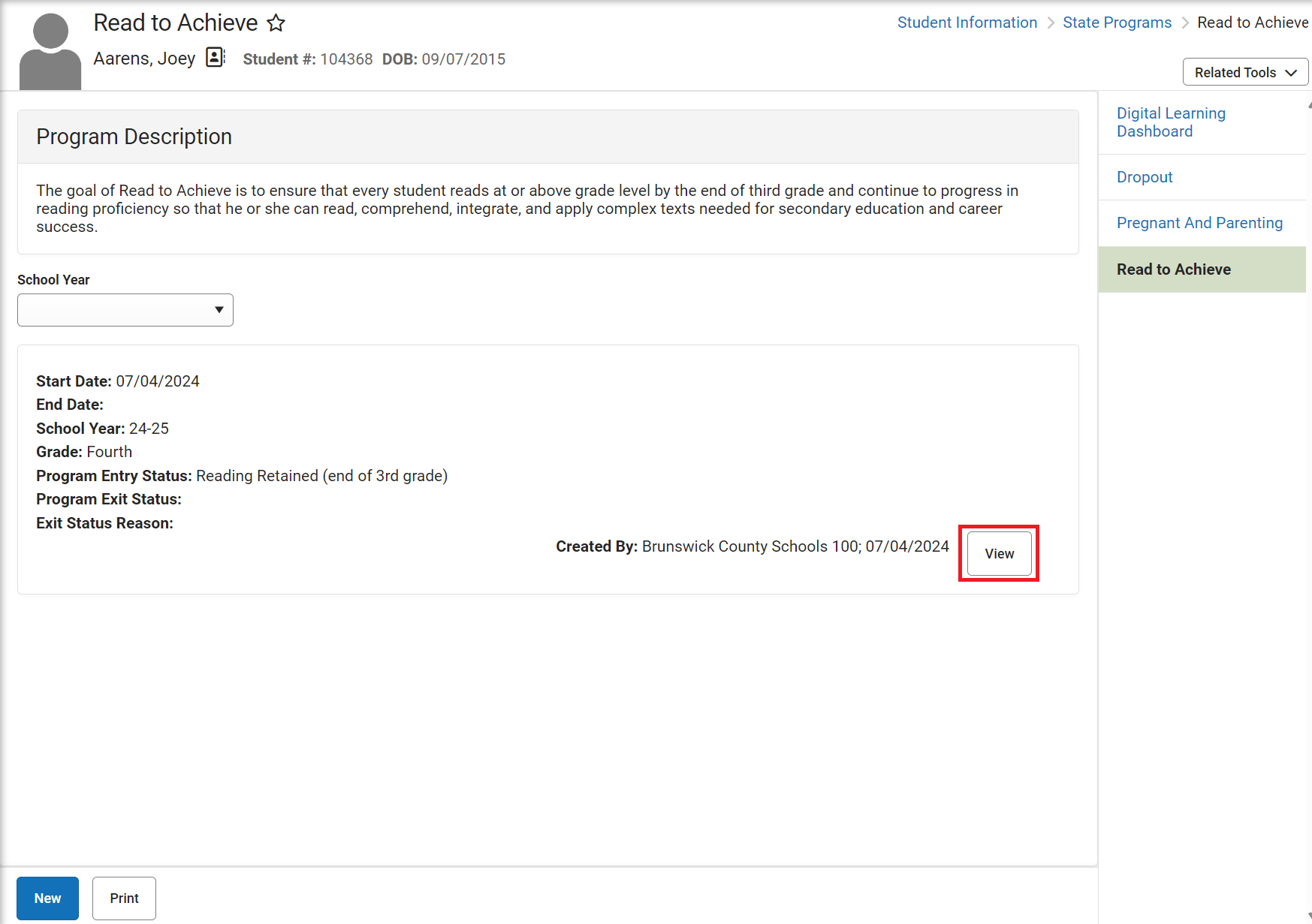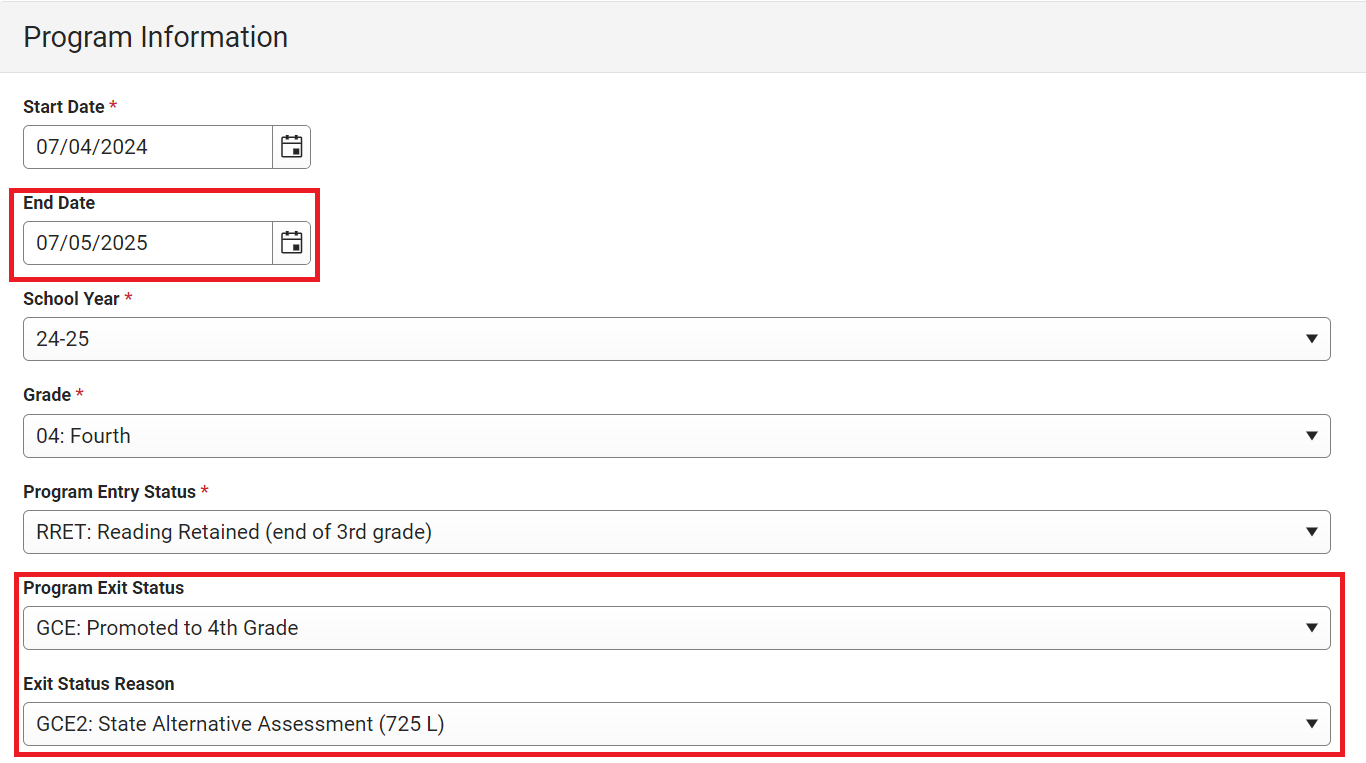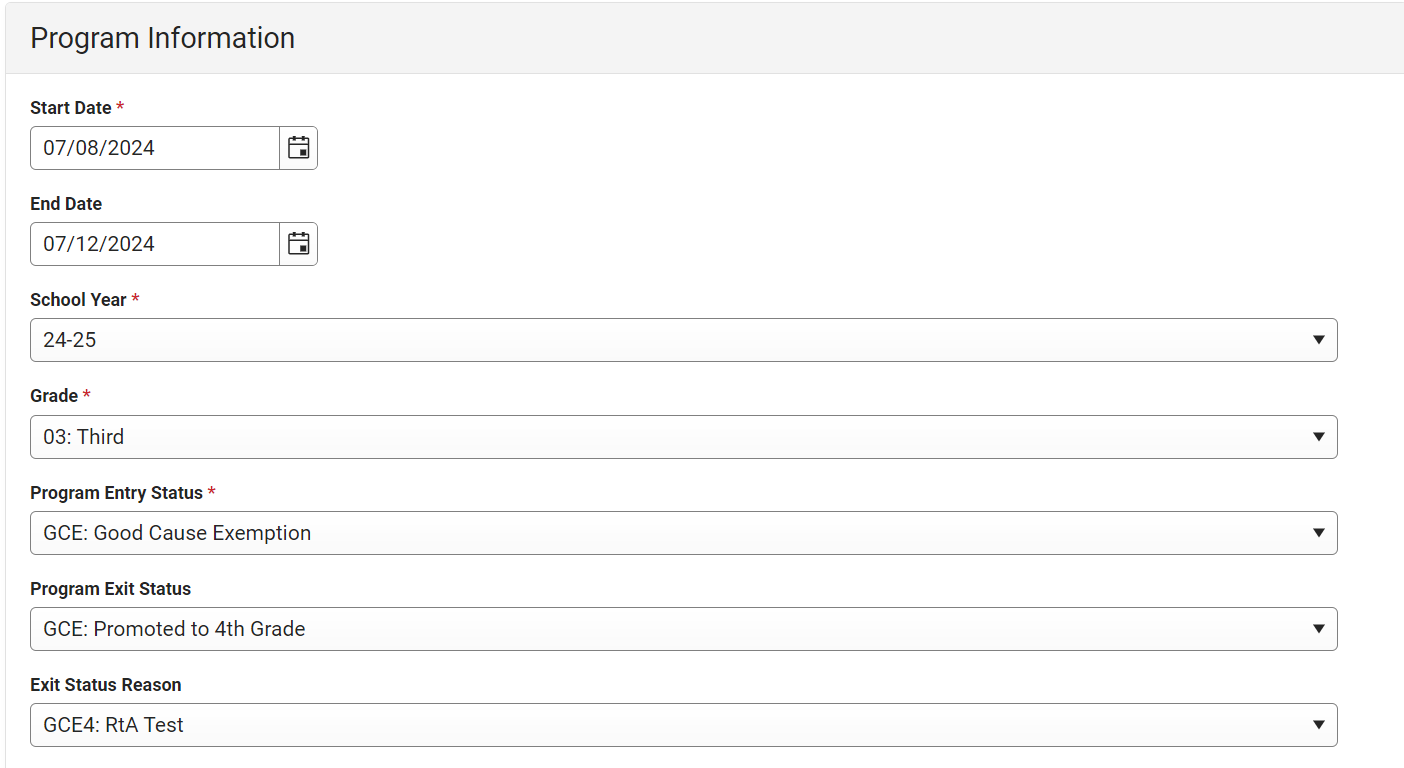This article will assist users in properly coding the "Reading Retained" program for students under the Read-to-Achieve program in NCSIS. For more detailed information regarding the RtA program and field information visit the Read to Achieve (North Carolina) | Infinite Campus article.
Note: SB387-RTA Excellent Public Schools Act of 2021 can be found at the following link: https://www.ncleg.gov/Sessions/2021/Bills/Senate/PDF/S387V3.pdf
Navigation: Menu > Student Information > State Programs > Read to Achieve
RtA Program Entry - Individual Reading Plans (K-3)
When a student is eligible for an Individual Reading Plan (IRP), enter the student into the program using the following steps.
Select a Student: If a student is not selected, click Open Student Search tool to search by the student's name. Search for student's using advanced searches or Ad Hoc Filters as needed. Select the student's name to open Read to Achieve Program tool. If a student was already selected, the Read to Achieve Program tool will open automatically.
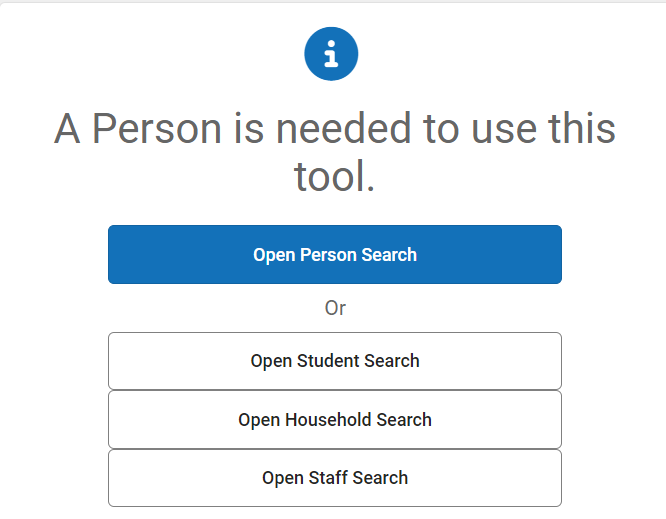
- Click New to add a new program.
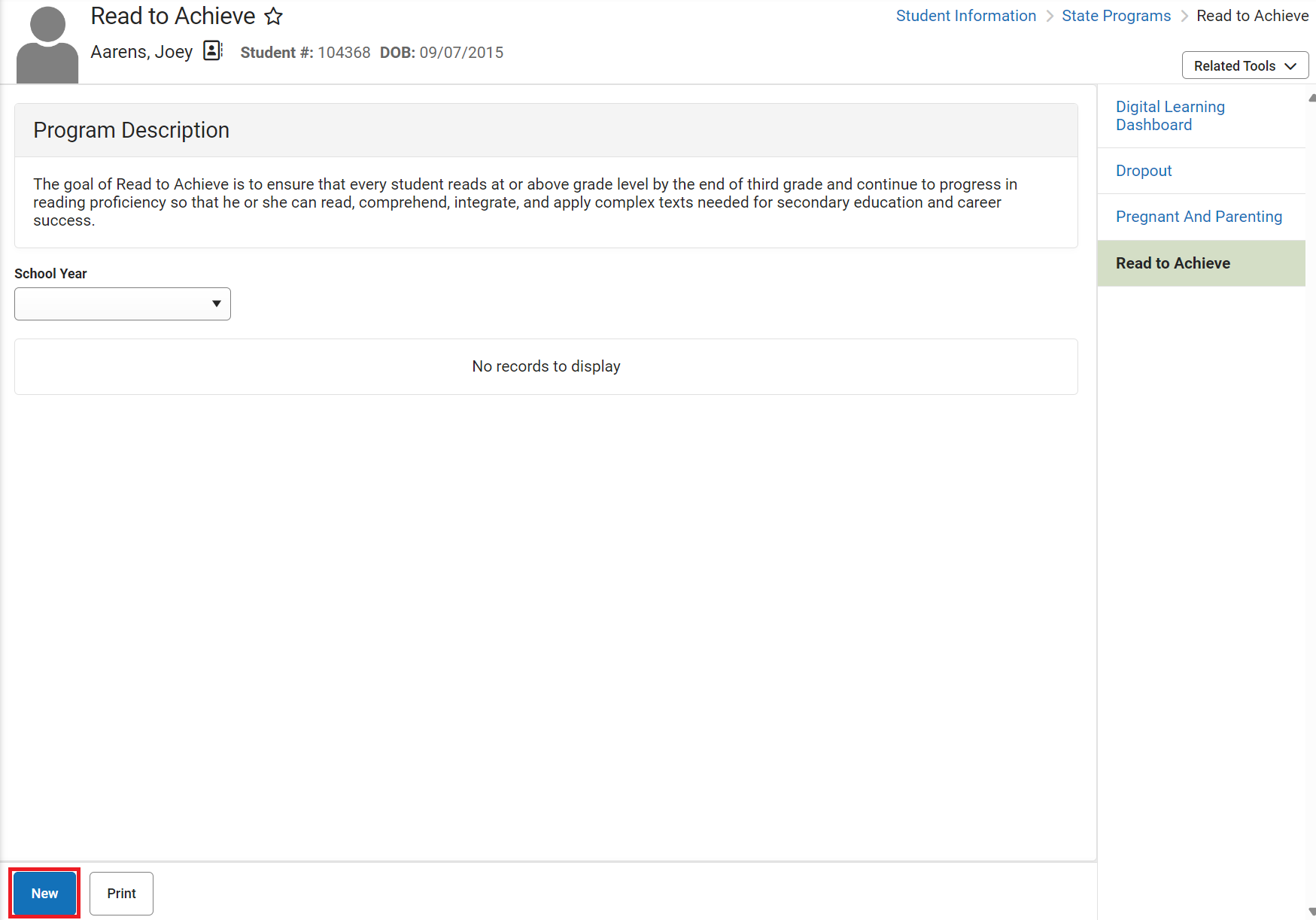
- Enter the Start Date in MM/DD/YYYY format or click the calendar icon to select the date.
- Select the School Year from the dropdown list.
- Select the grade level from the dropdown list.
- Select "IRP: Individual Reading Plan" under Program Entry Status.
- Select one or more intervention areas for which the student is receiving support under Intervention Area(s).
- Select one or more supports that the student is provided under Support (including RtA Summer Reading Camp*).
- Enter comments (optional).
- Click Save to add the program.

After saving the program, the program will appear in the student's Read to Achieve tool.

If a student is identified as eligible for RtA Summer Reading Camp at the end of the school year, but does not already have an IRP, follow the steps in the program entry section above for program entry.
RtA Program Exit - Individual Reading Plan (IRP)
When a student demonstrates at or above grade level performance on mCLASS, exit the student from the program using the following steps.
Navigation: Menu > Student Information > State Programs > Read to Achieve
Select a Student: If a student is not selected, click Open Student Search tool to search by the student's name. Search for student's using advanced searches or Ad Hoc Filters as needed. Select the student's name to open Read to Achieve Program tool. If a student was already selected, the Read to Achieve Program tool will open automatically.
- Click View on the Individual Reading Plan program to open the program information.
- Enter the End Date in MM/DD/YYYY format or click the calendar icon to select the date.
- Select "EXIT: IRP Exit" under the Program Exit Status.
- Select "MET: Met Grade-Level Standards (IRP)" under Exit Status Reason.
- Enter comments (optional).
- Click Save to end the program.
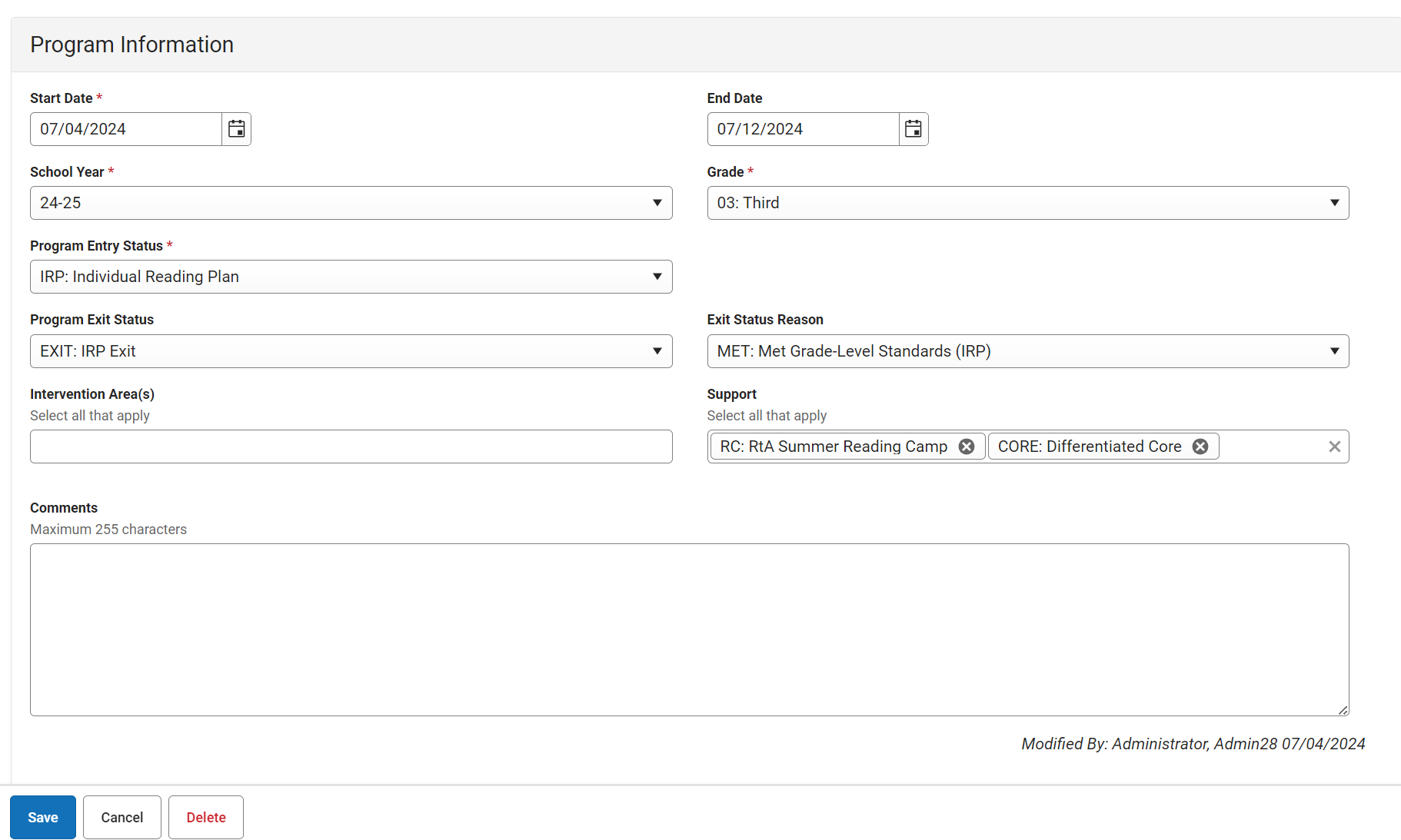
The program information will be listed in the Read To Achieve program tool. Click View to see more information regarding the program.

Reading Camp Attendance
Districts are required to document daily attendance for all students enrolled in Reading Camp on a digital spreadsheet. We have provided a link to a sample template for use if your district does not have anything in place. This sample template is a forced copy so it can be edited as needed to fit the needs of your district. It is essential that daily attendance is collected accurately for each student to be shared with Reading Camp Administrators at the end of Reading Camp.
At the end of Reading Camp, site administrators will enter each student's data into an the RtA program within the NCSIS including the total number of days attended for each student.
Use the instructions below to capture the reading camp attendance for site administrators below:
Navigation: Menu > Student Information > State Programs > Read to Achieve
Select a Student: If a student is not selected, click Open Student Search tool to search by the student's name. Search for student's using advanced searches or Ad Hoc Filters as needed. Select the student's name to open Read to Achieve Program tool. If a student was already selected, the Read to Achieve Program tool will open automatically.
- Click View on the Individual Read to Achieve Program record to open the program information.
- Scroll to the State Defined Elements section.
- Select Y: Yes under Attended Summer Reading Camp.
- Enter the Total Number of Days Present.
- Click Save.

RtA Program Entry - Reading Retained (Grade 3 Only)
Third graders who were non-proficient in reading only and promoted to the 4th grade through the enrollment roll forward process automatically have an enrollment record that records the promotion. After this process, the school is responsible for updating the RtA Program status to "RRET: Reading Retained (end of 3rd grade)."
Note: This does not include students who have a Good Cause Exemption. Additionally, students who demonstrated proficiency during the summer should not be labeled “RRET: Reading Retained (end of 3rd grade).” Any label added after EOY should be removed before the archive process is conducted. This label is not required if a student is to be retained for other reasons besides RtA. Follow the typical retention process.
Navigation: Menu > Student Information > State Programs > Read to Achieve
Select a Student: If a student is not selected, click Open Student Search tool to search by the student's name. Search for student's using advanced searches or Ad Hoc Filters as needed. Select the student's name to open Read to Achieve Program tool. If a student was already selected, the Read to Achieve Program tool will open automatically.
- Click New to add a new program.
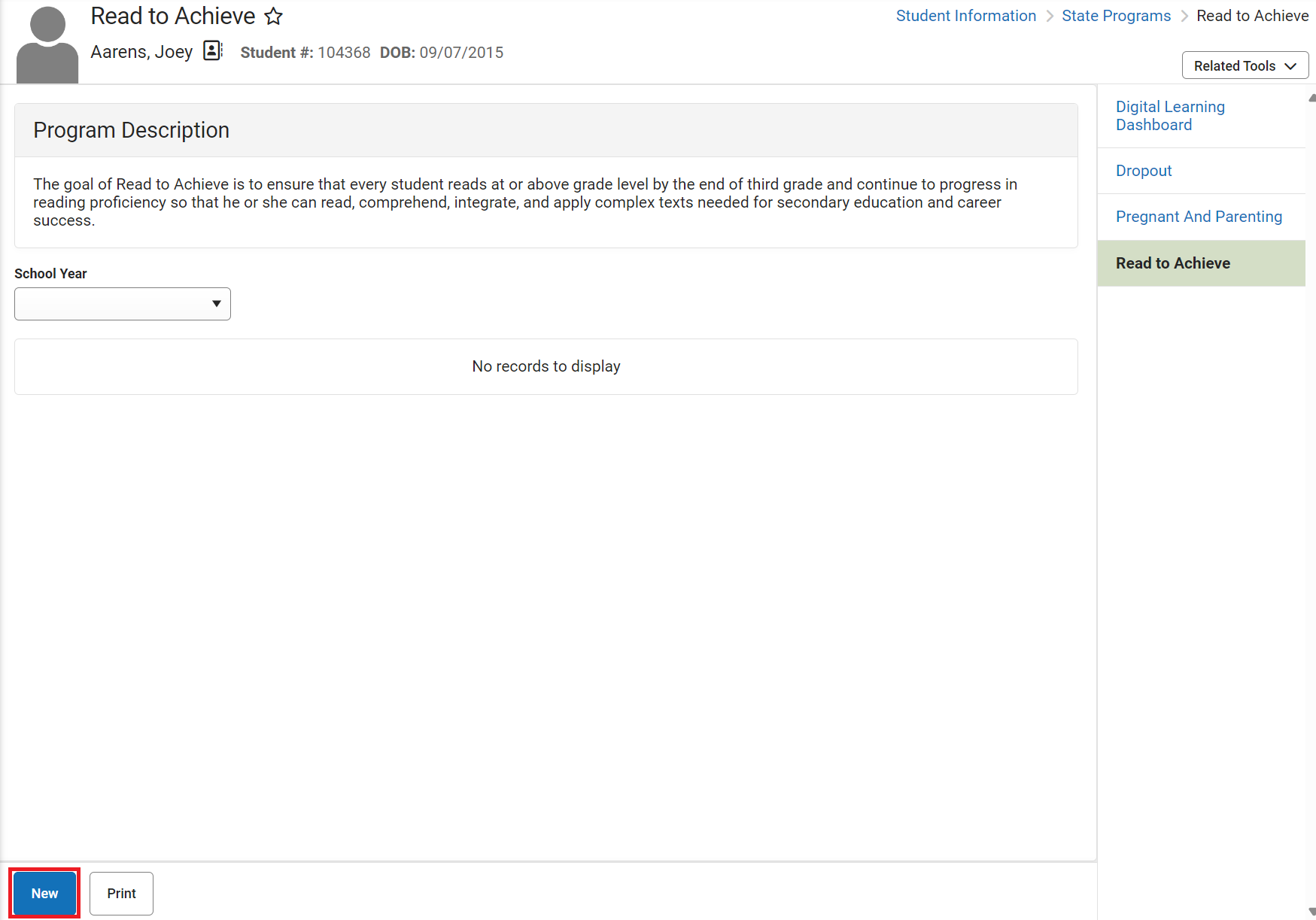
- Enter the Start Date in MM/DD/YYYY format or click the calendar icon to select the date.
- Select the School Year from the dropdown list.
- Select Grade 4 from the dropdown list.
- Select "RRET: Reading Retained (end of 3rd grade)" under Program Entry Status.
- Click Save to add the program.

After saving the program, the program will appear in the student's Read to Achieve tool.

RtA Program Exit- Reading Retained (Grade 3 Only)
Students who demonstrate proficiency on the third-grade standards during RtA Summer Reading Camp will be exited from the RtA Program.
Navigation: Menu > Student Information > State Programs > Read to Achieve
Select a Student: If a student is not selected, click Open Student Search tool to search by the student's name. Search for student's using advanced searches or Ad Hoc Filters as needed. Select the student's name to open Read to Achieve Program tool. If a student was already selected, the Read to Achieve Program tool will open automatically.
- Click View on the Read to Achieve program to open the program information.
- Enter the End Date in MM/DD/YYYY format or click the calendar icon to select the date.
- Select "GCE: Promoted to 4th grade" under the Program Exit Status.
- Select one (1) Good Cause Exemption (GCE) category under Exit Status Reason.
- Enter comments (optional).
- Click Save to end the program.

Students who are still non-proficient on third-grade standards at the end of RtA Summer Reading Campus will be placed in one of three situations:
- Retained in 3rd grade.
- Placed in a 3/4 transition class.
- Placed in a 4th grade accelerated class.
Students Retained in 3rd Grade
- This process should be completed prior to the beginning of school.
- For students who have been retained in the 3rd grade for reading proficiency only, they should be entered into the RtA Program and receive a Reading Retained label until the student demonstrates proficiency.
- For students who have been retained in the 3rd grade for reasons other than or in addition to reading proficiency, no Reading Retained label is needed.
Navigation: Select Student > Student Information > General > Enrollments
- Click on the current year enrollment record.
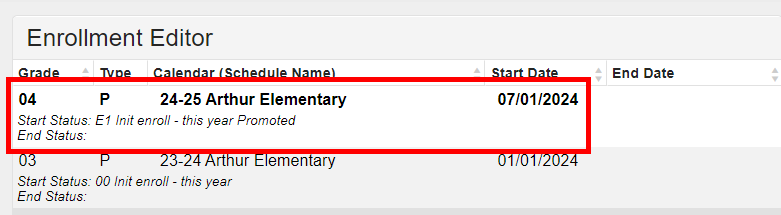
- Update the Start Date to 7/1/XXXX.
- Check the No Show checkbox.
- Note: The student's current schedule will be unloaded as part of this process.
- Add an End Date of 7/1/XXXX.
- Select a Local End Status of RACD: Retention-Local-Stds-Acad, RADM: Retention-Admin decision, RATN: Retention-Local Stds-Atten, or RSTA: Retention-State Standards.
- Add an End Comment of Retained.
- Click Save to update the enrollment record.
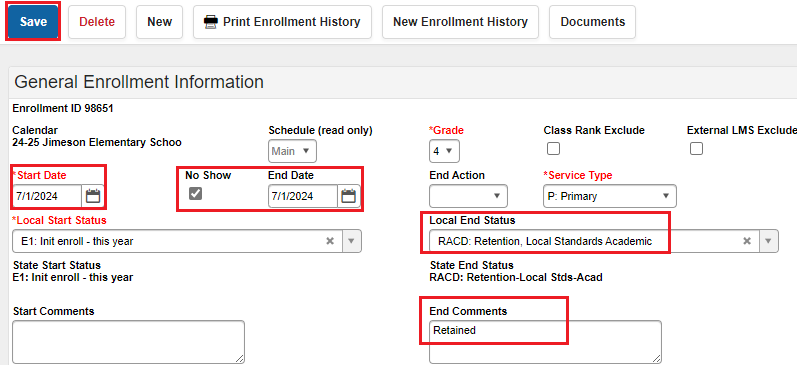
The retention enrollment record for the current year should now show as a No Show in the enrollments list.

- Click on New to add a new enrollment.

- Verify the calendar and schedule are correct.
- Select 03 from the grade dropdown.
- Enter the Start Date. (For summer processing, the date should be the first day of school.)
- Select E1: Init enroll- this year from the local start status dropdown.
- Enter Retained in the Start Comments box.
- Select the appropriate Admission Status from the dropdown.
- Enter the Resident District, Resident School, Serving District, and Serving School.
- Click Save to complete the new enrollment record.
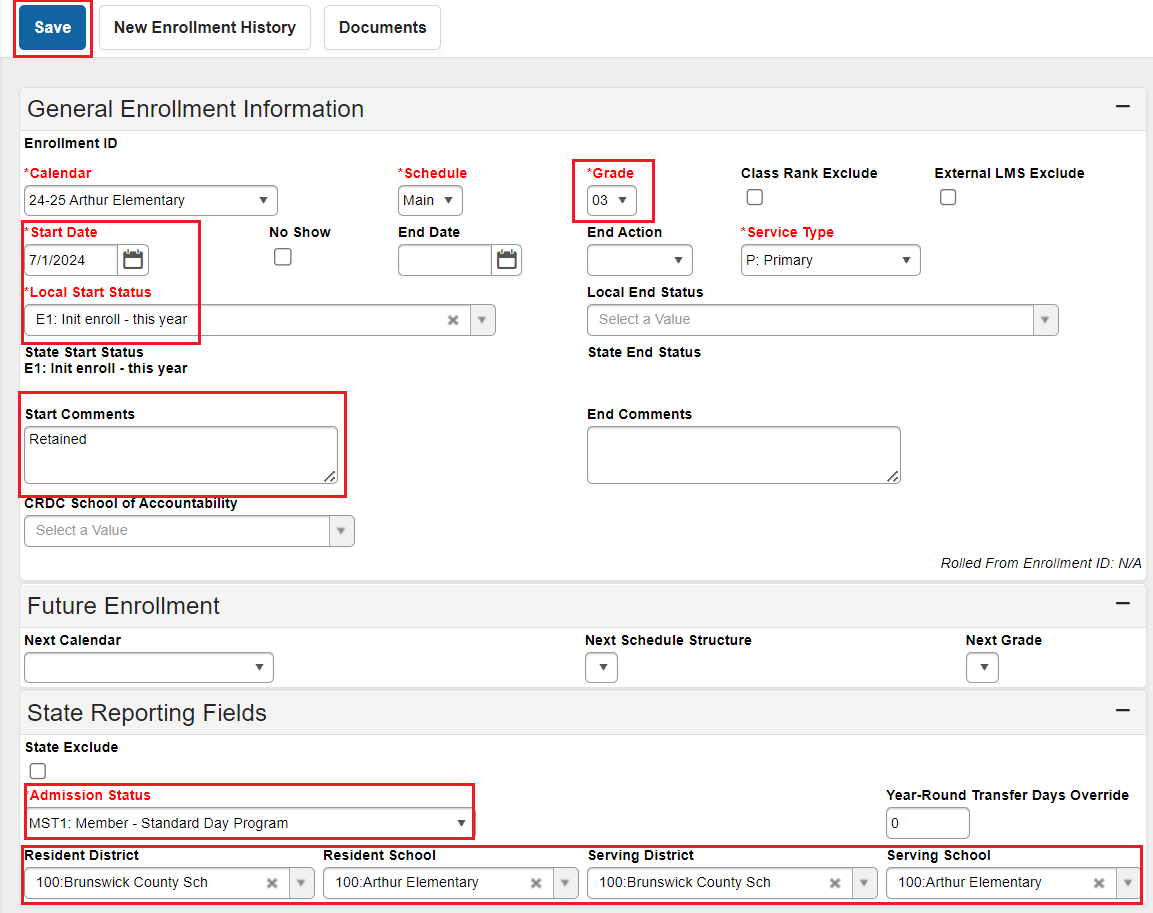
The retention enrollment record for the current year will be listed in the enrollments list.

After the enrollment has been updated, navigate to the student's schedule to restore or update the section enrollments.
Navigation: Student Information > General > Schedule > Walk-in Scheduler
- Select the triangle next to Load and choose Restore.
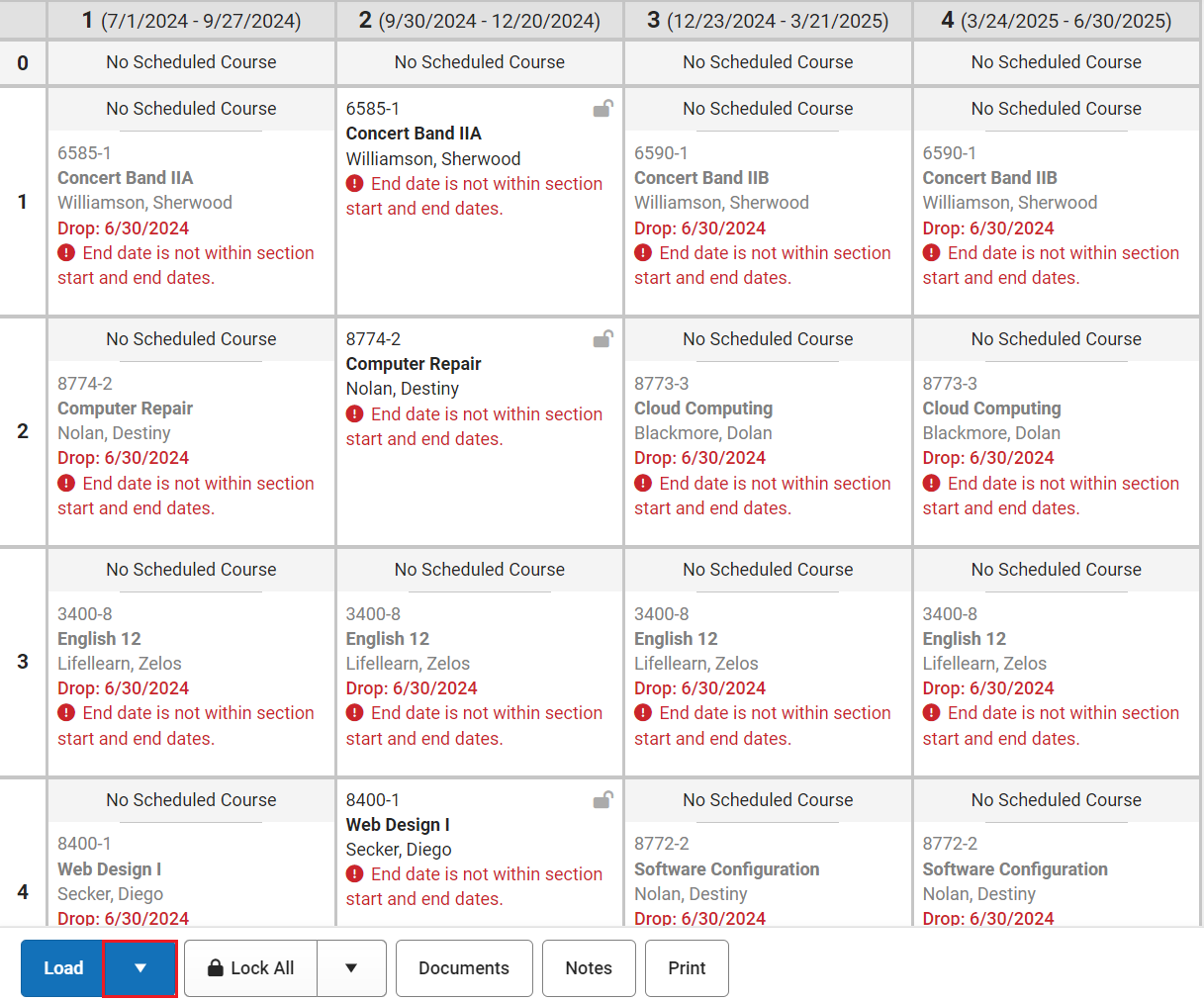
- The Start Date should match the first day of the student's enrollment, unless the student is starting on the first day of the course. In that case the start date should be left blank.
- Click Restore to add the student's previous schedule.
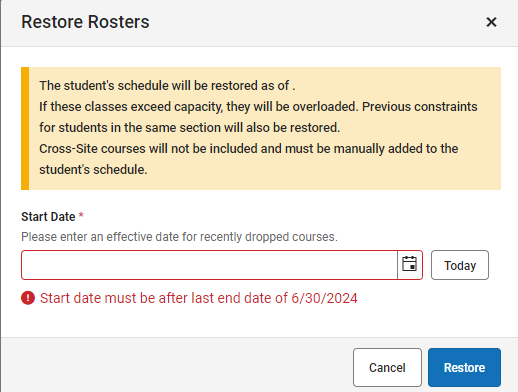
- The student's previous schedule will be updated. Review the schedule and make adjustments as needed.

Students Placed in 3/4 Transition Class or 4th Grade Accelerated Class
For students placed in either a 3/4 transition class or a 4th grade accelerated class proficiency can be demonstrated by:
- Passing the Read to Achieve Test (by November 1st).
- Achieving a 725 Lexile on mCLASS.
- Achieving a 725 Lexile on the STAR reading assessment (SBE approve alternative assessment).
- Completing a Reading Portfolio by the end of the 4th grade year.
- Passing the 4th grade EOG.
*The Read to Achieve Test should only be administered up until November 1. mCLASS, STAR and the Reading Portfolio can be administered at any time during the 4th grade year.
If a student becomes proficient by November 1, the student's RtA Program should be ended using the following steps:
Navigation: Menu > Student Information > State Programs > Read to Achieve
Select a Student: If a student is not selected, click Open Student Search tool to search by the student's name. Search for student's using advanced searches or Ad Hoc Filters as needed. Select the student's name to open Read to Achieve Program tool. If a student was already selected, the Read to Achieve Program tool will open automatically.
- Click View on the Read to Achieve program to open the program information.
- Enter the End Date in MM/DD/YYYY format or click the calendar icon to select the date. This should be the date that the student attained proficiency. In this situation, the date should be on or before November 1.
- Select "MYP: Mid-Year Promotion - RtA (by Nov 1)" under the Program Exit Status.
- Select one (1) Good Cause Exemption (GCE) category under Exit Status Reason.
- Enter comments (optional).
- Click Save to end the program.
If the student does not become proficient by November 1 and is promoted to the 5th grade at the end of the school year the RtA program should be ended following the steps below:
Navigation: Menu > Student Information > State Programs > Read to Achieve
Select a Student: If a student is not selected, click Open Student Search tool to search by the student's name. Search for student's using advanced searches or Ad Hoc Filters as needed. Select the student's name to open Read to Achieve Program tool. If a student was already selected, the Read to Achieve Program tool will open automatically.
- Click View on the Read to Achieve program to open the program information.
- Enter the End Date in MM/DD/YYYY format or click the calendar icon to select the date. In this situation, then End Date should be the last day of their 4th grade year.
- Select "EYP: End-of-Year Promotion to 5th Grade - RtA (after Nov 1)" under the Program Exit Status.
- Select "EYP: End-of-Year Promotion to 5th Grade - RtA (after Nov 1)" under Exit Status Reason.
- Enter comments (optional).
- Click Save to end the program.
Good Cause Exemption
Good cause exemptions shall be limited to the following:
- Limited English Proficient students with less than two school years of instruction in an English as a Second Language program.
- Students with disabilities, as defined in G.S. 115C-106.3(1), and whose individualized education program indicates (i) the use of the NCEXTEND1 alternate assessment, (ii) at least a two school year delay in educational performance, or (iii) receipt of intensive reading literacy interventions for at least two school years. Note: A student must meet the requirements of this good cause exemption prior to taking the 3rd grade EOG. Becoming eligible for an IEP after taking the 3rd grade EOG does not meet the requirements for this good cause exemption.
- Students who demonstrate reading proficiency appropriate for third grade students on an alternative assessment approved by the State Board of Education.
- Students who demonstrate, through a student reading portfolio, reading proficiency appropriate for third grade students. Student reading portfolio and review processes used by local school administrative units shall be approved by the State Board of Education.
- Students who have (i) received reading intervention literacy interventions and (ii) previously been retained more than once in kindergarten, first, second, or third grades.
Good Cause Exemption Program Entry - 3rd Grade Student with an IRP
Navigation: Menu > Student Information > State Programs > Read to Achieve
Select a Student: If a student is not selected, click Open Student Search tool to search by the student's name. Search for student's using advanced searches or Ad Hoc Filters as needed. Select the student's name to open Read to Achieve Program tool. If a student was already selected, the Read to Achieve Program tool will open automatically.

- Click View on the Read to Achieve program to open the program information.
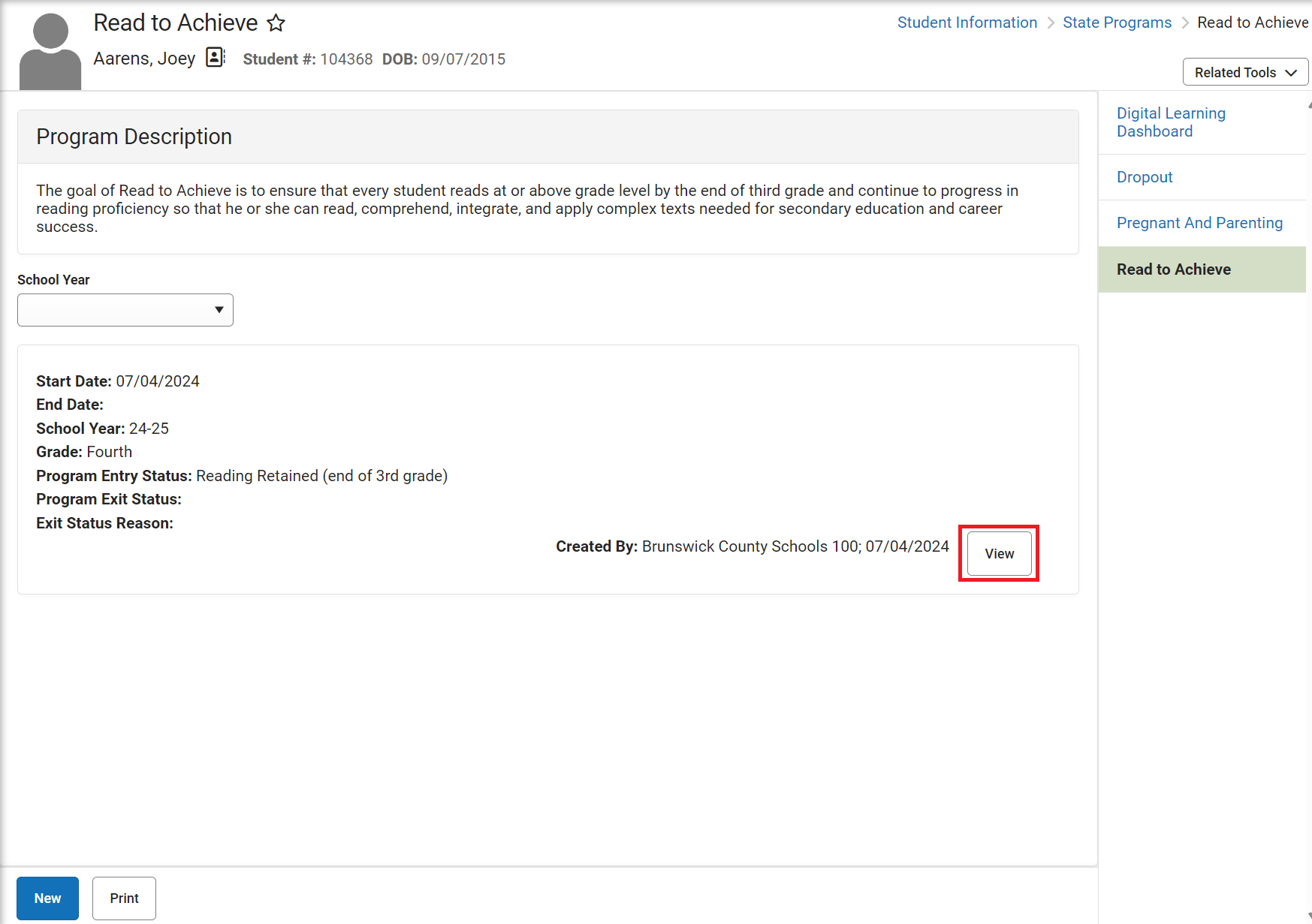
- Enter the End Date in MM/DD/YYYY format or click the calendar icon to select the date.
- Select "GCE: Promoted to 4th grade" under the Program Exit Status.
- Select one (1) Good Cause Exemption (from GCE 1-5) under Exit Status Reason.
- Enter comments (optional).
- Click Save to end the program.
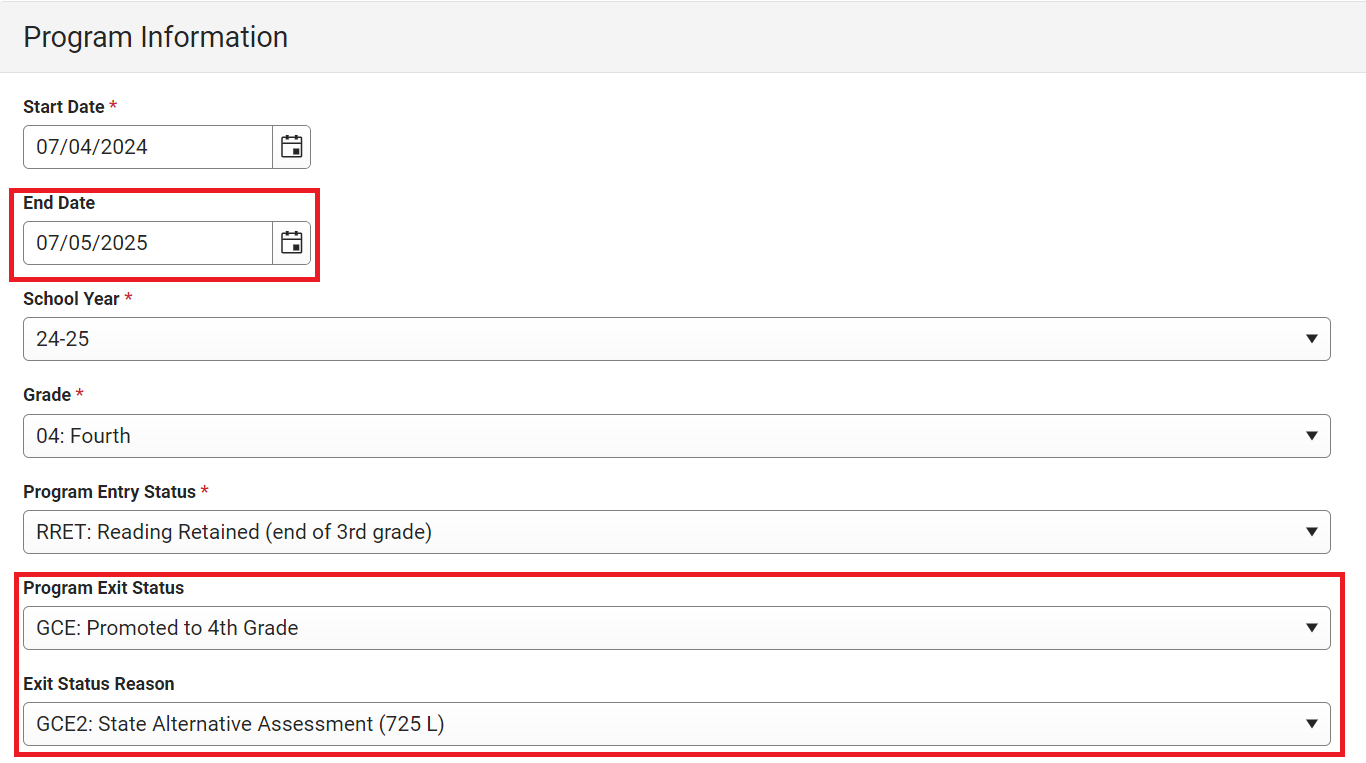
Good Cause Exemption Program Entry - 3rd Grade Student without an IRP
Navigation: Menu > Student Information > State Programs > Read to Achieve
Select a Student: If a student is not selected, click Open Student Search tool to search by the student's name. Search for student's using advanced searches or Ad Hoc Filters as needed. Select the student's name to open Read to Achieve Program tool. If a student was already selected, the Read to Achieve Program tool will open automatically.
- Click New to add a new program.
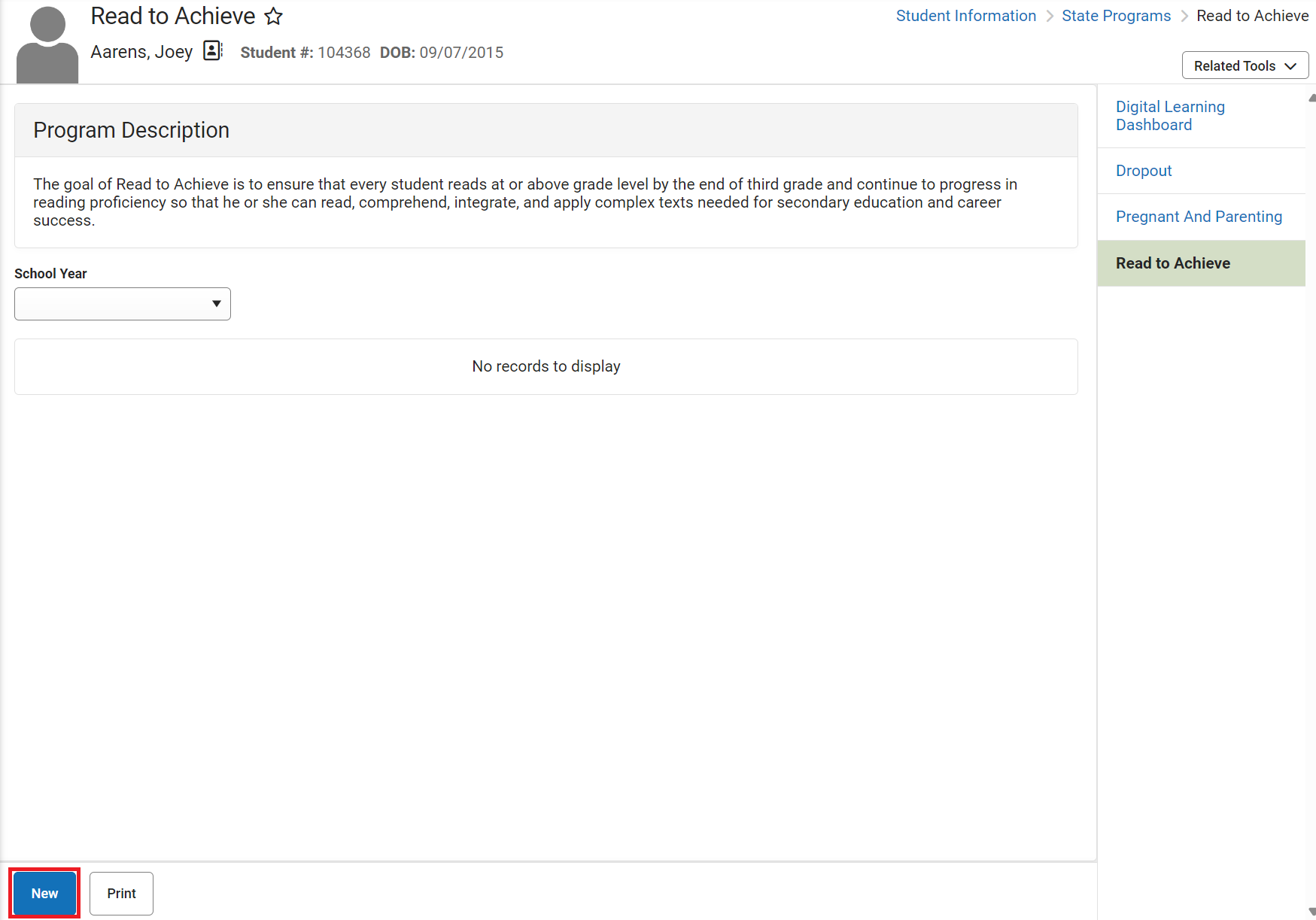
- Enter the Start Date in MM/DD/YYYY format or click the calendar icon to select the date.
- Enter the End Date in MM/DD/YYYY format or click the calendar icon to select the date.
- Select the current School Year from the dropdown list.
- Select Grade 3 from the dropdown list.
- Select "GCE: Good Cause Exemption" under the Program Entry Status.
- Select "GCE: Promoted to 4th grade" under the Program Exit Status.
- Select one (1) Good Cause Exemption (from GCE 1-5) under Exit Status Reason.
- Enter comments (optional).
- Click Save to end the program.
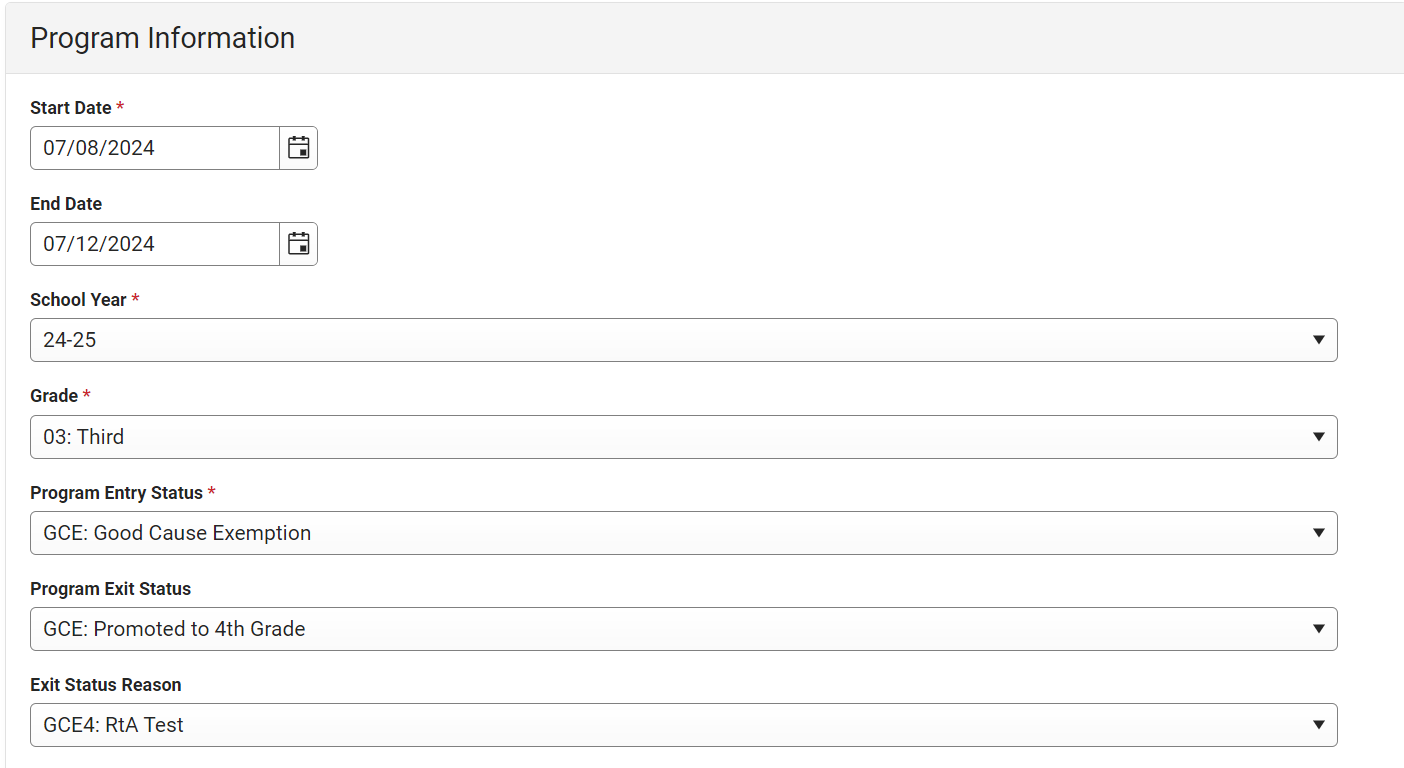
For a list of fields and definitions, please see the Read to Achieve (North Carolina) | Infinite Campus article.
RTA - Twice Retained Student Listing
Navigation: Menu > Reporting > Data Validation Report
To produce a list of students retained in grades KG, 1, 2, or 3 and then retained again in grade 3 or promoted to 4th grade with a RRET Program Entry Status valid after November 1 of the current year:
- Select "RTA - Twice Retained Student Listing" in the Data Validation Group dropdown.
- Select Local Dataset under Report Data Source.
- Select either Generate Now or Submit to Batch Queue under Report Processing.
- Select HTML or CSV under Format Type.
- Click Generate to produce the report.